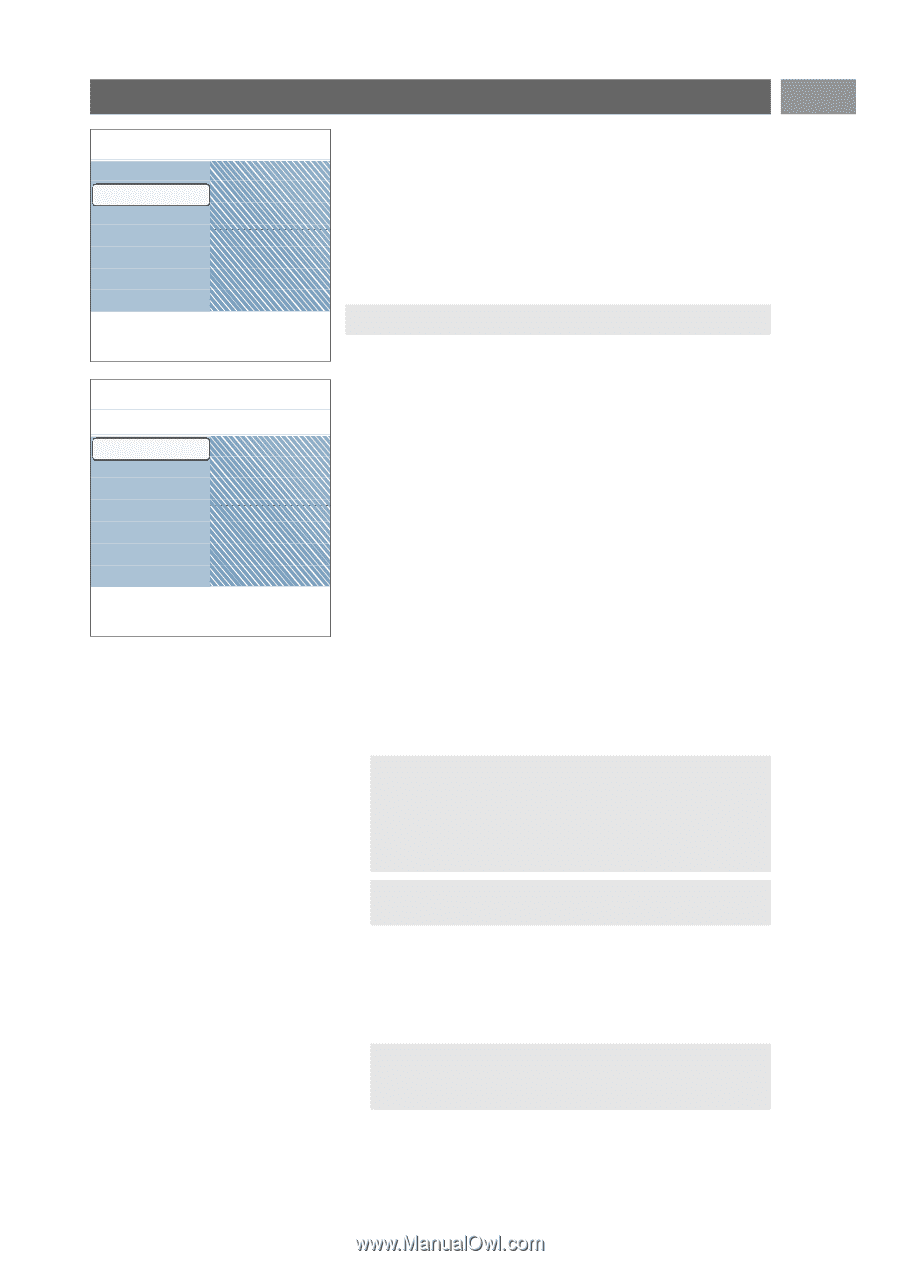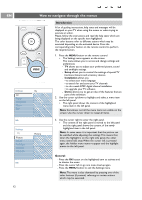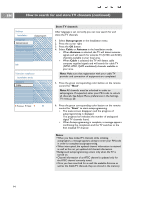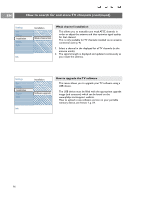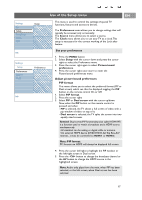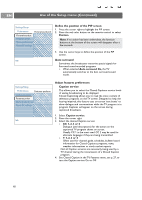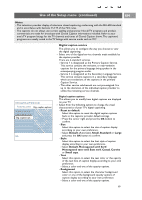Philips 50PF9631D User manual - Page 19
Use of the Setup menu
 |
UPC - 609585113824
View all Philips 50PF9631D manuals
Add to My Manuals
Save this manual to your list of manuals |
Page 19 highlights
Settings TV Setup Installation Demo Exit Info Settings Setup Preferences Source Clock Info Use of the Setup menu EN Setup Preferences Source Clock This menu is used to control the settings of special TV functions, features and accessory devices. The Preferences menu allows you to change settings that will typically be accessed only occasionally. The Source menu allows you to select a source. The Clock menu allows you to use your TV as a clock.This setup is necessary for the correct working of the Lock after feature. Set your preferences Preferences Picture/sound pref. Features prefer. Menu preferences Reset AV settings 1. Press the MENU button. 2. Select Setup with the cursor down and press the cursor right to select the Preferences menu. 3. Press the cursor right again to select Picture/sound preferences. 4. Press the cursor right once more to enter the Picture/sound preferences menu. Adjust picture/sound preferences PIP format This menu allows you to select the preferred format (PIP or Dual screen) which can then be displayed toggling the PIP button on the remote control On or Off. 1. Select PIP format. 2. Press the cursor right. 3. Select PIP or Dual screen with the cursor up/down. Now, when the PIP button on the remote control is pressed and when - PIP is selected, the TV shows a full screen of video with a pip window of video on top of it. - Dual screen is selected, the TV splits the screen into two equally sized screens. Remind: Dual screen/PIP functionality, also called HDMI PIP, is a function used to watch a broadcast and a HDMI source simultaneously. • A broadcast can be analog or digital, cable or antenna. • An external HDMI device (DVD, DVD-R, Set Top Box,A/V receiver,...) must be connected to HDMI 1 or HDMI 2. Note: PIP format: PC formats via HDMI will always be displayed full screen. 4. Press the cursor left/right to highlight the PIP window or the left/right screen in Dual screen. 5. Press the -CH+ button to change the broadcast channel or the AV button to change the HDMI source in the highlighted screen. Note: Audio only plays from the main, when PIP has been selected, or the left screen, when Dual screen has been selected. 17