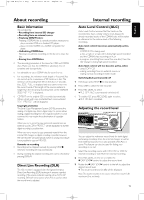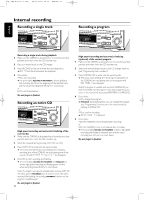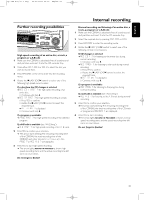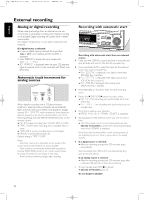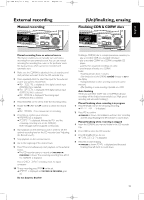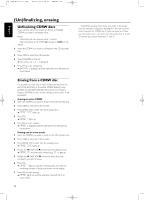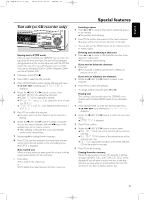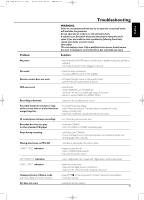Philips CDR800 User manual - Page 27
Unfinalizing, erasing
 |
View all Philips CDR800 manuals
Add to My Manuals
Save this manual to your list of manuals |
Page 27 highlights
xp CDR 800/17.1 eng. 25-07-2001 15:12 Pagina 24 English (Un)finalizing, erasing Unfinalizing CDRW discs If you want to record (or erase) on (from) an finalized CDRW, you have to unfinalize it first. Notes: Unfinalizing will take approximately 2 minutes. After unfinalizing of the CDRW, CD changes to CDRW on the display. 1 Insert the CDRW you want to unfinalize in the CD recorder tray. 2 Press CDR to select the CD recorder. 3 Press FINALIZE on the set. ➜ UNFINALIZE CD ? is displayed. 4 PressYES to start unfinalizing. ➜ UNFINAL is displayed and the operation time left starts to count down. Erasing from a CDRW disc It is possible to erase one or more tracks (starting from the end of the last track) or the entire CDRW. Erasing is only possible on unfinalized CD-RW discs. If you try to erase a finalized CD-RW, the disc will be unfinalized first before it will be erased. Erasing an entire CDRW 1 Insert the CDRW you want to erase in the CD recorder tray. 2 Press CDR to select the CD recorder. 3 Press ERASE CD to enter into the erasing menu. ➜ ERASE DISC lights up. 4 PressYES. ➜ ERASE ? lights up. 5 PressYES to start erasing. ➜ ERASE is displayed and the operation time left starts to count down. Erasing one or more tracks 1 Insert the CDRW you want to erase in the CD recorder tray. 2 Press CDR to select the CD recorder. 3 Press ERASE CD to enter into the erasing menu. ➜ ERASE DISC lights up. 4 Rotate the ¡ EASY JOG ™ control until the display shows: ➜ ERASE TR and the track number (e.g. 10 +) light up. 5 Rotate the ¡ EASY JOG ™ control to select the track number(s) you wish to erase. 6 PressYES. ➜ ERASE ? lights up and the remaining disc time and the remaining number of tracks are shown on the display. 7 PressYES to start erasing. ➜ ERASE lights up and the operation time left starts to count down. 24 Note:When erasing more tracks, the tracks to be erased must be selected in sequence, starting from the last recorded track. Example:The CDRW has 5 tracks recorded on it. Now, you can erase track 5 and 4.You can also erase track 5, 4 and 3, however you cannot erase track 5 and 3!