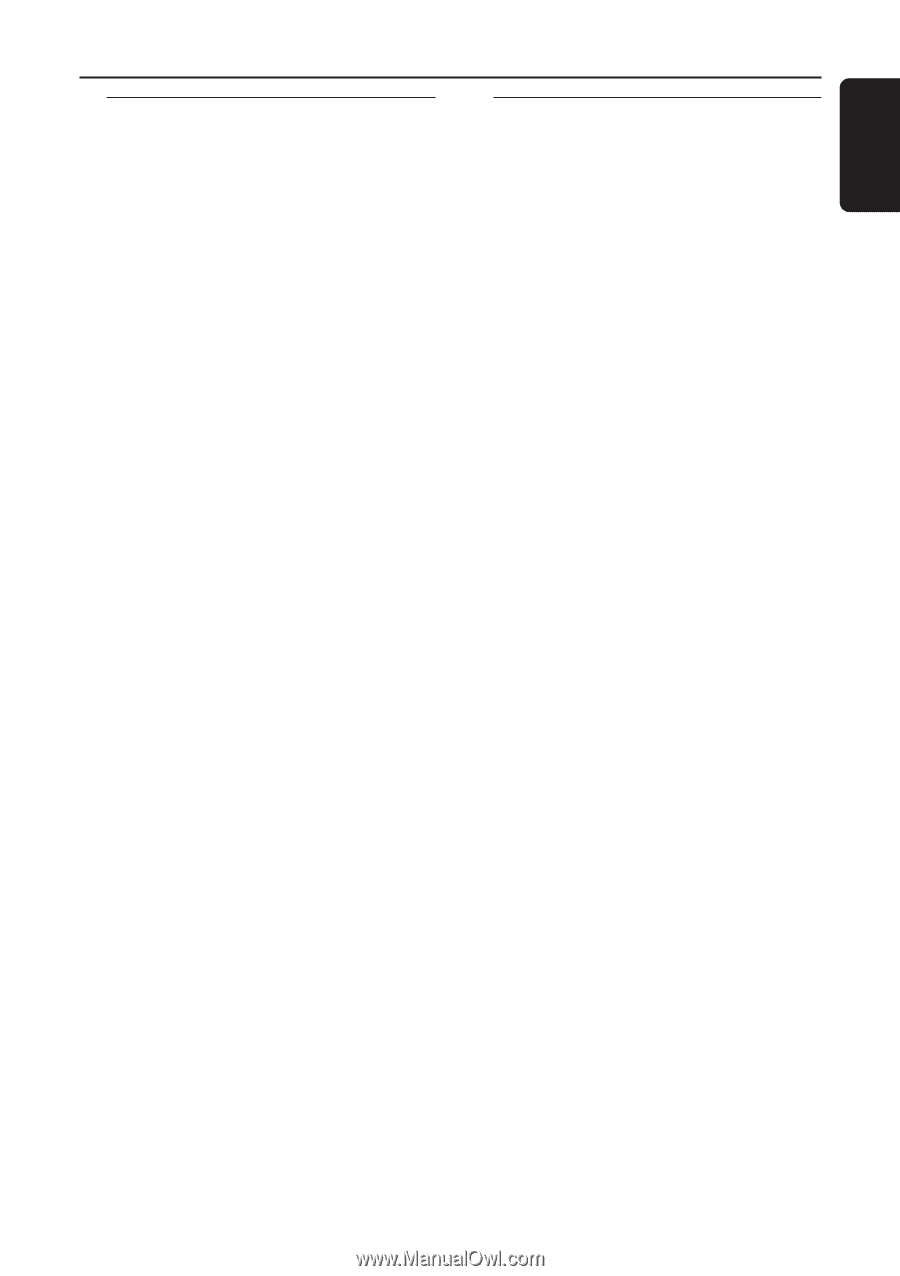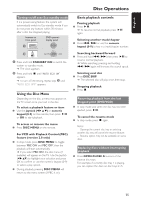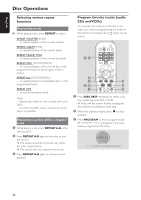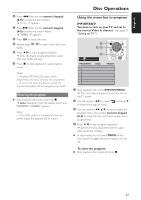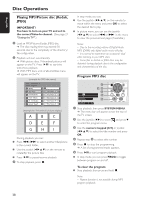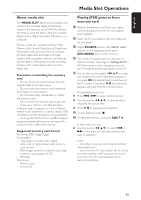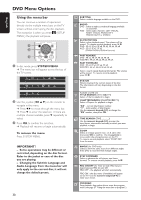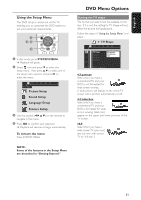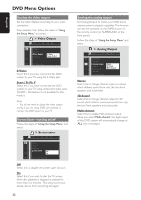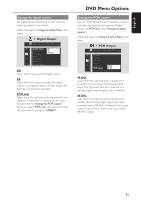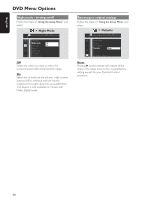Philips MX5600D User manual - Page 31
Media Slot Operations - flash
 |
UPC - 037849932025
View all Philips MX5600D manuals
Add to My Manuals
Save this manual to your list of manuals |
Page 31 highlights
English Media Slot Operations About media slot The MEDIA SLOT allows you to playback the contents (for example, digital still pictures) stored in the memory card (PCMCIA) without the need of using the device itself (for example, digital camera, digital camcorder, MP player) or a computer. Memory cards (for example, Compact Flash, Memory Stick, Smart Media, Secure Digital card, Multimedia card) are a new form of compact, portable, digital data exchange or storage systems with compatible memory card devices and versatile IC (Intergrated Circuit) recording medium with a data capacity that exceeds a floppy disc. Precaution on handling the memory card - Do not attach any other material than the supplied label on the label space. - Do not touch the memory card connector with fingers or metal objects. - Do not bend, drop, disassemble or modify the memory card. - Do not allow the memory card to get wet. - If you use a memory card that has been initialized using a computer or if you initialize a memory card attached to a camera using a USB connection, further operation is not guaranteed. - An image file that has been modified using an image processing software may not open if it is converted into a different file format. Supported memory card format File format: JPEG image (*.jpg.) Compatibility: - *.jpg images recorded with a digital camcorder or digital camera with memory card function. - JPEG images stored in a memory card using a memory card adaptor for PC. - MP3 files. Directories: - Memory card - Picture CD Playing JPEG pictures from memory card 1 Remove the memory card from your digital camera and plug it into the PC card adaptor (not supplied.) 2 Insert the PC card adaptor into the media slot on your player. 3 Adjust SOURCE control until "MEDIA SLOT" appears on the display panel (or press DISC/MEDIA twice on the remote.) 4 Turn on the TV power and set to the correct Video In channel. (See page 21 "Setting the TV".) ➜ If the memory card is recognized, you can see 9 thumbnail pictures will appear on the TV. 5 You can also use the joystick (1 2 3 4) to make your selection from the 9 thumbnail pictures. If you press OK, the selected picture will show on the TV screen. If you press ÉÅ, the slide-show playback will begin from the selected picture. During playback, you can; G Press S / T to select another picture. G Use the joystick (1 2 3 4) on the remote to rotate/flip the picture files. G Press ÉÅ to pause/resume playback. 6 To stop playback, press Ç. 7 To eject the memory card, press EJECT 0. In stop mode, you can; G Use the joystick (1 2 3 4) to select S or T in the menu to view the previous/next page (if available.) Notes: - Some files on memory cards may be distorted when played back. - If you insert the PC card adaptor into the media slot while watching a DVD playback, the picture/ sound from the disc may freeze/skip due to electrical interference. 29