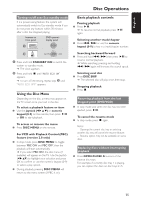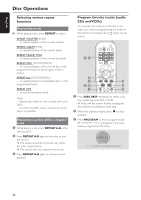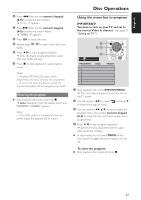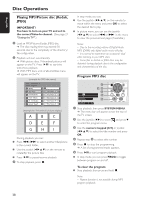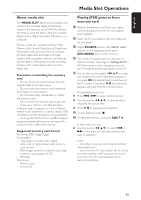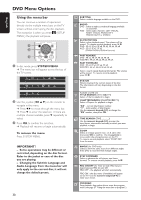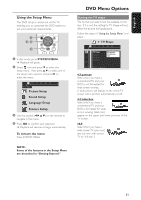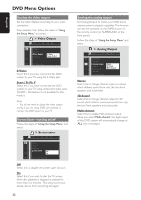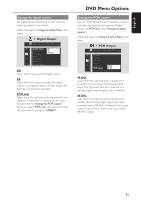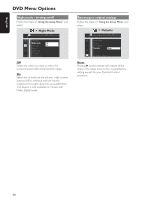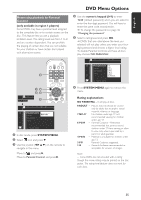Philips MX5600D User manual - Page 32
DVD Menu Options
 |
UPC - 037849932025
View all Philips MX5600D manuals
Add to My Manuals
Save this manual to your list of manuals |
Page 32 highlights
English DVD Menu Options Using the menu bar You can continue a number of operations directly via the multiple menu bars on the TV screen without interrupting the disc playback. The exception is when you enter (SETUP MENU,) the playback will pause. SYSTEM MENU 1 2 SEATING DISC MENU ZOOM PREV NEXT 3 OK STOP PLAY/PAUSE 1 In disc mode, press SYSTEM MENU. ➜ The menu bar will appear across the top of the TV screen. 2 Use the joystick (1 2 3 4) on the remote to navigate in the menu. ➜ Press 1 2 to move through the menu bar. ➜ Press 4 to enter the selection. If there are multiple choices available, press 4 repeatedly to select. 3 Press OK to confirm the selection. ➜ Playback will resume or begin automatically. To remove the menu Press SYSTEM MENU. IMPORTANT! - Some operations may be different or restricted, depending on the disc format. Refer to the jacket or case of the disc you are playing. - Changing the Subtitle Language and Audio Language from the menu bar will only apply to the current disc, it will not change the default preset. 30 SUBTITLE Select a subtitle language available on the DVD. AUDIO DVD : Select an audio soundtrack language available on the DVD. VCD : Select audio channels : LEFT VOCAL, RIGHT VOCAL, MONO LEFT, MONO RIGHT or STEREO. SLOW MOTION Select a slow playback speed. The volume will be muted. To resume normal playback, press ÉÅ. DVD : SF x2, SF x4, SF x8, SR x2, SR x4, SR x8. VCD : SF x1, SF x2, SF x3. (SF=Slow Forward, SR=Slow Rerverse) FAST REVERSE DVD : FR x2, FR x4, FR x6, FR x8. VCD/MP3 : FR x1, FR x2, FR x3, FR x4. FAST FORWARD DVD : FF x2, FF x4, FF x6, FF x8 VCD/MP3 : FF x1, FF x2, FF x3, FF x4. Select a search speed (backward/forward). The volume will be muted. To resume normal playback, press ÉÅ. STATUS Allows viewing of the current status of the disc. The information will vary depending on the disc format. Available on DVD only TITLE SEARCH (TITLE XX:YY") Select a Title for playback to begin. CHAPTER SEARCH (CHAPTER XX:YY) Select a Chapter for playback to begin. "XX" - current title/chapter number. "YY" - total number of title/chapter. Use the numeric keypad (0-9) to change the "XX" number, then press OK. TIME SEARCH (TIME __:__:__) Use the numeric keypad (0-9) to enter the time (hours, minutes and seconds) at which you want playback to begin. ZOOM Select an enlarge picture ratio : x1.5, x2.0, x3.0, then press OK to confirm. Use the joystick to move within the enlarged picture on the TV. To resume normal playback, select 'ZOOM OFF' from the menu. ANGLE (for DVD only) Select to view the same scene from different angles if the DVD is recorded with multiple angles. STEP FORWARD Select to advance the still picture one frame forward. To resume normal playback, press ÉÅ. PBC ON/OFF (for VCD 2.0 with PBC feature) Select between PBC On and Off. 'PBC OFF' - the playback will start automatically. 'PBC ON' - the disc menu (if available) will appear on the TV. Use the numeric keypad (0-9) to enter your choice. PROGRAM Stop playback, then select this to enter the program menu (see page 27 "Using the menu bar to program".)