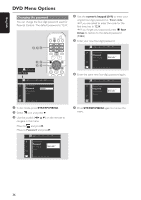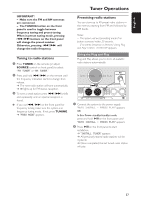Philips MX5600D User manual - Page 43
Sound and Volume Controls - home theater system
 |
UPC - 037849932025
View all Philips MX5600D manuals
Add to My Manuals
Save this manual to your list of manuals |
Page 43 highlights
English Sound and Volume Controls Sound Control IMPORTANT! For proper surround sound, make sure the speakers and subwoofer are connected (see page 12.) Selecting surround sound G Press SURROUND (SURR.) to select : MULTI-channel, 3D SOUND or STEREO. ➜ The availability of the various surround sound modes depends on the number of speakers used and the sound available on the disc. ➜ The center and surround speakers operate only when the DVD home cinema system is set to Multi-channel mode. ➜ The available output modes for Multi-channel include: Dolby Digital, DTS (Digital Theater Systems) Surround, Dolby Surround and Dolby Pro Logic. ➜ Stereo broadcasts or recordings will produce some surround channel effects when played in a surround mode. However, monaural (single channel sound) sources will not produce any sound from the surround speakers. Note: - You are not able to select the surround sound mode if the system menu/menu bar is turned on. Turning on/off clear voice effect You can enhance the center and surround sound outputs by activating the clear voice sound feature if you have selected Multi-channel as the surround mode. G Press VOICE on the remote to select "CLEAR VOICE ON." ➜ To turn off the setting, press VOICE again to select "CLEAR VOICE OFF." Changing subwoofer volume level G Press SUB +/- on the remote to adjust subwoofer volume level (-6dB to + 6dB.) Adjusting Bass/Treble level The BASS (low tone) and TREBLE (high tone) features enable you to define the soundprocessor settings. 1 Press BASS or TREBLE. ➜ The level indicator appears. 2 Within five seconds, use the VOLUME control to adjust the Bass or Treble level (-3 to +3.) ➜ If the volume control is not used within five seconds, it will resume its normal volume control function. Selecting digital sound effects Select a preset digital sound effects that matches your disc's content or that optimizes the sound of the musical style you are playing. G Press SOUND on the remote. When playing movie discs, you can select : CONCERT, DRAMA,ACTION or SCI-FI. When playing music discs or while in TUNER or AUX/DI mode, you can select : ROCK, DIGITAL, CLASSIC or JAZZ. Volume control G Adjust VOLUME control (or press VOL +/-on the remote) to increase or decrease the volume level. ➜ "VOL MIN" is the minimum volume level and "VOL MAX" is the maximum volume level. To listen through the headphones G Connect the headphones plug to the n socket at the front of the DVD system. ➜ The speakers will be muted. To turn off the volume temporarily G Press MUTE on the remote. ➜ Playback will continue without sound and "MUTE" appears. ➜ To restore the volume, press MUTE again or increase the volume level. 41