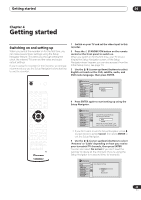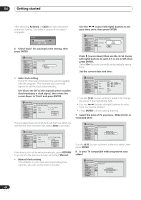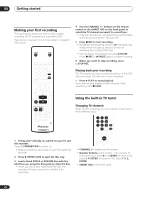Pioneer 310-S Owner's Manual - Page 28
Stereo, Audio
 |
UPC - 012562656816
View all Pioneer 310-S manuals
Add to My Manuals
Save this manual to your list of manuals |
Page 28 highlights
04 Getting started Playing DVD discs The table below shows the basic playback controls for DVD-Video, and recordable DVD discs. PLAY Press to start playback. If RESUME is displayed on-screen, playback starts from the place last stopped. STOP Press to stop playback. You can resume playback from the same point by pressing PLAY. (Press STOP again to cancel the resume function.) PAUSE Pauses playback, or restarts playback when paused. REV SCAN FWD SCAN Press to start scanning. Press repeatedly to increase the scanning speed. (There are four scan speeds; the current scan speed is shown on-screen.) PREV NEXT Press to skip to previous/next chapter/title. Except VR mode: During playback, enter a chapter number then press ENTER to skip directly to that chapter within the currently playing title. CLEAR On some discs, you can also use the number buttons to select numbered items in the disc menu. VR mode only: During playback, enter a title number then press ENTER. CMSKIP (Commercial skip) Each press skips forward 30 seconds. Use to a maximum of 4 mins. STEP/SLOW During playback, press to start slowmotion playback. Press repeatedly to change the playback speed. While paused, press to advance a single frame in either direction. Press to display the 'top' menu or menu of TOPMENU MENU a DVD-Video disc (these are often the same). Use the cursor buttons to navigate DVD- Video disc menus; press ENTER to select ENTER items. Playing CDs and WMA/MP3 discs The table below shows the basic playback controls for audio CDs, and WMA/MP3 files. PLAY Press to start playback. STOP Press to stop playback. PAUSE Pauses playback, or restarts playback when paused. REV SCAN FWD SCAN CD and MP3 only: Press to start scanning. Press again to increase the scanning speed. (There are two scan speeds; the current scan speed is shown on-screen.) PREV NEXT Press to skip to previous/next track (or folder for WMA/MP3 disc). During playback, enter a track number then press ENTER to skip directly to that track. CLEAR Note • If you want to play a DTS audio CD, make sure the recorder is connected to a DTS-compatible amplifier with a digital connection. Noise will be output through the analog outputs. Also make sure that STEREO is selected using the AUDIO button (see Changing audio channels on page 27). • Scanning doesn't work with WMA tracks. RETURN Press to return to the previous level of a DVD-Video disc menu. 28 En