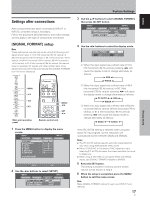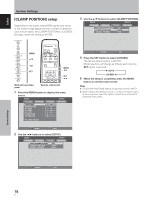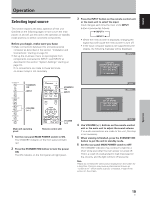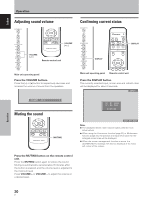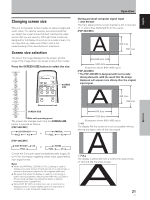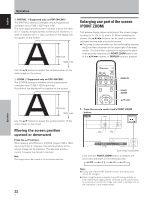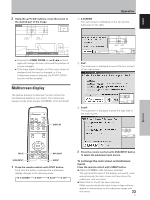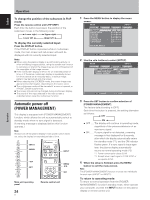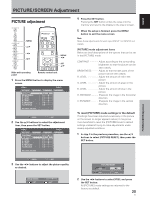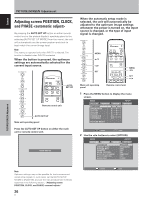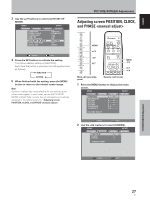Pioneer 504CMX Operating Instructions - Page 28
Enlarging one part of the screen, POINT ZOOM - plasma pdp
 |
UPC - 012562689784
View all Pioneer 504CMX manuals
Add to My Manuals
Save this manual to your list of manuals |
Page 28 highlights
Operation English 4 PARTIAL (*Supported only on PDP-504CMX) The [PARTIAL] setting is available only during personal computer input (1280 x 1024 input only). The input signal and the screen maintain a dot to line ratio of 1:1. Display is highly faithful to the source. However, in order to maintain the 1:1 ratio, a portion of the display will not appear on the screen. 768 lines 1024 lines Enlarging one part of the screen (POINT ZOOM) This plasma display allows enlarging of the screen image by ratios of [x 1.5], [x 2], and [x 3]. When enlarging the screen, the 5/∞/2/3 buttons can be used to move the enlarged viewing area around the screen. ¶ The range of zoom possible can be confirmed by viewing the Zoom-Navi subscreen at the upper right of the main screen. The Zoom-Navi subscreen is displayed for about three seconds whenever the POINT ZOOM button, one of the 5/∞/2/3 buttons, or DISPLAY button is pressed. Use the 5/∞ buttons to adjust the vertical position of the video image on the screen. 5 ZOOM (*Supported only on PDP-434CMX) The [ZOOM] setting is available only during personal computer input (1280 x 1024 input only). A portion of the display will not appear on the screen. DISPLAY POINT ZOOM 5/∞/2/3 Operation 768 lines 1024 lines Use the 5/∞ buttons to adjust the vertical position of the video image on the screen. Moving the screen position upward or downward Press the 5/∞ buttons. When playing a [PARTIAL] or [ZOOM] image (1280 x 1024 input only) from a computer, the vertical position of the screen image can be adjusted. This adjusted position cannot, however, be stored in memory. Note The image cannot be moved in the horizontal direction. 22 En 1 Press the remote control unit's POINT ZOOM button. x 1.5 66.0 24 R12 10 22.1 SCROLL P.ZOOM ZOOM Zoom-Navi subscreen Each time the POINT ZOOM button is pressed, the zoom ratio alternates in the following order: 3 OFF 3 x 1.5 3x2 3x3 Notes ¶ During use of the POINT ZOOM function, the screen size cannot be changed. ¶ When using the plasma display in a profit-making activity, or when exhibiting images publicly, using the screen size function to compress or stretch the image may result in infringement of the copyrights of the image owners.