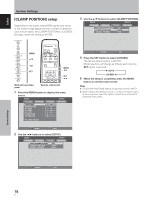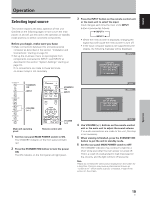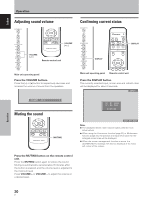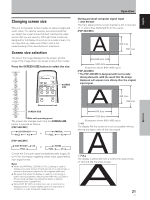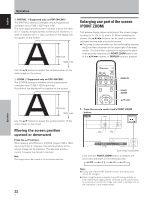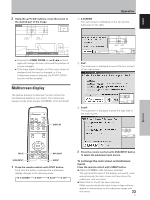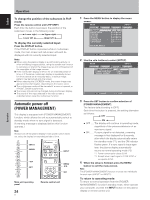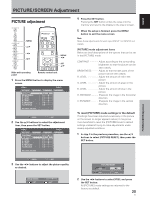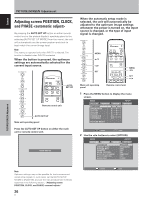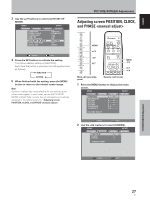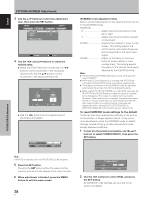Pioneer 504CMX Operating Instructions - Page 29
Multiscreen display
 |
UPC - 012562689784
View all Pioneer 504CMX manuals
Add to My Manuals
Save this manual to your list of manuals |
Page 29 highlights
10 22.1 English 2 Using the 5/∞/2/3 buttons, move the screen to the desired part of the image. x 1.5 Operation 1 2-SCREEN The main screen is displayed on the left and the subscreen on the right. 84.3 10 22.1 10 50 24 R12 SCROLL P.ZOOM ZOOM ÷ Pressing the POINT ZOOM and 5/∞/2/3 buttons again will change the zoom ratio and the position of screen enlarged. ÷ If the input signal changes, or if the menu screen is displayed and the input is changed, or if the multiscreen mode is selected, the POINT ZOOM function will be canceled. Multiscreen display The plasma display's multiscreen function allows the simultaneous display of two inputs. The multiscreen display include three modes, 2-SCREEN, PinP, and PoutP. 66.0 24 R12 2 PinP The subscreen is displayed in one of the four corners of the main screen. 66.0 24 R12 10 22.1 3 PoutP The subscreen is displayed outside the right side of the main screen. DISPLAY 66.0 24 R12 Operation 10 22.1 SPLIT PIP SHIFT SUB INPUT SWAP 1 Press the remote control unit's SPLIT button. Each time the button is pressed the multiscreen display changes in the following order: 3 2-SCREEN 3 PinP 3 PoutP 3 OFF 2 Press the remote control unit's SUB INPUT button to select the subscreen input source. To exchange the main screen and subscreen inputs Press the remote control unit's SWAP button. ¶ When 2-SCREEN mode has been selected: The right and left sides of the display will switch; what was previously the main screen will now show the subscreen, and vice versa. ¶ When PinP or PoutP has been selected: What was previously the main screen image will now appear in reduced size as the subscreen image, and vice versa. 23 En