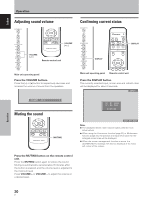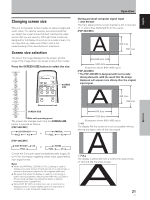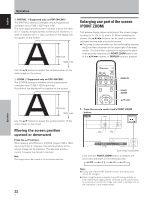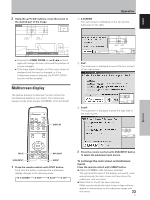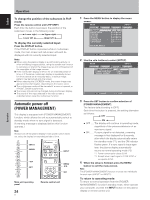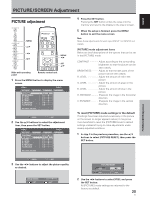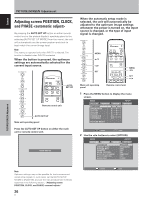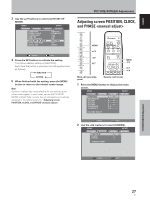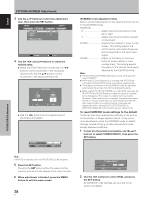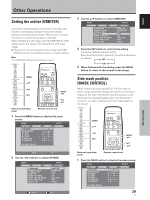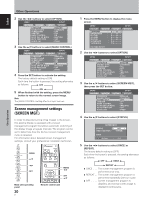Pioneer 504CMX Operating Instructions - Page 31
PICTURE/SCREEN Adjustment
 |
UPC - 012562689784
View all Pioneer 504CMX manuals
Add to My Manuals
Save this manual to your list of manuals |
Page 31 highlights
English PICTURE/SCREEN Adjustment PICTURE adjustment MENU 5/∞ 2/3 SET MENU 2/3 SET 5/∞ Main unit operating panel Remote control unit 1 Press the MENU button to display the menu screen. MENU PICTURE SCREEN CONTRAST : BRIGHTNESS : R.LEVEL : G.LEVEL : B.LEVEL : H.ENHANCE : V. E N H A N C E : SETUP 0 0 0 0 0 0 0 INPUT1 OPTION PICTURE RESET SET ENTER MENU EXIT 2 Use the 5/∞ buttons to select the adjustment item, then press the SET button. MENU PICTURE SCREEN CONTRAST : BRIGHTNESS : R.LEVEL : G.LEVEL : B.LEVEL : H.ENHANCE : V. E N H A N C E : SETUP 0 0 0 0 0 0 0 PICTURE RESET INPUT1 OPTION 4 Press the SET button. Pressing the SET button writes the value into the memory and returns the display to the step 2 screen. 5 When the setup is finished, press the MENU button to exit the menu screen. Note Make these adjustments for each input (INPUT1 or INPUT2) and signals. [PICTURE] mode adjustment items Below are brief descriptions of the options that can be set in the [PICTURE] mode. CONTRAST Adjust according to the surrounding brightness so that the picture can be seen clearly. BRIGHTNESS Adjust so that the dark parts of the picture can be seen clearly. R. LEVEL Adjust the amount of red in the picture. G. LEVEL Adjust the amount of green in the picture. B. LEVEL Adjust the amount of blue in the picture. H. ENHANCE Sharpens the image in the horizontal direction. V. ENHANCE Sharpens the image in the vertical direction. To reset [PICTURE] mode settings to the default If settings have been adjusted excessively or the picture on the screen no longer appears natural, it may prove more beneficial to reset the [PICTURE] mode to default settings instead of trying to make adjustments under already adjusted conditions. 1 In step 2 in the previous procedure, use the 5/∞ buttons to select [PICTURE RESET], then press the SET button. PICTURE/SCREEN Adjustment SET ENTER MENU EXIT 3 Use the 2/3 buttons to adjust the picture quality as desired. BRIGHTNESS SET SET :0 MENU EXIT PICTURE RESET YES NO SET SET MENU EXIT 2 Use the 2/3 buttons to select [YES], and press the SET button. All [PICTURE] mode settings are returned to the factory set default. 25 En