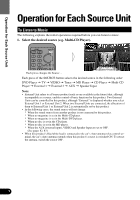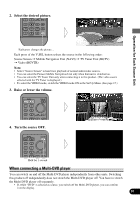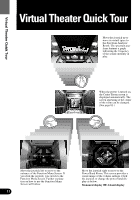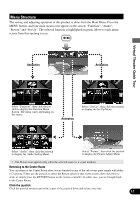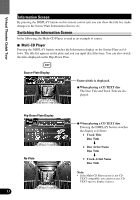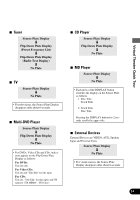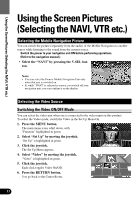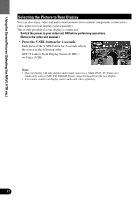Pioneer 9000 Owner's Manual - Page 13
Menu Structure
 |
UPC - 012562585574
View all Pioneer 9000 manuals
Add to My Manuals
Save this manual to your list of manuals |
Page 13 highlights
Menu Structure The setting and adjusting operation of this product is done from the Main Menu. Press the MENU button, and four main menu icons appear on the screen: "Function", "Audio", "Picture" and "Set Up". The selected function is highlighted in green. Move to each menu screen from this opening screen. Animation Animation Virtual Theater Quick Tour Select "Function", then click the joystick to display the Function Menu Screen. The menu varies depending on the source. Animation Select "Set Up", then click the joystick to display the Set Up Menu. Select "Audio", then click the joystick to display the Audio Setting Menu. Select "Picture", then click the joystick to display the Picture Adjust Menu. • The Picture icon appears only when the selected source is a visual medium. Returning to the Center Room You can return to the Center Room after you are finished in any of the sub-rooms quite simply with either of 2 options. Either use the joystick to select the Return option in that rooms screen, then click the joystick, or simply press the RETURN button on the remote controller. In either case, you are brought back to the Center Room. Click the joystick Click the joystick means to press the center of the joystick down and release one time. 12