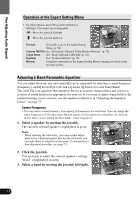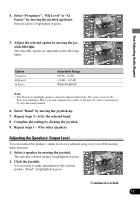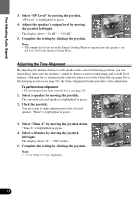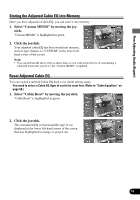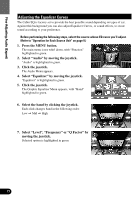Pioneer 9000 Owner's Manual - Page 76
Adjusting the Equalizer Curves
 |
UPC - 012562585574
View all Pioneer 9000 manuals
Add to My Manuals
Save this manual to your list of manuals |
Page 76 highlights
Fine Adjusting Audio (Expert) Adjusting the Equalizer Curves The Cabin EQ is factory set to provide the best possible sound depending on types of car. Against this background you can also adjust Equalizer Curves, or sound effects, to create sound according to your preference. Before performing the following steps, select the source whose EQ curve you'll adjust. (Refer to "Operation for Each Source Unit" on page 9.) 1. Press the MENU button. The main menu icons whirl down, with "Function" highlighted in green. 2. Select "Audio" by moving the joystick. "Audio" is highlighted in green. 3. Click the joystick. The Audio Menu appears. 4. Select "Equalizer" by moving the joystick. "Equalizer" is highlighted in green. 5. Click the joystick. The Graphic Equalizer Menu appears, with "Band" highlighted in green. 6. Select the band by clicking the joystick. Each click changes band in the following order: Low = Mid = High 7. Select "Level", "Frequency" or "Q Factor" by moving the joystick. Selected option is highlighted in green. 75