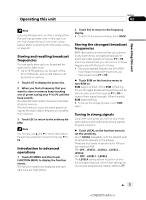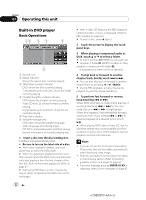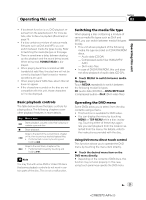Pioneer AVH-P5100DVD Owner's Manual - Page 18
Operating this unit
 |
UPC - 012562944401
View all Pioneer AVH-P5100DVD manuals
Add to My Manuals
Save this manual to your list of manuals |
Page 18 highlights
Section 03 Operating this unit ! Image from rear view camera can be displayed automatically when the appropriate setting is conducted. For details, refer to Setting for rear view camera (back up camera) on page 47. ! External unit refers to a Pioneer product (such as ones available in the future) that, although incompatible as a source, enables control of basic functions with this unit. Two external units can be controlled with this unit. When two external units are connected, the external unit is automatically allocated to external unit 1 or external unit 2 by this unit. ! When this unit's blue/white lead is connected to the vehicle's auto-antenna relay control terminal, the vehicle's antenna extends when this unit's source is turned on. To retract the antenna, turn the source off. 1 Touch the screen to activate the touch panel keys corresponding to each source. The touch panel keys appear on the display. # To go to the next group of touch panel keys, touch NEXT. # To return to the previous group of touch panel keys, touch PREV. 2 Touch HIDE to hide the touch panel keys. Note If you do not use the touch panel keys within 30 seconds, they will be hidden automatically when selecting video sources. Operating the menu Adjusting the volume % Use VOLUME/MUTE to adjust the sound level. Rotate VOLUME/MUTE to increase or decrease the volume. Touch panel key basic operation Activating the touch panel keys 1 AV MENU key Touch to display MENU. 2 TILT ( / ) keys Touch to adjust the LCD panel angle. 3 Touch panel keys Touch to do various operations. 1 FUNCTION MENU key Touch to select functions for each source. 2 AUDIO MENU key Touch to select various sound quality controls. 3 SYSTEM MENU key Touch to select various setup functions. 4 ESC key Touch to cancel the control mode of functions. 1 Touch AV MENU to display MENU. The menu names are displayed and operable ones are highlighted. # When AV MENU is not displayed, you can display it by touching the screen. 18 En 18