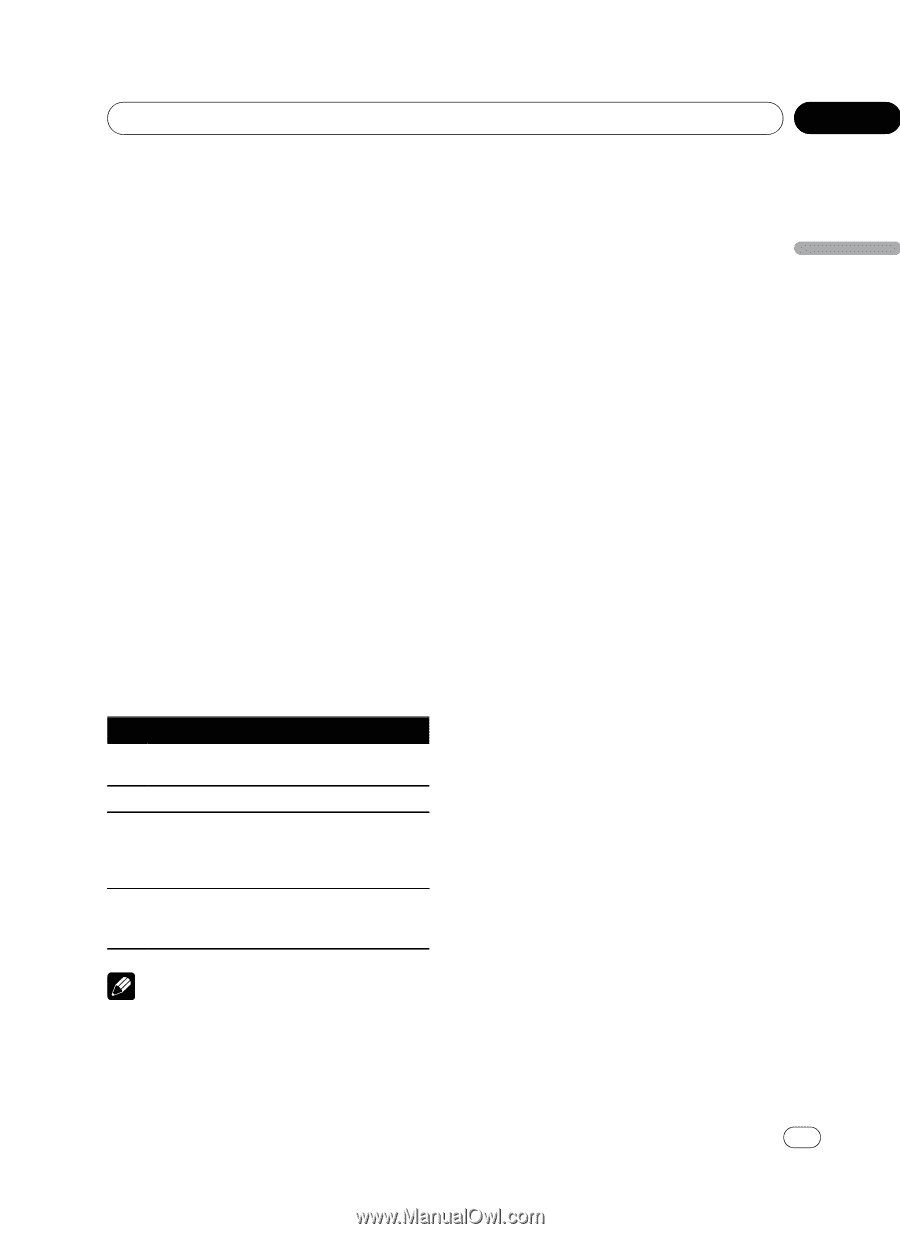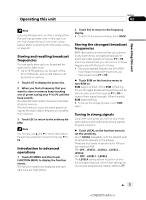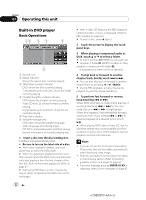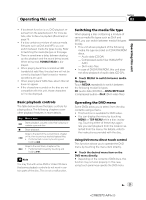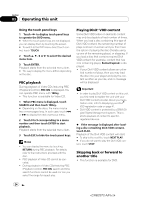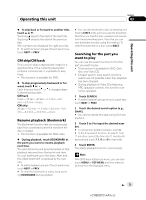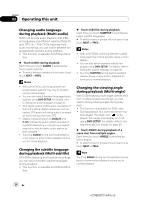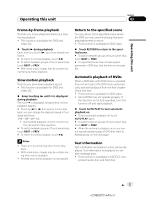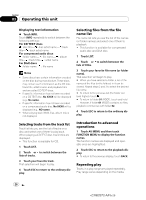Pioneer AVH-P5100DVD Owner's Manual - Page 23
Basic playback controls, Switching the media file type, Operating the DVD menu - dvd mp3 wma
 |
UPC - 012562944401
View all Pioneer AVH-P5100DVD manuals
Add to My Manuals
Save this manual to your list of manuals |
Page 23 highlights
Operating this unit Section 03 Operating this unit ! If bookmark function is on, DVD playback resumes from the selected point. For more details, refer to Resume playback (Bookmark) on page 25. ! If a disc contains a mixture of various media file types such as DivX and MP3, you can switch between media file types to play. Refer to Switching the media file type on this page. ! There is sometimes a delay between starting up disc playback and the sound being issued. When being read, FORMAT READ is displayed. ! When playing back files recorded as VBR (variable bit rate) files, the play time will not be correctly displayed if fast forward or reverse operations are used. ! When playing back WMA files, album title list does not appear. ! If the characters recorded on the disc are not compatible with this unit, those characters will not be displayed. Switching the media file type When playing a disc containing a mixture of various media file types such as DivX and MP3, you can switch between media file types to play. ! This unit allows playback of the following media file type recorded on CD-R/RW/ROM discs. - Audio data (CD-DA) - Compressed audio files (WMA/MP3/ AAC) - DivX video files ! In case of DVD-R/RW/ROM, this unit does not allow playback of audio data (CD-DA). % Touch MEDIA to switch between media file types. Touch MEDIA repeatedly to switch between the following media file types: CD (audio data (CD-DA))-WMA/MP3/AAC (compressed audio)-DivX (DivX video files) Basic playback controls The table below shows the basic controls for playing discs. The following chapters cover other playback features in more details. Key What it does de Starts playback, pauses a disc that's playing or restarts a paused disc. g Stops playback. Skips to the start of the current track, chapter or file, then to previous tracks/chapters/files. o ! Performs fast reverse by touching and holding o. Skips to the next track, chapter or file. p ! Performs fast forward by touching and holding p. Note You may find with some DVD or Video CD discs that some playback controls do not work in certain parts of the disc. This is not a malfunction. Operating the DVD menu Some DVDs allow you to select from the disc contents using a menu. ! This function is available for DVD video. ! You can display the menu by touching MENU or TOP MENU while a disc is playing. Touching either of these keys again lets you start playback from the location selected from the menu. For details, refer to the instructions provided with the disc. Using DVD menu direct touch control This function allows you to operate the DVD menu by touching the menu item directly. % Touch the desired menu item on the DVD menu directly. # Depending on the contents of DVD discs, this function may not work properly. In this case, using touch panel keys operate the DVD menu. En 23 23