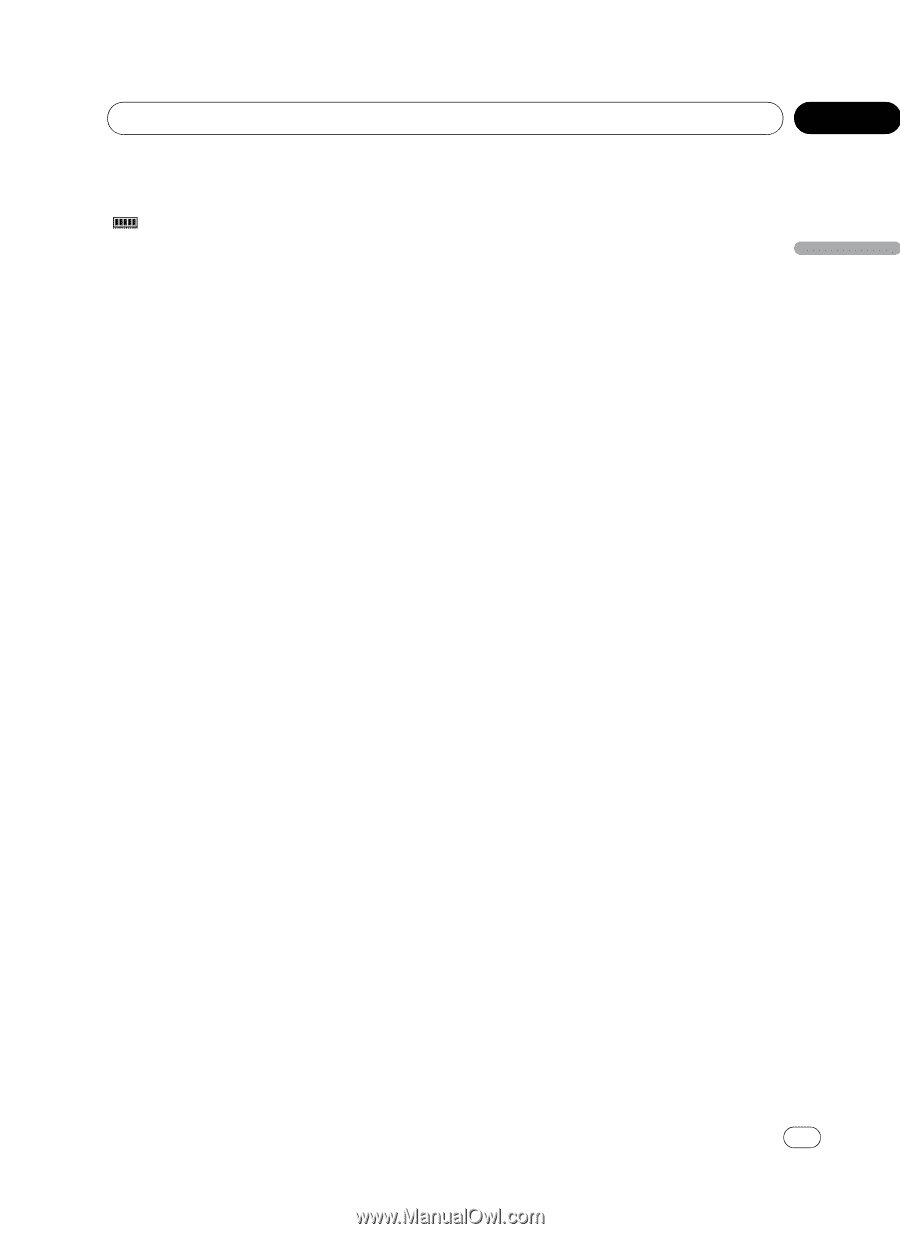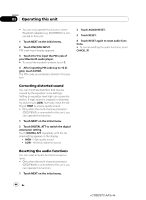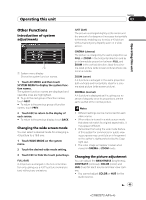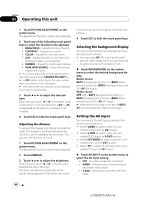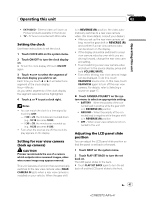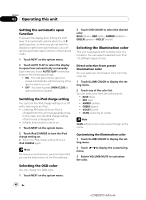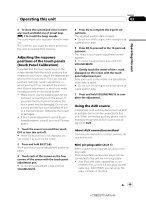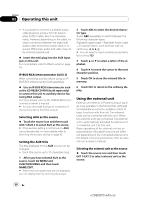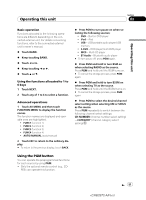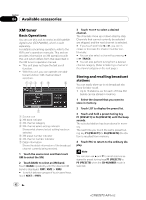Pioneer AVH-P5100DVD Owner's Manual - Page 49
Adjusting the response, positions of the touch panels, Touch Panel Calibration, Using the AUX source
 |
UPC - 012562944401
View all Pioneer AVH-P5100DVD manuals
Add to My Manuals
Save this manual to your list of manuals |
Page 49 highlights
Operating this unit Section 03 Operating this unit 4 To store the customized color in memory, touch and hold one of preset keys ( ) 1 to 3 until the beep sounds. The customized color has been stored in memory. The next time you touch the same preset key, the color is recalled from memory. Adjusting the response positions of the touch panels (Touch Panel Calibration) If you feel that the touch panel keys on the screen deviate from the actual positions that respond to your touch, adjust the response positions of the touch panel. There are two adjustment methods: 4-point adjustment, in which you touch four corners of the screen; and 16-point adjustment, in which you make fine-adjustments on the entire screen. ! Make sure to use the supplied pen for ad- justment, and gently touch the screen. If you press the touch panel forcefully, the touch panel may be damaged. Do not use a sharp pointed tool such as ballpoint pen or a mechanical pen. Otherwise the screen is damaged. ! If touch panel adjustment cannot be performed properly, consult your local Pioneer dealer. 1 Touch the source icon and then touch OFF to turn this unit off. # When the source icon is not displayed, you can display it by touching the screen. 2 Press and hold EJECT (h). The 4-point touch panel adjustment screen appears. 3 Touch each of the arrows on the four corners of the screen with the touch panel adjustment pen. # To cancel the adjustment, press and hold VOLUME/MUTE. 4 Press EQ to complete the 4-point adjustment. The adjusted position data is saved. # Do not turn off the engine while saving the adjusted position data. 5 Press EQ to proceed to the 16-point adjustment. The 16-point touch panel adjustment screen appears. # To cancel the adjustment, press and hold VOLUME/MUTE. 6 Gently touch the center of the + mark displayed on the screen with the touch panel adjustment pen. After you touch all the marks, the adjusted position data is saved. # Do not turn off the engine while saving the adjusted position data. 7 Press and hold VOLUME/MUTE to complete the adjustment. Using the AUX source A separately sold auxiliary device such as VCR or portable device can be connected to this unit. When connected, auxiliary device is automatically recognized as AUX source and assigned to AUX. About AUX connection method You have two methods to connect auxiliary device to this unit. Mini pin plug cable (AUX 1) When connecting auxiliary device using a mini plug cable iPod and portable audio/video player can be connected to this unit via mini plug cable. ! If an iPod with video capabilities is con- nected to this unit via 3.5 mm plug (4 pole) cable (e.g., CD-V150M), you can enjoy the video contents of the iPod. En 49 49