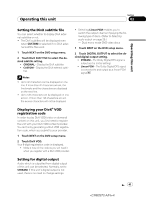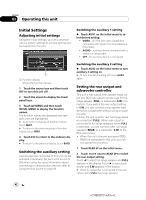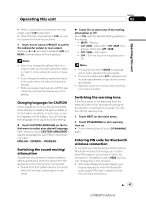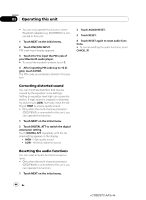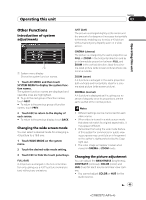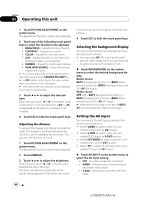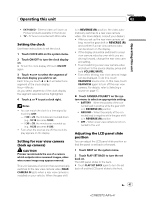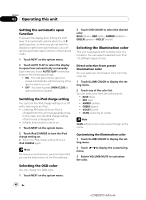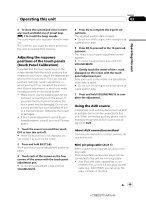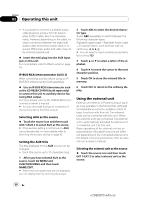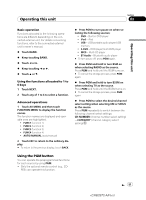Pioneer AVH-P5100DVD Owner's Manual - Page 46
Selecting the background display, Setting the AV input - car video player
 |
UPC - 012562944401
View all Pioneer AVH-P5100DVD manuals
Add to My Manuals
Save this manual to your list of manuals |
Page 46 highlights
Section 03 Operating this unit 1 Touch PICTURE ADJUSTMENT on the system menu. The adjustment function names are displayed. 2 Touch any of the following touch panel keys to select the function to be adjusted. ! BRIGHTNESS - Adjusts the black intensity ! CONTRAST - Adjusts the contrast ! COLOR - Adjusts the color saturation ! HUE - Adjusts the tone of color (red is em- phasized or green is emphasized) ! DIMMER - Adjust the brightness of display ! REAR VIEW/SOURCE - Switch the picture adjustment modes # You cannot adjust the picture adjustment for rear view camera when CAMERA POLARITY is set to OFF. (Refer to Setting for rear view camera (back up camera) on the next page.) # With some rear view cameras, picture adjustment may not be possible. 3 Touch c or d to adjust the selected item. Each time you touch c or d it increases or decreases the level of selected item. +24 to -24 is displayed as the level is increased or decreased. 4 Touch ESC to hide the touch panel keys. Adjusting the dimmer To prevent the display from being too bright at night, the display is automatically dimmed when the car's headlights are turned on. You can turn the dimmer on or off. 1 Touch PICTURE ADJUSTMENT on the system menu. The adjustment function names are displayed. 2 Touch DIMMER. 3 Touch c or d to adjust the brightness. Each time you touch c or d it moves cursor towards the left or the right. The level indicates the brightness of the screen being adjusted. The farther the cursor moves to the right, the brighter the screen becomes. 4 Touch ESC to hide the touch panel keys. Selecting the background display You can switch background displays while listening to each source. ! You can enjoy AV (AV input) as the back- ground video image while you are listening to audio source such as radio or CD. % Touch BACKGROUND on the system menu to select the desired background display. Audio source BGP1 (background picture 1)-BGP2 (background picture 2)-BGP3 (background picture 3)-AV (AV input) Video source OFF (off)-BGP1 (background picture 1)- BGP2 (background picture 2)-BGP3 (background picture 3)-AV (AV input) # When the AV (AV input) is not set to VIDEO, AV cannot be selected. (Refer to this page.) Setting the AV input You can switch the setting according to the connected component. ! Select VIDEO to watch video of a con- nected component as AV source. ! Select S-DVD to watch video of a con- nected DVD player as S-DVD source. ! Select EXT-VIDEO to watch video of a con- nected video unit as EXT source. ! Select TV to watch TV pictures from a con- nected TV tuner as TV source. % Touch AV INPUT on the system menu to select the AV input setting. ! OFF - No video component connected ! VIDEO - External video component (such as portable video player) ! S-DVD - DVD player connected with RCA cable 46 En 46