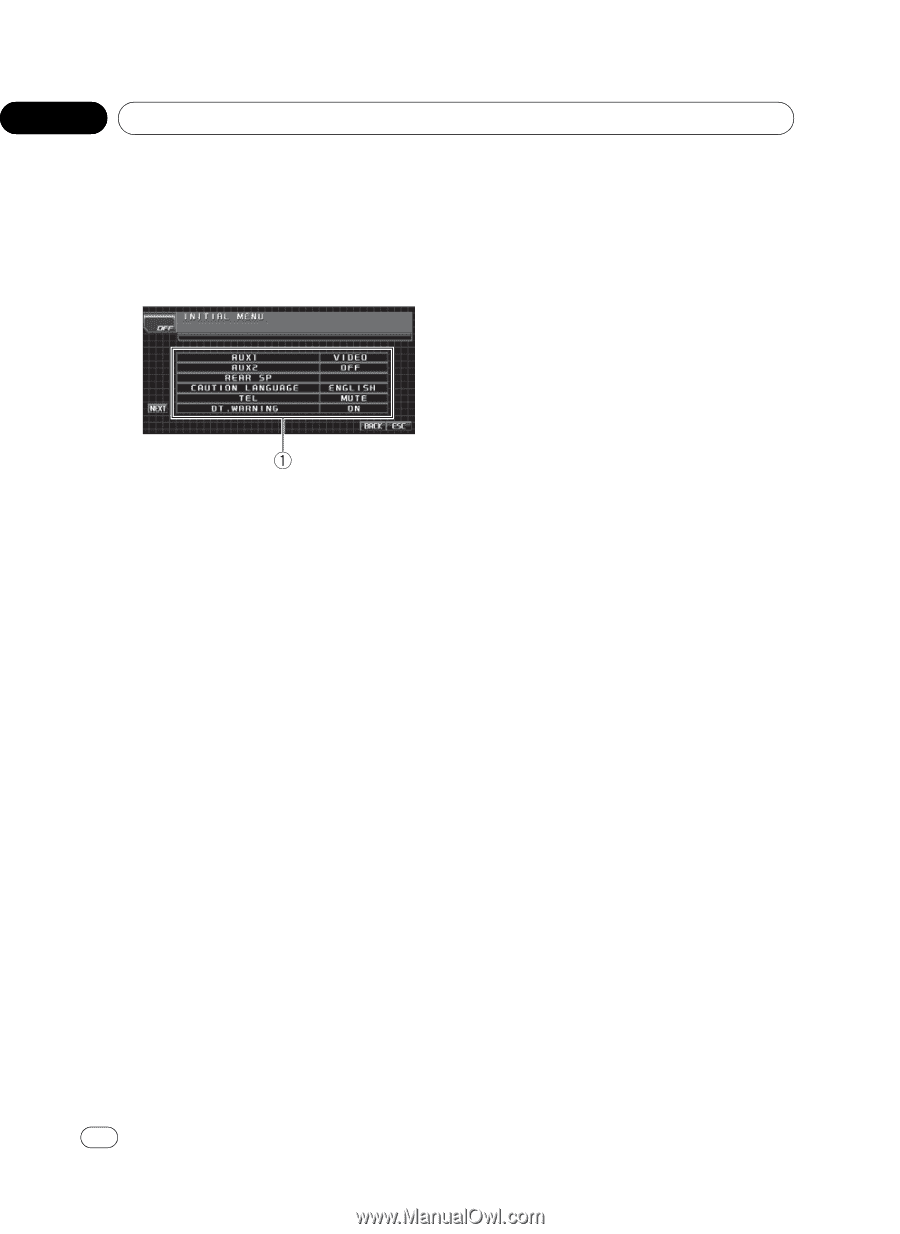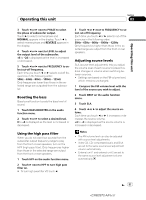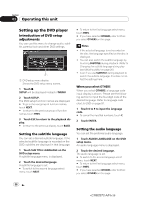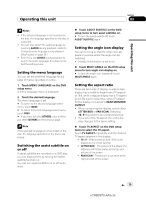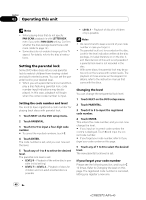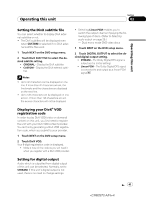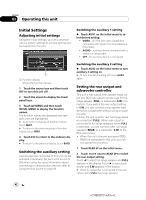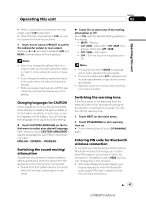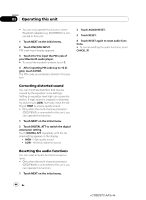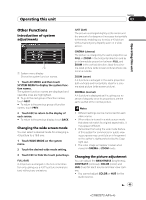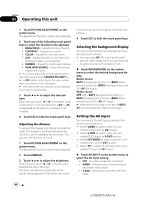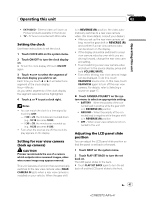Pioneer AVH-P5100DVD Owner's Manual - Page 42
Initial Settings, Operating this unit
 |
UPC - 012562944401
View all Pioneer AVH-P5100DVD manuals
Add to My Manuals
Save this manual to your list of manuals |
Page 42 highlights
Section 03 Operating this unit Initial Settings Adjusting initial settings Using the initial settings, you can customize various system settings to achieve optimal performance from this unit. Switching the auxiliary 1 setting % Touch AUX1 on the initial menu to select desired setting. ! VIDEO - an iPod with video capabilities connected with 4-pole mini plug cable (e.g., CD-V150M) ! AUDIO - auxiliary device connected with a stereo mini plug cable ! OFF - No auxiliary device is connected 1 Function display Shows the function names. 1 Touch the source icon and then touch OFF to turn this unit off. 2 Touch the screen to display the touch panel keys. 3 Touch AV MENU and then touch INITIAL MENU to display the function names. The function names are displayed and operable ones are highlighted. # To go to the next group of function names, touch NEXT. # To return to the previous group of function names, touch PREV. 4 Touch ESC to return to the ordinary display. # To return to the previous display, touch BACK. Switching the auxiliary setting Auxiliary devices connected to this unit can be activated individually. Set each AUX source to ON when using. For more information about connecting or using auxiliary devices, refer to Using the AUX source on page 49. Switching the auxiliary 2 setting % Touch AUX2 on the initial menu to turn auxiliary 2 setting on. # To turn auxiliary 2 setting off, touch AUX2 again. Setting the rear output and subwoofer controller This unit's rear output (rear speaker leads output and RCA rear output) can be used for fullrange speaker (FULL) or subwoofer (S.W) connection. If you switch the rear output setting to S.W, you can connect a rear speaker lead directly to a subwoofer without using an auxiliary amp. Initially, the unit is set for rear full-range speaker connection (FULL). When rear output is connected to full range speakers (when FULL is selected), you can connect other full range speakers (REAR) or a subwoofer (S.W) to the RCA rear output. ! When the multi-channel processor (DEQ- P8000) is connected to this unit, you cannot operate this function. 1 Touch REAR SP on the initial menu. 2 Touch c or d next to REAR SP to switch the rear output setting. Touch c to select full-range speaker and FULL appears in the display. Touch d to select subwoofer and S.W appears in the display. # When no subwoofer is connected to the rear output, select FULL (full-range speaker). 42 En 42