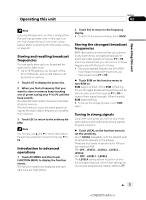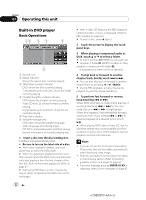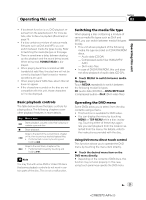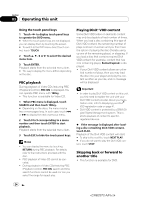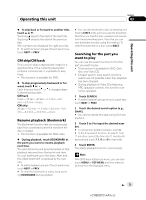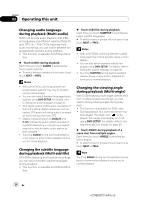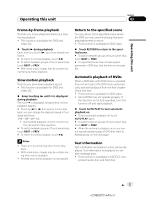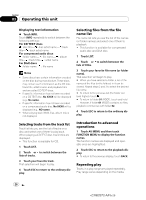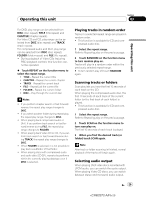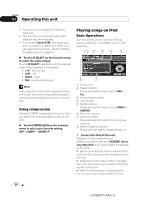Pioneer AVH-P5100DVD Owner's Manual - Page 25
CM skip/CM back, Resume playback Bookmark, Searching for the part you, want to play
 |
UPC - 012562944401
View all Pioneer AVH-P5100DVD manuals
Add to My Manuals
Save this manual to your list of manuals |
Page 25 highlights
Operating this unit Section 03 Operating this unit % To skip back or forward to another title, touch a or b. Touching a skips to the start of the next title. Touching b skips to the start of the previous title. Title numbers are displayed for eight seconds. # To switch between groups of touch panel keys, touch NEXT or PREV. CM skip/CM back This function skips a reproduced image for a specified time. If the currently playing disc contains commercials, it is possible to skip them. ! This function is available for DVD. % To skip progressively backward or forward, touch or . Each time you touch or it changes steps in the following order: CM back 5 sec.-15 sec.-30 sec.-1.0 min.-2.0 min.-3.0 min.-0 sec. CM skip 30 sec.-1.0 min.-1.5 min.-2.0 min.-3.0 min.-5.0 min.-10.0 min.-0 sec. Resume playback (Bookmark) The Bookmark function lets you resume playback from a selected scene the next time the disc is loaded. ! This function is available for DVD video. % During playback, touch BOOKMARK at the point you want to resume playback next time. The selected scene will be bookmarked so that playback resumes from that point next time. You can bookmark up to five discs. After that, the oldest bookmark is replaced by the new one. # To switch between groups of touch panel keys, touch NEXT or PREV. # To clear the bookmark on a disc, keep touching BOOKMARK during playback. # You can also bookmark a disc by pressing and holding EJECT at the point you want to bookmark. Next time you load the disc, playback will resume from the bookmarked point. Note that you can only bookmark one disc using this method. To clear the bookmark on a disc, press EJECT. Searching for the part you want to play You can use the search function to find the part you want to play. ! This function is available for DVD, DivX disc and Video CD. ! Chapter search, track search and time search are not possible when disc playback has been stopped. ! During playback of Video CDs featuring PBC (playback control), this function cannot be operated. 1 Touch SEARCH. # To switch between groups of touch panel keys, touch NEXT or PREV. 2 Touch the desired search option (e.g., CHAP.). # You cannot operate this step during DivX disc playback. 3 Touch 0 to 9 to input the desired number. # To cancel the inputted numbers, touch C. # In the time search function, to select 1 hour 11 minutes, convert the time into 71 minutes 00 seconds and touch 7, 1, 0 and 0 in that order. 4 Touch ENTER. This starts playback from the selected part. Note With DVD discs featuring a menu, you can also touch MENU or TOP MENU and then make selections from the displayed menu. En 25 25