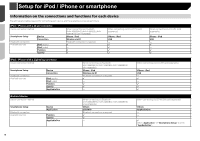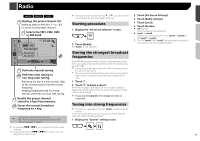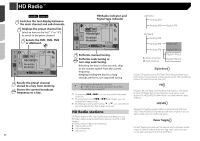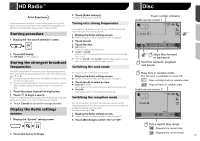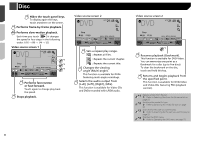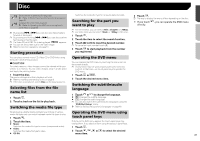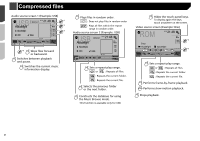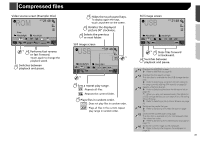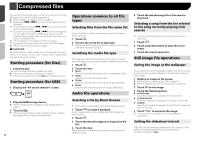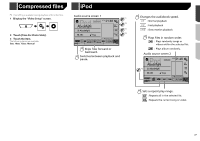Pioneer AVH-X1800S Owner s Manual - Page 23
Selecting files from the file, Switching the media file type
 |
View all Pioneer AVH-X1800S manuals
Add to My Manuals
Save this manual to your list of manuals |
Page 23 highlights
Disc *5 Switches the subtitle/audio language. Refer to Switching the subtitle/audio language on page 23 *6 Displays the DVD menu keypad. Refer to Operating the DVD menu using touch panel keys on page 23 p By pressing or , you can also skip files/chapters forward or backward. p By pressing and holding or , you can also perform fast reverse or fast forward. p If a Video-CD with PBC On is being played, appears. p You can set the screen size for the video image. Refer to Common operations on page 51 Starting procedure Switches the media file type to CD (audio data (CD-DA)). Searching for the part you want to play p For DVD-Videos, you can select [Title], [Chapter] or [10Key]. p For Video-CDs, you can select [Track] or [10Key] (PBC only). 1 Touch . 2 Touch the item to select the search function. 3 Touch [0] to [9] to input the desired number. p To cancel an input number, touch [C]. 4 Touch to start playback from the number you registered. 3 Touch . p The way to display the menu differs depending on the disc. If you touch , you can operate the DVD menu directly. You can play a normal music CD, Video-CD or DVD-Video using the built-in drive of this product. CAUTION For safety reasons, video images cannot be viewed while your vehicle is in motion. To view video images, stop in a safe place and apply the parking brake. 1 Insert the disc. The source changes and then playback will start. Refer to Inserting and ejecting a disc on page 8 p If the disc is already set, select [Disc] as the playing source. Selecting files from the file name list 1 Touch . 2 Touch a track on the list to play back. Switching the media file type Operating the DVD menu You can operate the DVD menu by touching the menu item on the screen directly. p This function may not work properly with some DVD disc content. In that case, use touch panel keys to operate the DVD menu. 1 Touch or . 2 Touch the desired menu item. Switching the subtitle/audio language 1 Touch or to change the language. : Changes the subtitle language. : Changes the audio language. p You can also switch the subtitle/audio languages using the "DVD/DivX Setup" menu. Refer to Setting the top-priority languages on page 48 When playing a digital media containing a mixture of various media file types you can switch between media file types to play. 1 Touch . Operating the DVD menu using touch panel keys 2 Touch the item. If items on the DVD menu appear, the touch panel keys may Music: overlay them. If so, select an item using those touch panel keys. Switches the media file type to music (compressed audio). Video: 1 Touch . Switches the media file type to video. 2 Touch , , or to select the desired CD-DA: menu item. 23