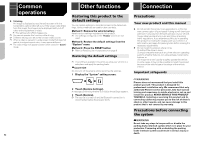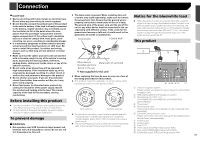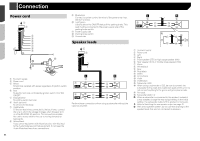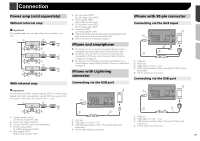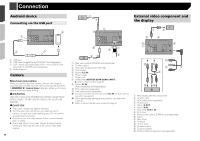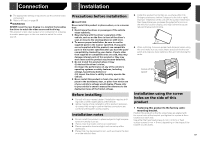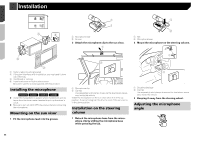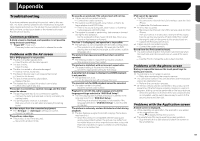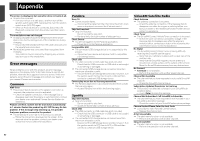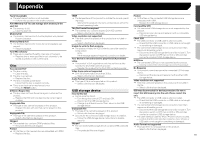Pioneer AVH-X1800S Owner s Manual - Page 56
Android device, Camera, External video component and, the display
 |
View all Pioneer AVH-X1800S manuals
Add to My Manuals
Save this manual to your list of manuals |
Page 56 highlights
Connection Android device Connecting via the USB port 4 1 2 3 1 USB port 2 USB cable (supplied with CD-MU200 (sold separately)) 3 USB - micro USB cable (Type USB A - micro USB B) (sup- plied with CD-MU200 (sold separately)) 4 Android device Camera About rear view camera When you use the rear view camera, the rear view image is automatically switched from the video by moving the shift lever to REVERSE (R). Camera View mode also allows you to check what is behind you while driving. WARNING USE INPUT ONLY FOR REVERSE OR MIRROR IMAGE REAR VIEW CAMERA. OTHER USE MAY RESULT IN INJURY OR DAMAGE. CAUTION The screen image may appear reversed. With the rear view camera you can keep an eye on trailers, or back into a tight parking spot. Do not use for entertainment purposes. Objects in rear view may appear closer or more distant than in reality. The image area of full-screen images displayed while backing or checking the rear of the vehicle may differ slightly. 56 2 1 3 External video component and the display 5 4 9 7 6 2a 8 b 1 Rear view camera (ND-BC8) (sold separately) 2 To video output 3 RCA cable (supplied with ND-BC8) 4 This product 5 Brown (R.C IN) 6 Power supply 7 Power cord 8 Violet/white (REVERSE-GEAR SIGNAL INPUT) Refer to Power cord on page 54 9 Yellow (F.C IN) (AVH-X5800BHS) (AVH-X3800BHS) a RCA cable (sold separately) b View camera (sold separately) Connect only the rear view camera to R.C IN. Do not connect any other equipment. Some appropriate settings are required to use other view cameras. Refer to Setting the rear view camera on page 41 1 3 2 4 5 6 8 7 a cd b 9 3 ef g 1 Rear display with RCA input jacks 2 To video input 3 RCA cables (sold separately) 4 This product 5 Yellow (V OUT) 6 Yellow (V IN) 7 Red, white (R IN, L IN) 8 AUX input 9 Mini-jack AV cable (CD-RM10) (sold separately) a Yellow b Red, white c To Yellow d To Red, white e To video output f To audio outputs g External video component (sold separately)