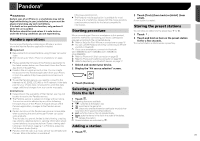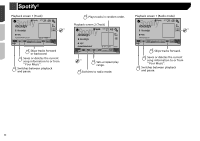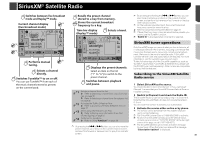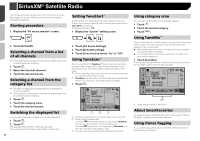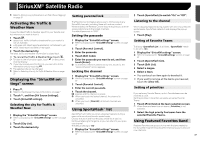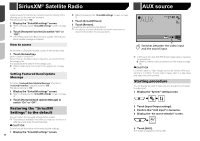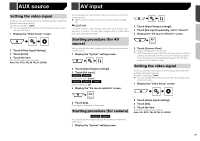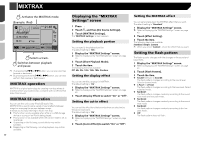Pioneer AVH-X1800S Owner s Manual - Page 35
Sirius XM
 |
View all Pioneer AVH-X1800S manuals
Add to My Manuals
Save this manual to your list of manuals |
Page 35 highlights
SiriusXM® Satellite Radio Switches between live broadcast mode and Replay™ mode. Current channel display *1 (live broadcast mode) Sirius XM 1 2 SXM1 6/10 21 48 3 Abcdefghi *3 4 Abcdefghi Abcdefghi *4 5 6 CH000 Performs manual *2 tuning. Selects a channel directly. Switches TuneMix™ to on or off. You can use TuneMix™ from each of the music channels stored as presets on the current band. Recalls the preset channel stored to a key from memory. HOLD Stores the current broadcast frequency to a key. Time bar display (Replay™ mode) Selects a band. Sirius XM 1 2 SXM1 6/10 21 48 3 Abcdefghi 4 Abcdefghi Abcdefghi 5 6 9999'99" Pause -9999'99" Displays the preset channels. Select an item on the list ("1" to "6") to switch to the preset channel. Switches between playback and pause. *1 Selects a channel from the list. Refer to Selecting a channel from a list of all chan- nels on page 36 Refer to Selecting a channel from the category list on page 36 *2 Activates the Traffic & Weather Now. Refer to Activating the Traffic & Weather Now on page 37 *3 Stores song information to an iPod. Refer to Storing song information to an iPod (iTunes Tagging) on page 51 *4 Performs the TuneScan. Refer to Using TuneScan™ on page 36 p By pressing the or button, you can also move the preset channels up or down on the current channel screen, and skip files forward or backward on the play time indicator screen. p By pressing and holding the or button, you can also move channels up or down on the current channel screen, and perform fast reverse or fast forward on the play time indicator screen. p On the Featured Favorites Band, the current broadcast frequency cannot be stored to a key. Refer to Using Featured Favorites Band on page 37 p If fewer than two music channels are stored as presets, you cannot use the TuneMix function. p "RADIO ID" is displayed when Channel 0 is selected. SiriusXM tuner operations Only SiriusXM® brings you more of what you love to listen to, all in one place. Get over 140 channels, including commercial-free music plus the best sports, news, talk, comedy and entertainment. Welcome to the world of satellite radio. A SiriusXM Connect Vehicle Tuner and Subscription are required. For more information, visit the website (www.siriusxm.com). To take full advantage of all the SiriusXM capabilities, such as TuneMix™, SportsFlash™ and Traffic & Weather Now, please use the SXV300 tuner (sold separately). Other tuners are compatible but may limit the features. Subscribing to the SiriusXM Satellite Radio service 1 Select SiriusXM as the source. You should be able to tune in to Channel 1. If you cannot get Channel 1, ensure that your SiriusXM Connect Vehicle Tuner is installed correctly. 2 Switch to Channel 0 and check the Radio ID. The SiriusXM Radio ID can be found by tuning in to Channel 0. Note that the SiriusXM Radio ID does not include the letters I, O, S or F. You will need this number to activate your subscription. 3 Activate the service either online or by phone. p The service can be activated from the website (www.siri- usxm.com/activatenow). p Call SiriusXM Listener Care at (1-866-635-2349) to activate. p To service for SiriusXM Canada, go to the website (www. xmradio.ca) and click on "ACTIVATE RADIO" at the top right corner of the page, or call (1-877-438-9677). p The SiriusXM satellites will send an activation message to your tuner. When the tuner has received the message, "Subscription Updated" is displayed. 35