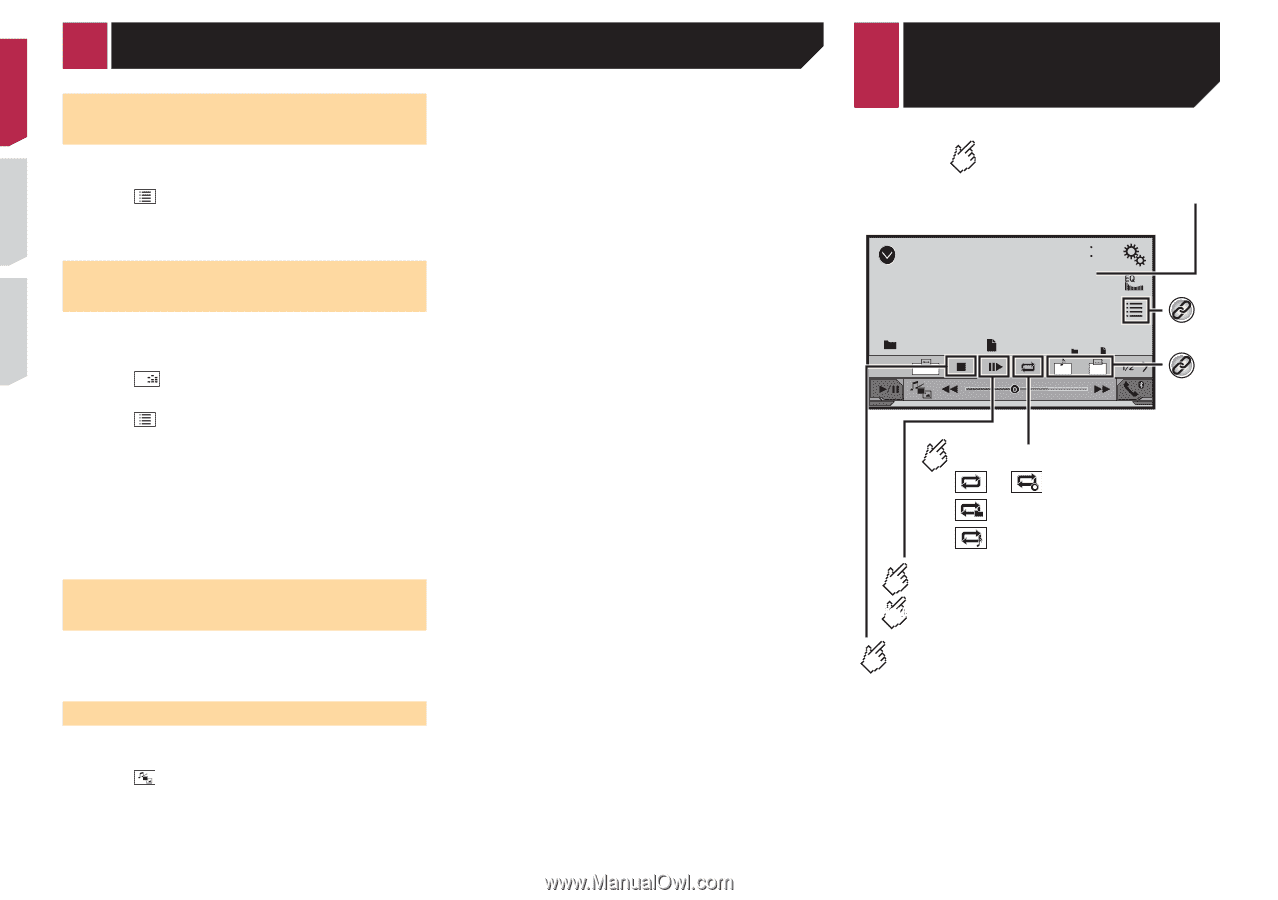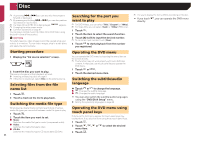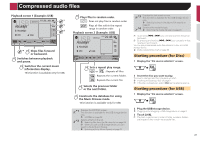Pioneer AVH-X2700BS Owner's Manual - Page 24
video files, Compressed audio files
 |
View all Pioneer AVH-X2700BS manuals
Add to My Manuals
Save this manual to your list of manuals |
Page 24 highlights
Compressed audio files Selecting files from the file name list You can find files or folders to play back using the file name or folder name list. 1 Touch . 2 Touch a file on the list to play back. p Files are played back in file number order. Selecting a file by Music Browse You can select files to play back using the file list related to the song currently playing. p This function is available for the USB storage device only. 1 Touch DB to switch to the Music Browse mode and construct the database. 2 Touch . 3 Touch the desired category to display the file list. 4 Touch the item that you want to refine. Refine the item until the desired song title or file name is displayed on the list. 5 Touch the desired song title or file name to play back. Selecting a song in the album (link search) 1 Touch the artwork to open the list of songs. 2 Touch the song to play back. Switching the media file type When playing a digital media containing a mixture of various media file types you can switch between media file types to play. 1 Touch . 2 Touch the item you want to set. ● Music: Switches the media file type to music (compressed audio). ● Video: 24 Switches the media file type to video. ● CD-DA: Switches the media file type to CD (audio data (CD-DA)). ● Photo: Switches the media file type to still image (JPEG data). Compressed video files Hides the touch panel keys. To display again the keys, touch anywhere on the screen. (Example: Disc) ROM 6/10 21 48 *1 Stop Abcdefghi Abcdefghi 9999 99999 *2 Full 01 OFF ᵏᵍᵐ 9999'99" Pause -9999'99" Sets a repeat play range. or : Repeats all les. : Repeats the current folder. : Repeats the current le. Performs frame-by-frame playback. HOLD Performs slow-motion playback. Stops playback.