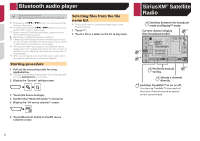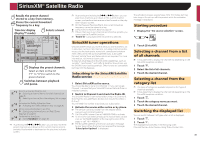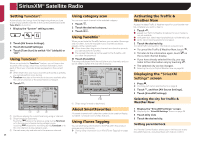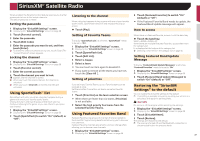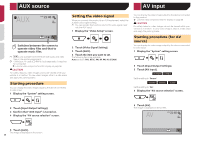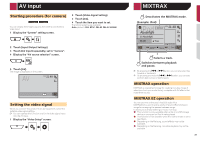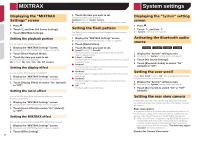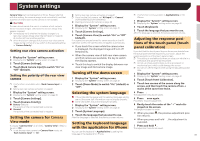Pioneer AVH-X2700BS Owner's Manual - Page 36
TuneStart, TuneScan, SiriusXM, Settings
 |
View all Pioneer AVH-X2700BS manuals
Add to My Manuals
Save this manual to your list of manuals |
Page 36 highlights
SiriusXM® Satellite Radio Setting TuneStart™ Automatically start songs from the beginning when you tune to one of your preset channels in the current preset band when Tune Start is turned on. 1 Display the "System" setting screen. 2 Touch [AV Source Settings]. 3 Touch [SiriusXM Settings]. 4 Touch [Tune Start] to switch "On" (default) or "Off". Using TuneScan™ When you activate the TuneScan™ feature, you will hear a few seconds of the songs, which have not been listened to, from each of the music channels stored as presets on the current band. p When fewer than two music channels are stored as presets, you cannot perform scan tuning. p TuneScan may take a few minutes to become available after the unit is turned on or the preset band is changed. Touch . Sirius XM 1 2 SXM1 6/10 21 48 3 Abcdefghi 4 Abcdefghi Abcdefghi 5 6 ʔScanʔ 123 1 Continues playing the current scanning song or channel. 2 Skips forward or backward. Touching skips to the previous song during TuneScan or to the previous channel during category scan. Touching skips to the next song during TuneScan or to the next channel during category scan. 3 Cancels scan play and returns to the previous channel. 36 Using category scan You can scan each channel in the selected category. 1 Touch . 2 Touch the desired category. 3 Touch . Using TuneMix™ When you activate the TuneMix feature, you can select the songs and mix them, from the multiple music channels stored as presets on the current band. ● When fewer than two music channels are stored as presets, you cannot perform TuneMix. ● The Locked Channel cannot be used for the TuneMix until you clear the password. Touch [TuneMix]. The songs are played from the multiple music channels, and you do not need to switch the channels manually. Sirius XM 1 2 SXM1 6/10 21 48 3 Abcdefghi 4 Abcdefghi Abcdefghi 5 6 9999'99" Pause -9999'99" 1 1 Skips songs forward or backward. About SmartFavorites All preset channels will buffer the content to be used for Replay, TuneStart, TuneScan and TuneMix features. Using iTunes Tagging You can store song information to the iPod when this product receives song information. Storing song information to an iPod (iTunes Tagging) on page 51 Activating the Traffic & Weather Now Access the latest Traffic & Weather report for your favorite market, whenever you want to hear it. 1 Touch . ● grayed out: Traffic & Weather broadcast for your market is not yet available. ● with green dot: latest report available but not listened to yet. ● white: latest report available to hear again. 2 Touch the desired city. The latest traffic and weather information is played back. To cancel the Traffic & Weather Now, touch . To listen to the information again, touch on the current channel display. If you have already selected the city, you can listen to the information only by touching . The selected city can be changed. Selecting the city for Traffic & Weather Now on page 36 Displaying the "SiriusXM Settings" screen 1 Press . Checking part names and functions on page 8 2 Touch , and then [AV Source Settings]. 3 Touch [SiriusXM Settings]. Selecting the city for Traffic & Weather Now 1 Display the "SiriusXM Settings" screen. Displaying the "SiriusXM Settings" screen on page 36 2 Touch [City List]. 3 Touch the desired city. Setting parental lock The Parental Control feature allows you to limit access to any SiriusXM channels, including those with mature content.