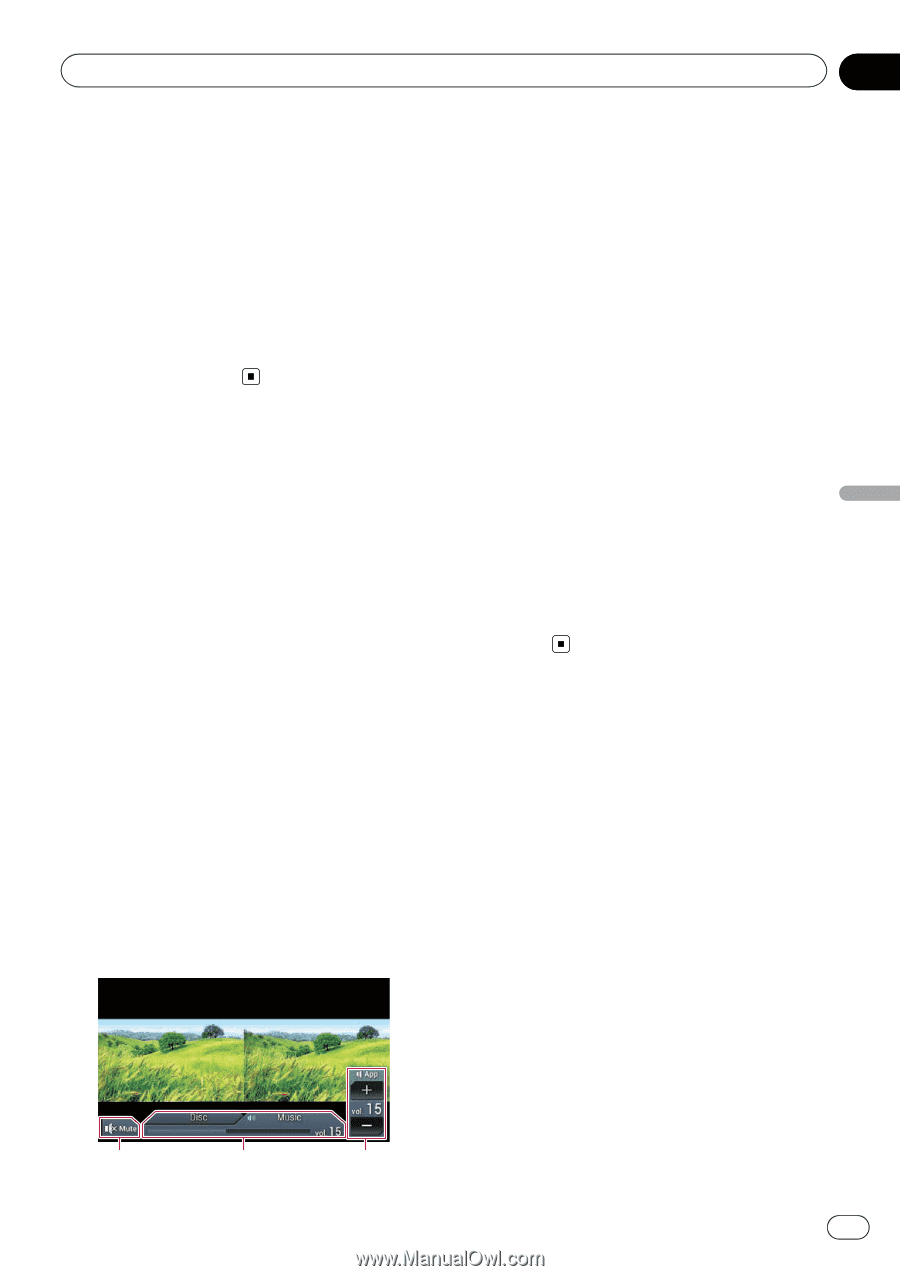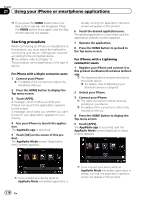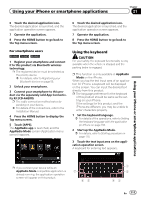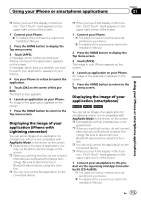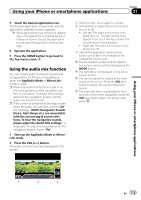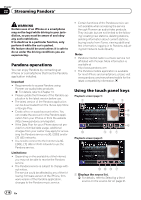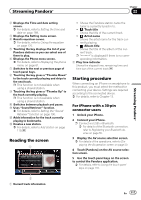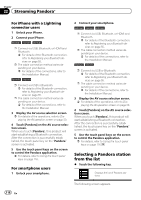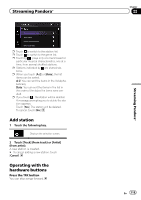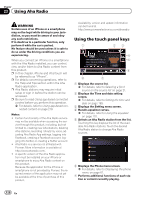Pioneer AVIC-7000NEX Owner's Manual - Page 115
Using the audio mix function, Using your iPhone or smartphone applications
 |
View all Pioneer AVIC-7000NEX manuals
Add to My Manuals
Save this manual to your list of manuals |
Page 115 highlights
Using your iPhone or smartphone applications Chapter 21 5 Touch the desired application icon. The desired application is launched, and the application operation screen appears. p Some applications may not launch depending on the state of the connected device. If it does not launch, launch the application according to the application startup message. 6 Operate the application. 7 Press the HOME button to go back to the Top menu screen. Using the audio mix function You can output audio mixing AV source and an application for iPhone or smartphone when the AppRadio Mode or MirrorLink mode is used. p When the audio mix function is set to on, the voice guidance of the navigation system is not output. To output the voice guidance of the navigation system, set the audio mix function to off. p If the screen is switched to the Map screen when the audio mix function is set to "On", the message, "NOTE: Navigation Sounds (Voice, Alert Beeps etc.) are unavailable with the current app & source selections. To hear the navigation sounds, please adjust the Audio Mix settings." is displayed. To output voice guidance for the navigation system, touch "Yes". 1 Start up the AppRadio Mode or MirrorLink mode. 2 Press the VOL (+/-) button. The audio mix menu will be displayed on the screen. 1 Touch to mute. Touch again to unmute. 2 Sets whether to switch the sound mix func- tion on or off. ! Left tab: The audio mix function is en- abled (mix on). The App volume is displayed. If you touch the App volume, the volume keys will be displayed. ! Right tab: The audio mix function is disabled (mix off). 3 Adjusts the application audio volume. Each touch of [+] or [-] increases or decreases the volume level. p The AV operation screen and the Application screen can be switched by pressing the MODE button. p The right tab is not displayed on the AV operation screen. p You cannot adjust the volume of the main sound on the screen. Press the VOL (+/-) button to adjust the volume of the main sound. p The audio mix menu is displayed for four seconds. If the screen disappears, press the VOL (+/-) button again. The screen reappears. Using your iPhone or smartphone applications 1 2 3 En 115