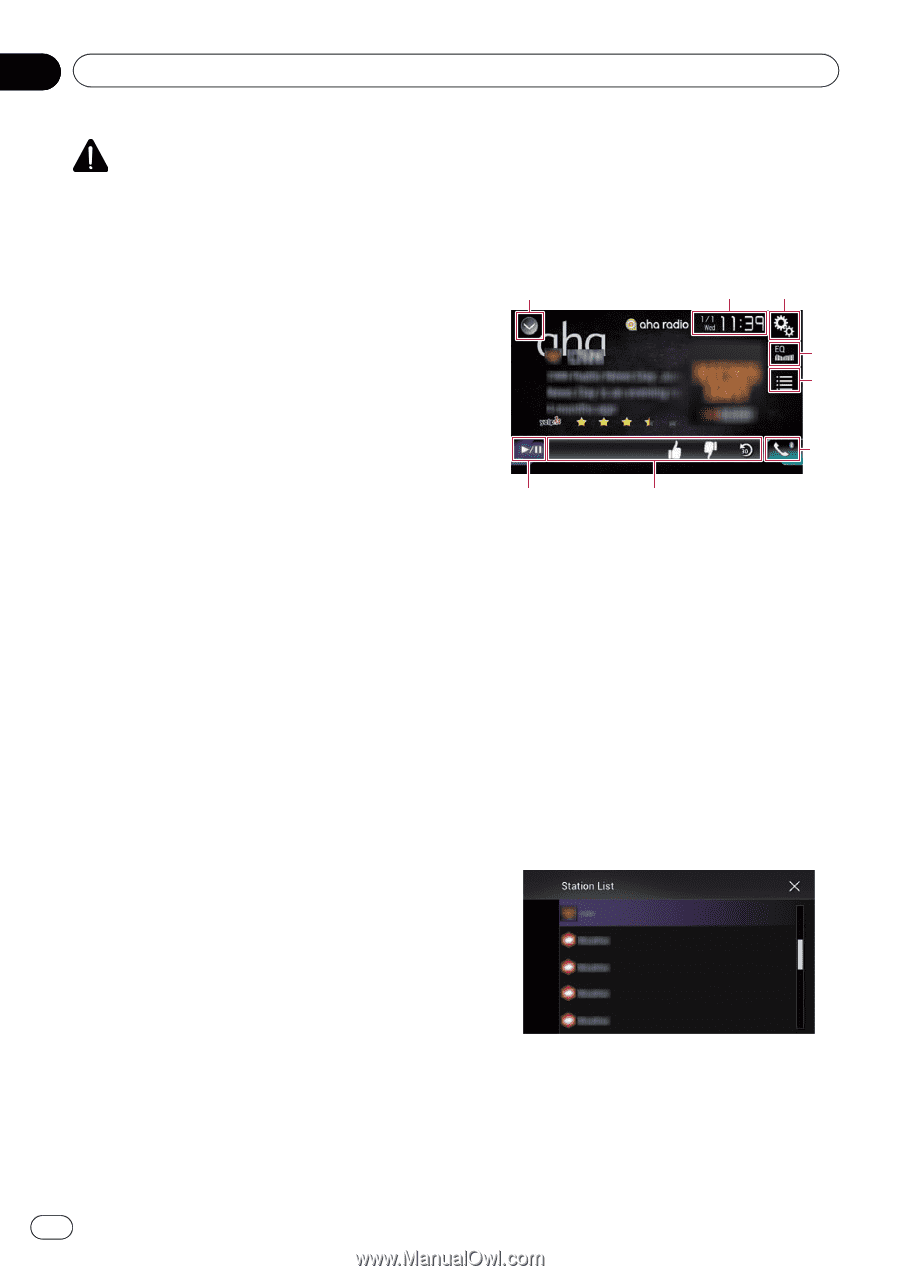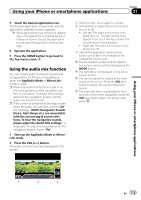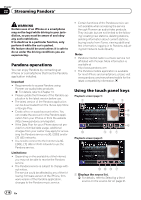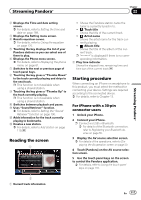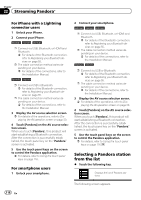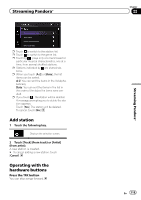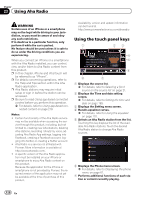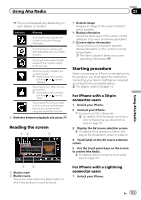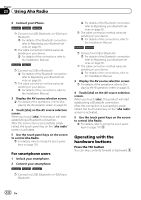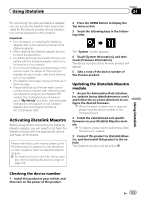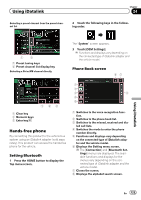Pioneer AVIC-7000NEX Owner's Manual - Page 120
Using the touch panel keys, Using Aha Radio
 |
View all Pioneer AVIC-7000NEX manuals
Add to My Manuals
Save this manual to your list of manuals |
Page 120 highlights
Chapter 23 Using Aha Radio WARNING Certain uses of an iPhone or a smartphone may not be legal while driving in your jurisdiction, so you must be aware of and obey any such restrictions. If in doubt as to a particular function, only perform it while the car is parked. No feature should be used unless it is safe to do so under the driving conditions you are experiencing. When you connect an iPhone or a smartphone with the Aha Radio installed, you can control, view, and/or listen to Aha Radio content from this product. p In this chapter, iPhone and iPod touch will be referred to as "iPhone". p For details concerning operations, refer to the Help and Tips section within the Aha Radio application. p Aha Radio stations may require initial setup or sign in before the station can be accessed. p Be sure to read Using app-based connected content before you perform this operation. = For details, refer to Using app-based con- nected content on page 218. Notes: ! Certain functionality of the Aha Radio service may not be available when accessing the service through this product, including, but not limited to, creating new Aha stations, deleting Aha stations, recording 'shouts' by voice, adjusting Aha Radio App settings, logging into Facebook, creating a Facebook account, logging into Twitter, or creating a Twitter account. ! Aha Radio is a service not affiliated with Pioneer. More information is available at http://www.aharadio.com/. ! A specific version of the Aha Radio application must be installed on your iPhone or smartphone to enjoy Aha Radio content on this product. Because the application for the iPhone or smartphone is not provided by Pioneer, the required version of the application may not yet be available at the time of purchase of this product. Availability, version and update information can be found at http://www.pioneerelectronics.com/aharadio Using the touch panel keys 1 23 4 5 6 8 7 1 Displays the source list. = For details, refer to Selecting a front source on the source list on page 21. 2 Displays the Time and date setting screen. = For details, refer to Setting the time and date on page 189. 3 Displays the Setting menu screen. 4 Recalls equalizer curves. = For details, refer to Using the equalizer on page 170. 5 Selects an Aha Radio station from the list. Touching this key displays the list of the available Aha Radio stations. Touch the desired Aha Radio station to change Aha Radio sources. 6 Displays the Phone menu screen. = For details, refer to Displaying the phone menu on page 61. 7 Performs additional functions of each sta- tion or content currently playing. 120 En