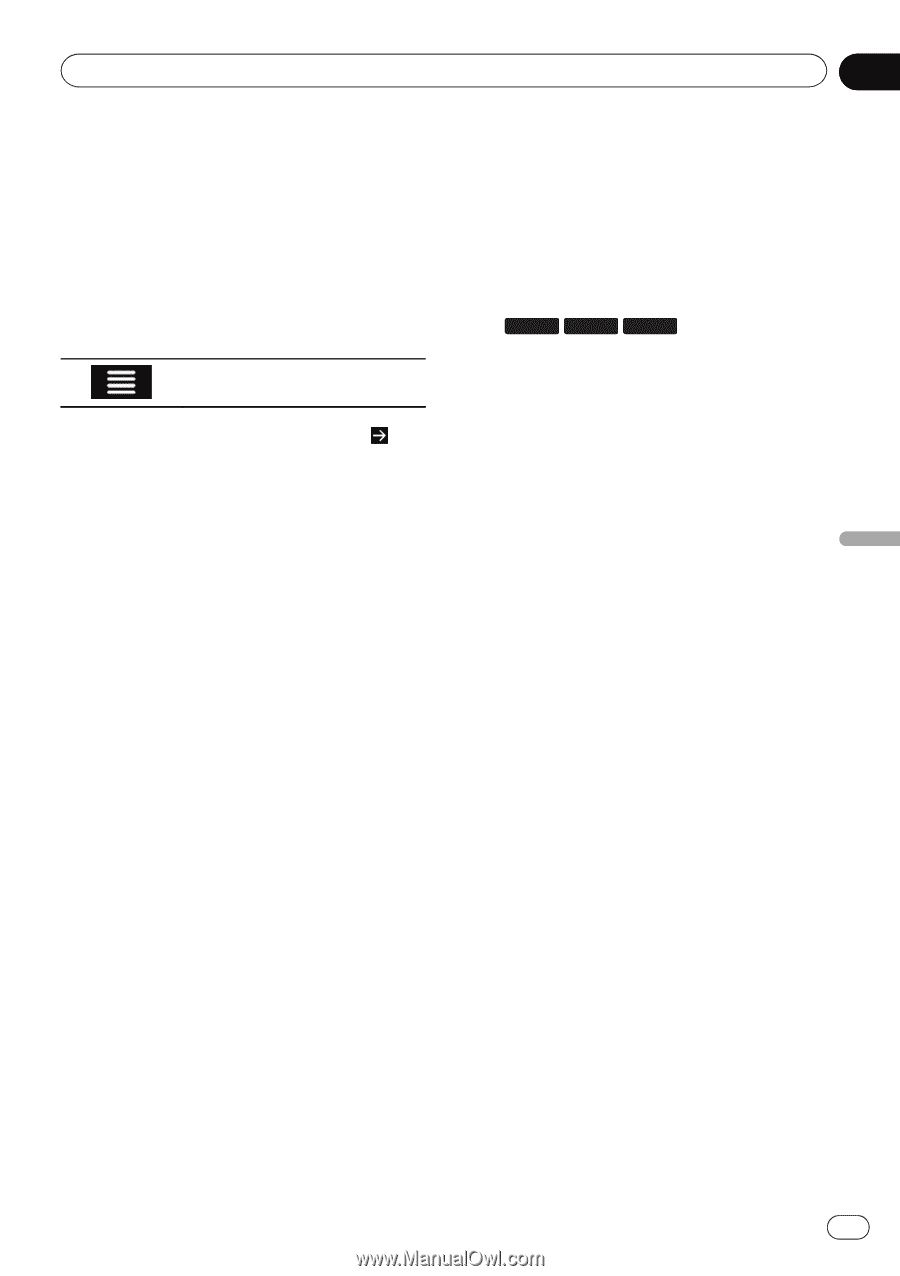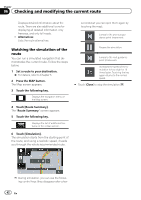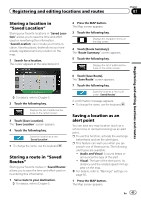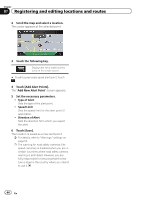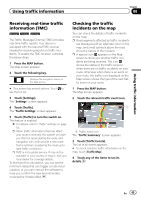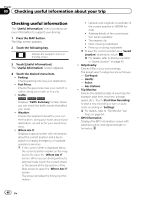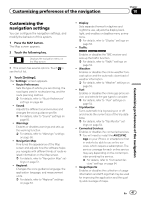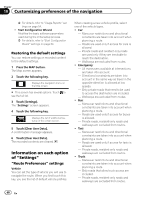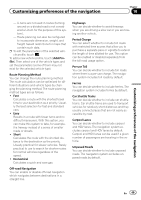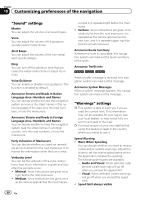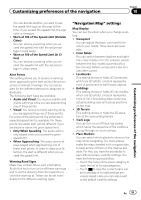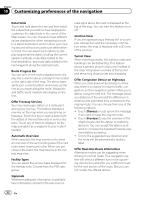Pioneer AVIC-7000NEX Owner's Manual - Page 47
Customizing the, navigation settings, Customizing preferences of the navigation
 |
View all Pioneer AVIC-7000NEX manuals
Add to My Manuals
Save this manual to your list of manuals |
Page 47 highlights
Customizing preferences of the navigation Chapter 10 Customizing preferences of the navigation Customizing the navigation settings You can configure the navigation settings, and modify the behavior of this system. 1 Press the MAP button. The Map screen appears. 2 Touch the following key. Displays the navigation menu on the Map screen. # This screen has several options. Touch to see the full list. 3 Touch [Settings]. The "Settings" screen appears. ! Route Preferences: Sets the type of vehicle you are driving, the road types used in route planning, and the route planning method. = For details, refer to "Route Preferences" settings on page 48. ! Sound: Adjusts the different sound volumes and changes the voice guidance profile. = For details, refer to "Sound" settings on page 50. ! Warnings: Enables or disables warnings and sets up the warning function. = For details, refer to "Warnings" settings on page 50. ! Navigation Map: Fine-tunes the appearance of the Map screen and adjusts how the software helps you navigate with different kinds of route-related information on the Map screen. = For details, refer to "Navigation Map" settings on page 51. ! Regional: Changes the voice guidance language, the application language, and measurement units. = For details, refer to "Regional" settings on page 53. ! Display: Sets separate themes for daytime and nighttime use, adjusts the display backlight, and enables or disables menu animations. = For details, refer to "Display" settings on page 53. ! Traffic: 8000NEX 7000NEX 6000NEX Enables or disables the TMC receiver and sets up the traffic function. = For details, refer to "Traffic" settings on page 53. ! Weather: Enables or disables the online weather forecast option and the automatic download of weather information. = For details, refer to "Weather" settings on page 53. ! Fuel: Enables or disables the online gas price service, and selects the gas types to consider. = For details, refer to "Fuel" settings on page 54. ! Trip Monitor: Turns automatic trip log saving on or off and checks the current size of the trip database. = For details, refer to "Trip Monitor" set- tings on page 54. ! Connected Services: Enables or disables the connected services. p You will need to install the AVICSYNC App on your iPhone or smartphone first in order to be able to use online services, which require a subscription. The service coverage for each online service may vary depending on the content provider providing the service. = For details, refer to "Connected Ser- vices" settings on page 54. ! Usage Reports: Enables or disables the collection of usage information and GPS logs that may be used for improving the application and the quality and coverage of maps. En 47