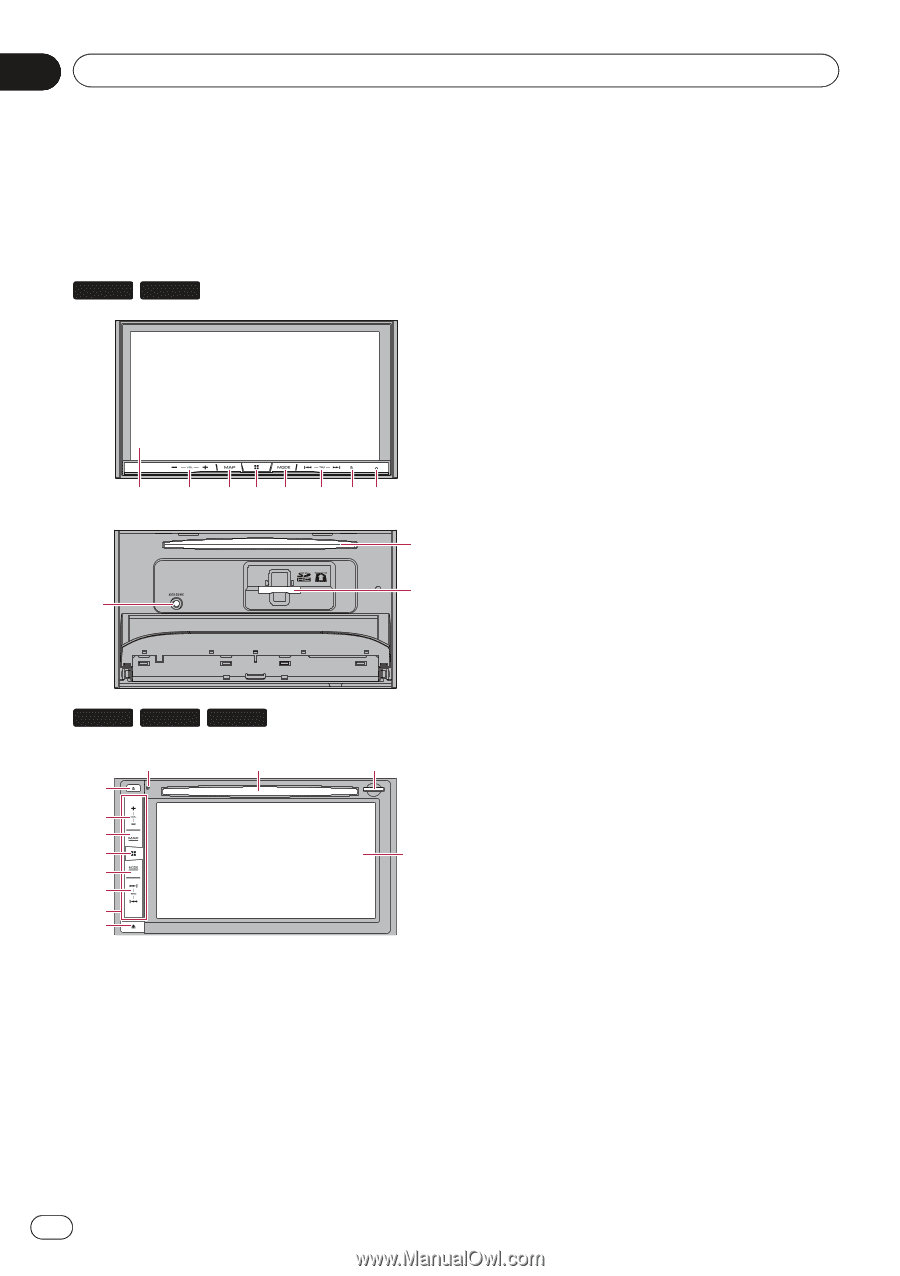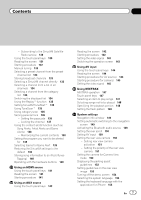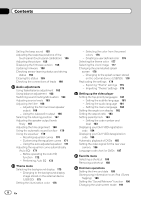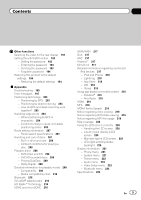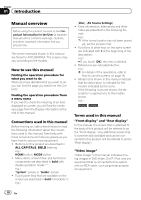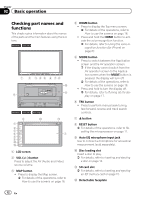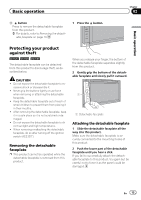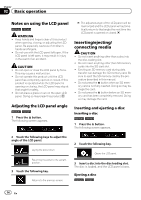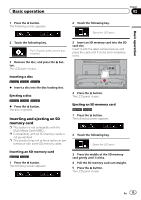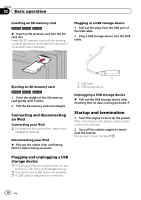Pioneer AVIC-7000NEX Owner's Manual - Page 12
Checking part names and, functions, Basic operation
 |
View all Pioneer AVIC-7000NEX manuals
Add to My Manuals
Save this manual to your list of manuals |
Page 12 highlights
Chapter 02 Basic operation Checking part names and functions This chapter gives information about the names of the parts and the main features using the buttons. 8000NEX 7000NEX 1 2 3 4 5 6 78 a b 9 6000NEX 5000NEX X8610BS 8 a 7 2 3 4 5 6 c d b 1 1 LCD screen 2 VOL (+/-) button Press to adjust the AV (Audio and Video) source volume. 3 MAP button ! Press to display the Map screen. = For details of the operations, refer to How to use the screens on page 18. 4 HOME button ! Press to display the Top menu screen. = For details of the operations, refer to How to use the screens on page 18. ! Press and hold the HOME button to activate the voice recognition function. = For details, refer to Using the voice recognition function (for iPhone) on page 67. 5 MODE button ! Press to switch between the Application screen and the AV operation screen. p If the display cannot switch from the AV operation screen to the Application screen when the MODE button is pressed, the display will turn off. = For details of the operations, refer to How to use the screens on page 18. ! Press and hold to turn the display off. = For details, refer to Turning off the display on page 17. 6 TRK button ! Press to perform manual seek tuning, fast forward, reverse and track search controls. 7 h button 8 RESET button = For details of the operations, refer to Resetting the microprocessor on page 11. 9 Auto EQ microphone input jack Use to connect a microphone for acoustical measurement (sold separately). a Disc-loading slot Insert a disc to play. = For details, refer to Inserting and ejecting a disc on page 14. b SD card slot = For details, refer to Inserting and ejecting an SD memory card on page 15. c Detachable faceplate 12 En