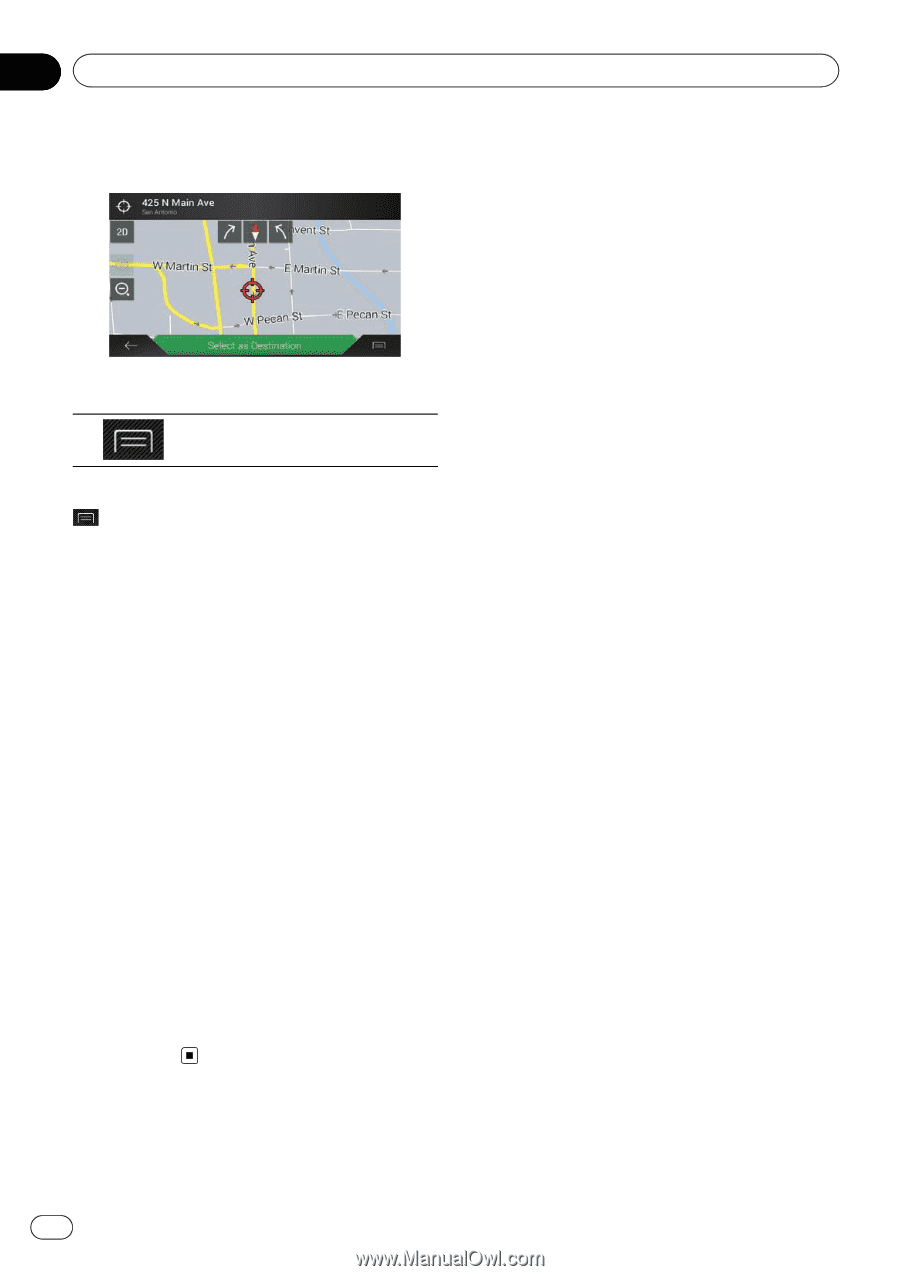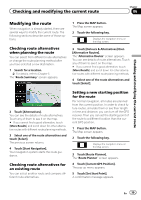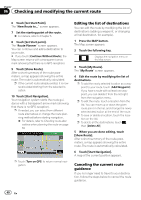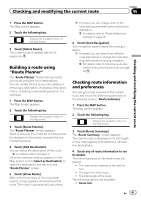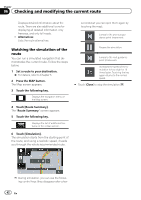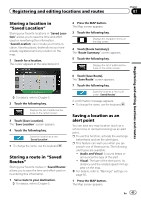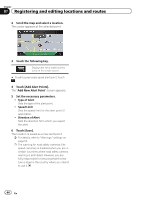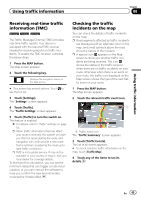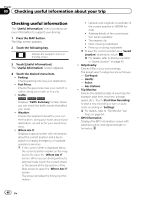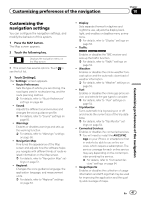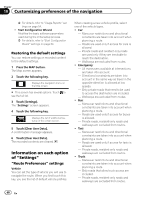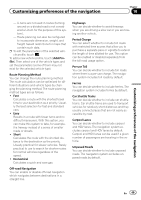Pioneer AVIC-7000NEX Owner's Manual - Page 44
Registering and editing locations and routes
 |
View all Pioneer AVIC-7000NEX manuals
Add to My Manuals
Save this manual to your list of manuals |
Page 44 highlights
Chapter 07 Registering and editing locations and routes 2 Scroll the map and select a location. The cursor appears at the selected point. 3 Touch the following key. Displays the list of additional features on the certain screen. # To edit a previously saved alert point, touch . 4 Touch [Add Alert Points]. The "Add New Alert Point" screen appears. 5 Set the necessary parameters. ! Type of Alert: Sets the type of the alert point. ! Speed Limit: Sets the speed limit for this alert point (if applicable). ! Direction of Alert: Sets the direction from which you expect the alert. 6 Touch [Save]. The location is saved as a new alert point. = For details, refer to "Warnings" settings on page 50. p The warning for road safety cameras (like speed cameras) is disabled when you are in certain countries where road safety camera warning is prohibited. However, you are fully responsible for ensuring that this feature is legal in the country where you intend to use it. 44 En