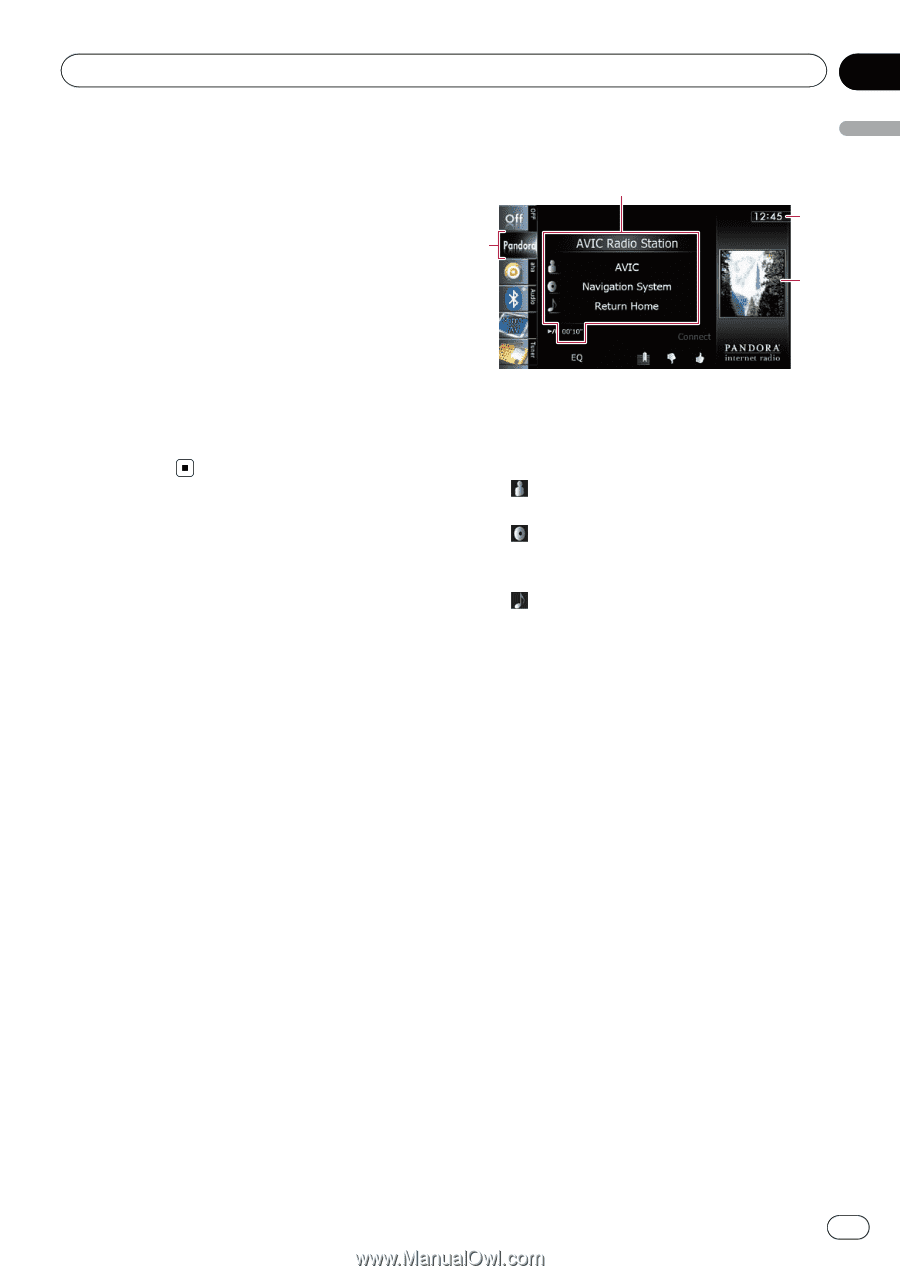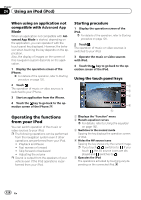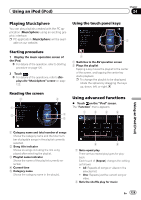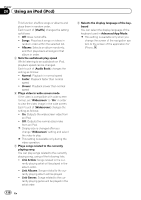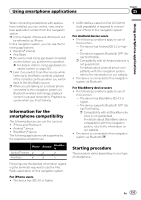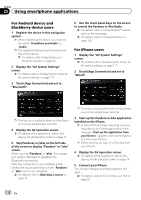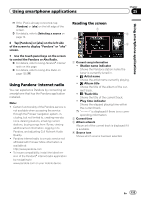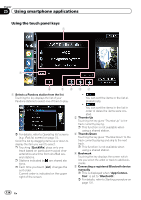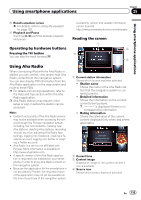Pioneer AVIC-X940BT Owner's Manual - Page 133
Using Pandora, internet radio, Using smartphone applications
 |
View all Pioneer AVIC-X940BT manuals
Add to My Manuals
Save this manual to your list of manuals |
Page 133 highlights
Using smartphone applications Chapter 25 Using smartphone applications p If the iPod is already connected, tap [Pandora] or [aha] on the left edge of the screen. = For details, refer to Selecting a source on page 74. 6 Tap [Pandora] or [aha] on the left side of the screen to display "Pandora" or "aha" screen. 7 Use the touch panel keys on the screen to control the Pandora or Aha Radio. = For details, refer to Using Pandora® internet radio on this page. = For details, refer to Using Aha Radio on page 135. Using Pandora® internet radio You can experience Pandora by connecting an smartphone that has the Pandora application installed. Note: ! Certain functionality of the Pandora service is not available when accessing the service through the Pioneer navigation system, including, but not limited to, creating new stations, deleting stations, emailing current stations, buying songs from iTunes, viewing additional text information, logging in to Pandora, and adjusting Cell Network Audio Quality. ! Pandora internet radio is a music service not affiliated with Pioneer. More information is available at http://www.pandora.com ! To insure compatibility, install the latest version of the Pandora® internet radio application by navigating to www.pandora.com on your mobile device. Reading the screen 1 2 4 3 1 Current song information ! Station name indicator Shows the Pandora station name the tuner is currently tuned in. ! : Artist name Shows the artist name currently playing. ! : Album title Shows the title of the album of the current track. ! : Track title Shows the title of the current track. ! Play time indicator Shows the elapsed playing time within the current track. p is displayed if there is no corresponding information. 2 Current time 3 Album artwork Album art of the current track is displayed if it is available. 4 Source icon Shows which source has been selected. En 133