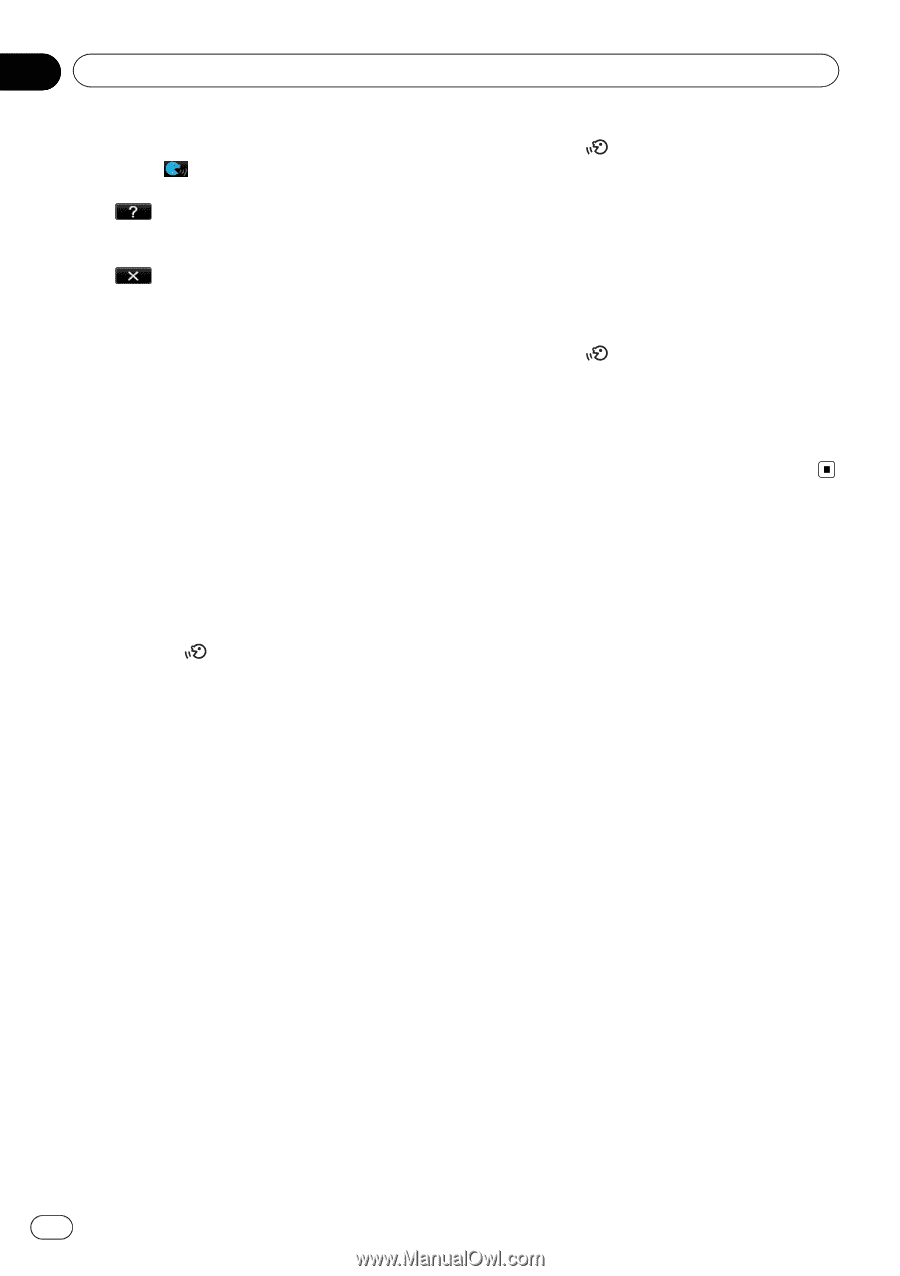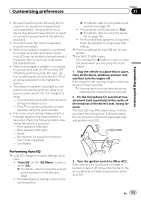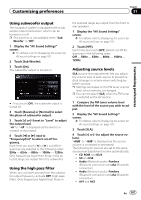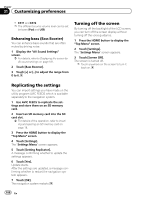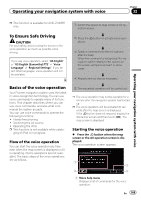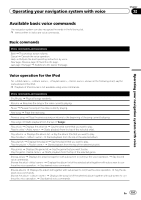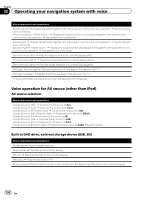Pioneer AVIC-X940BT Owner's Manual - Page 190
Operating your navigation system with voice
 |
View all Pioneer AVIC-X940BT manuals
Add to My Manuals
Save this manual to your list of manuals |
Page 190 highlights
Chapter 32 Operating your navigation system with voice 2 Voice operation condition indicator When is indicated, the navigation system can recognize your voice commands. 3 Touch to listen to the brief operating instruction. 4 Touch to cancel the voice operation. p You can cancel the voice operation feature at any time by saying "Cancel". After you cancel voice operations, the display returns to the screen displayed before the voice operation screen appeared. How to use the voice operation Calling the entry on the phone book A method for dialing the entry named "Nancy" is described here along with an operational example. 1 Press the MODE button to display the map screen or the AV operation screen. 2 Press the button to activate voice operations. 3 Say "Call Nancy" to make a call. A message confirming whether to dial appears. 4 Say "Yes". Dialing starts. 2 Press the button to activate voice operations. 3 Say "Change Source" to display the AV source selection screen. 4 Say "iPod" on the selection screen to switch the AV source to iPod. p Touching the item on the screen also enables you to select the desired AV source. 5 Press the button to activate voice operations. 6 Say "Play the album Pioneer" to playback the album name "Pioneer". If the command is recognized properly, playback starts from the first song of "Pioneer". Operating iPod by voice You can play music using voice operation from the iPod connected to the navigation system. p To use the content/data on the iPod for voice operation, transfer the data to this system first. = For details, refer to Acquiring/Cataloging iPod music information on page 180. Examples of voice operation of the iPod are shown below. (A method for playing the album title named "Pioneer" is described here, along with an operational example.) 1 Press the MODE button to display the map screen or the AV operation screen. 190 En