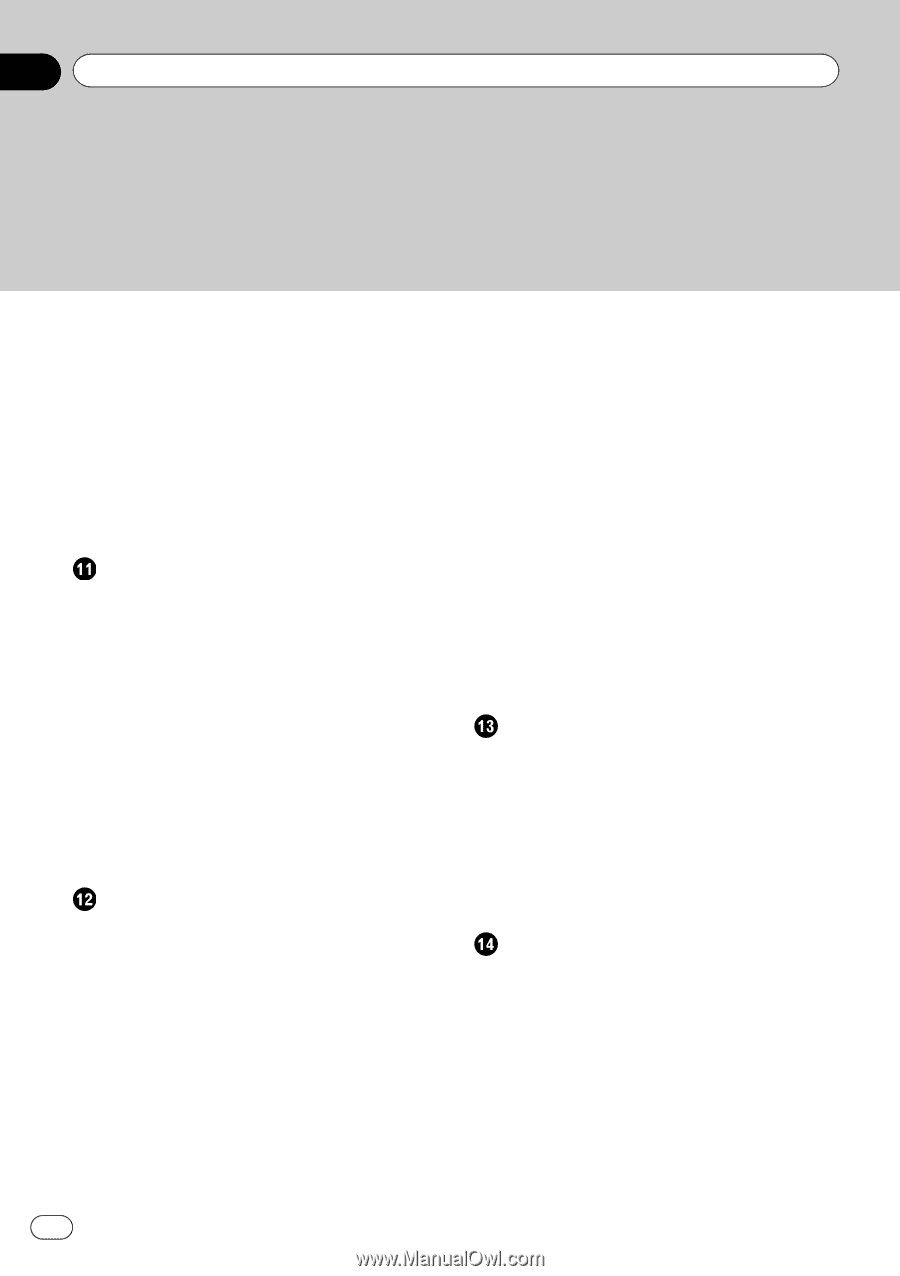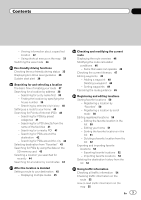Pioneer AVIC-X940BT Owner's Manual - Page 4
Stopping Bluetooth wave
 |
View all Pioneer AVIC-X940BT manuals
Add to My Manuals
Save this manual to your list of manuals |
Page 4 highlights
Contents Viewing the traffic flow 55 Setting an alternative route to avoid traffic congestion 56 - Checking for traffic congestion automatically 57 - Checking traffic information manually 57 Selecting traffic information to display 58 Selecting preferred RDS-TMC service provider manually 58 Registering and connecting a Bluetooth device Preparing communication devices 59 Registering your Bluetooth devices 59 - Searching for nearby Bluetooth devices 59 - Pairing from your Bluetooth devices 60 - Searching for a specified Bluetooth device 61 - Deleting a registered device 62 Connecting a registered Bluetooth device manually 62 - Setting for priority connecting 63 Using hands-free phoning Displaying the phone menu 64 Making a phone call 64 - Direct dialing 64 - Making a call home easily 65 - Calling a number in the phone book 65 - Dialing from the history 66 - Dialing a favorite location 66 - Dialing a facility's phone number 66 - Dialing from the map 67 Receiving a phone call 67 - Answering an incoming call 67 Transferring the phone book 68 4 En - Changing the order of names in the phone book 69 - Deleting registered contacts 69 Changing the phone settings 69 - Editing the device name 69 - Editing the password 70 - Stopping Bluetooth wave transmission 70 - Echo canceling and noise reduction 70 - Answering a call automatically 70 - Setting the automatic rejection function 71 - Clearing memory 71 - Updating the Bluetooth wireless technology software 72 Notes for hands-free phoning 72 Basic operations of the AV source Displaying the AV operation screen 74 - Selecting a source 74 Operating list screens (e.g. iPod list screen) 74 - Switching between the AV operation screen and the list screen 74 - Selecting an item 75 - Returning to the previous display 75 Using the radio (FM) Starting procedure 76 Reading the screen 76 Using the touch panel keys 77 - Storing and recalling broadcast frequencies 77 Operating by hardware buttons 78 Using advanced functions 78 - Storing the strongest broadcast frequencies 78 - Tuning in strong signals 78