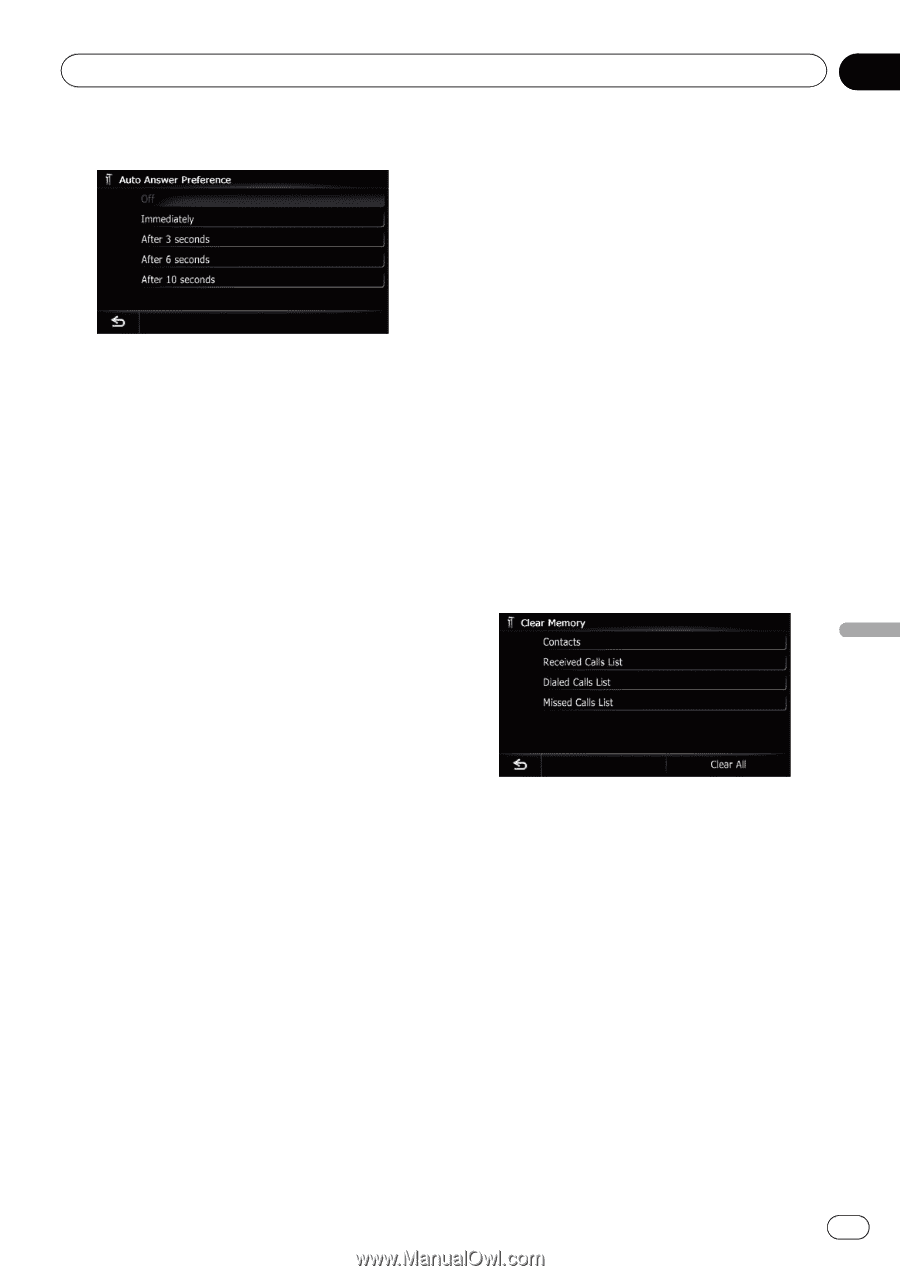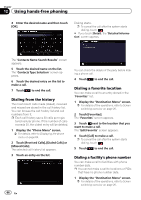Pioneer AVIC-X940BT Owner's Manual - Page 71
Setting the automatic rejection, function, Clearing memory
 |
View all Pioneer AVIC-X940BT manuals
Add to My Manuals
Save this manual to your list of manuals |
Page 71 highlights
Using hands-free phoning Chapter 12 Using hands-free phoning 4 Touch the desired option. p If "Refuse All Calls" is set to "On", rejected incoming calls will not be stored in the missed call list. On this screen, you can select the following items: ! Off (default): No automatic response. Respond manually. ! Immediately: Answers immediately. ! After 3 seconds: Answers after three seconds. ! After 6 seconds: Answers after six seconds. ! After 10 seconds: Answers after ten seconds. Clearing memory You can clear the memory of each item that corresponds to the connected cellular phone: phone book, dialed/received/missed call history list and preset dials. 1 Display the "Settings Menu" screen. = For details of the operations, refer to Screen switching overview on page 26. 2 Touch [Bluetooth Settings]. The "Bluetooth Settings" screen appears. 3 Touch [Clear Memory]. The "Clear Memory" screen appears. 4 Touch the desired option. Setting the automatic rejection function If this function is on, the navigation system automatically rejects all incoming calls. 1 Display the "Settings Menu" screen. = For details of the operations, refer to Screen switching overview on page 26. 2 Touch [Bluetooth Settings]. The "Bluetooth Settings" screen appears. 3 Touch [Refuse All Calls]. Each touch of [Refuse All Calls] changes the settings as follows: ! Off (default): Accepts all incoming calls. ! On: Rejects all incoming calls. p If both "Refuse All Calls" and "Auto Answer Preference" are activated, "Refuse All Calls" takes priority and all incoming calls are automatically rejected. On this screen, you can select the following items: ! Contacts: Clears the registered phone book. ! Received Calls List: Clears the received call history list. ! Dialed Calls List: Clears the dialed call history list. ! Missed Calls List: Clears the missed call history list. # If you touch [Clear All], all the data is cleared that correspond to the connected cellular phone. 5 Touch [Yes]. Data on the selected item is cleared from this navigation system's memory. # If you do not want to clear the memory that you have selected, touch [No]. En 71