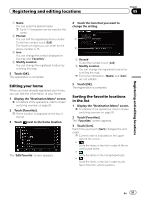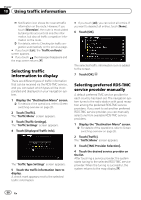Pioneer AVIC-X940BT Owner's Manual - Page 54
Checking all traffic, information, Using traffic information - navigation receiver
 |
View all Pioneer AVIC-X940BT manuals
Add to My Manuals
Save this manual to your list of manuals |
Page 54 highlights
Chapter 10 Using traffic information p Please note that use of the traffic information function on AVIC-X940BT will require that a separately sold Traffic tuner (NDTMC10) be connected. You can check real-time traffic information transmitted by the Traffic Management Channel (TMC) of the receive data services (RDS) on the screen. Such traffic information is updated periodically. When the navigation system receives updated traffic information, the navigation system will overlay the traffic information on your map and also display detailed text information when available. When you are traveling along a route and there is traffic information on your current route, the system will detect it and ask you if you would like to be rerouted, or suggest another route automatically. p When used in North America, this product receives traffic information provided by Clear Channel Broadcasting, Inc. © Clear Channel Broadcasting, Inc. p The system acquires the traffic information up to 100 miles in radius from the vehicle position. (If there is a lot of traffic information around your vehicle, the radius will be shorter than 100 miles.) p The navigation system provides the following functions by using the information from RDS-TMC service: ! Displaying a list of traffic information ! Displaying traffic information on a map ! Suggesting a route to avoid traffic con- gestion by using traffic information p The term "traffic congestion" in this section indicates the following types of traffic information: stop and go, stopped traffic, closed/blocked roads. This information is always taken into consideration when checking your route, and the information related with these events cannot be turned off. If you select other traffic information in "Traffic Settings", the information can be displayed in a list or on a map. = For details, refer to Selecting traffic infor- mation to display on page 58. Checking all traffic information Traffic information except traffic flow information is listed on screen. This allows you to check how many traffic incidents have occurred, their location and their distance from your current position. 1 Display the "Destination Menu" screen. = For details of the operations, refer to Screen switching overview on page 26. 2 Touch [Traffic]. The "Traffic Menu" screen appears. 3 Touch [Traffic Events]. The "Traffic Event List" screen appears. The list with received traffic information is shown. 4 Select an incident you want to view in detail. The details of the selected incident are dis- played. p Touching an incident you want to see allows you to view the detailed information of the incident. If the information cannot be dis- played on one screen, touch or to view the remaining information. p Touching allows you to check the loca- tion on a map. (Traffic information without positional information cannot be checked on a map.) # If you touch [Sort], the traffic information can be sorted. Each time you touch the key changes the setting. ! : You can sort the traffic information by dis- tance from your current position. 54 En