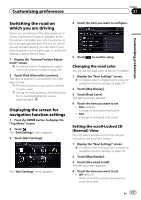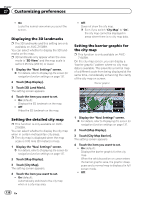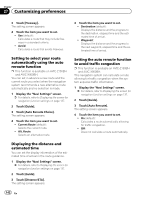Pioneer AVIC-X950BH Operation Manual - Page 142
Displaying the distance
 |
View all Pioneer AVIC-X950BH manuals
Add to My Manuals
Save this manual to your list of manuals |
Page 142 highlights
Chapter 27 Customizing preferences 3 Touch [Freeway]. The setting screen appears. 4 Touch the item you want to set. ! Use (default): Calculates a route that may include freeways in a standard criteria. ! Avoid: Calculates a route that avoids freeways. Setting to select your route automatically using the auto reroute function p This function is available on AVIC-Z150BH and AVIC-X950BH. You can set in advance a new route and the current route you select when the navigation system recommends a new alternative route automatically and no selection is made. 1 Display the "Navi Settings" screen. = For details, refer to Displaying the screen for navigation function settings on page 137. 2 Touch [Guide]. 3 Touch [Auto Reroute Choice]. The setting screen appears. 4 Touch the item you want to set. ! Current Route (default): Selects the current route. ! Alt. Route: Selects an alternative route. 4 Touch the item you want to set. ! Destination (default): Displays the distance and the progress to the destination, elapsed time and the estimated time of arrival. ! Waypoint: Displays the distance and the progress to the next waypoint, elapsed time and the estimated time of arrival. Setting the auto reroute function to avoid traffic congestion p This function is available on AVIC-Z150BH and AVIC-X950BH. This navigation system can calculate a route allowing for traffic congestion when the system acquires traffic information. 1 Display the "Navi Settings" screen. = For details, refer to Displaying the screen for navigation function settings on page 137. 2 Touch [Guide]. 3 Touch [Auto Reroute]. The setting screen appears. 4 Touch the item you want to set. ! On (default): Calculates a route automatically allowing for traffic congestion. ! Off: Does not calculate a route automatically. Displaying the distance and estimated time You can set the display information of the estimated time of arrival in the route guidance. 1 Display the "Navi Settings" screen. = For details, refer to Displaying the screen for navigation function settings on page 137. 2 Touch [Guide]. 3 Touch [Distance/ETA]. The setting screen appears. 142 En