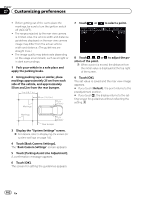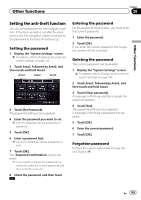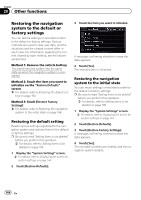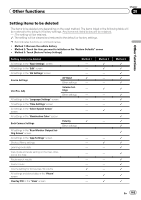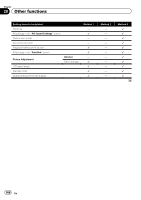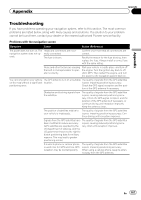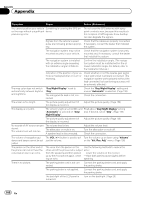Pioneer AVIC-X950BH Operation Manual - Page 163
Setting the anti-theft function, Other functions
 |
View all Pioneer AVIC-X950BH manuals
Add to My Manuals
Save this manual to your list of manuals |
Page 163 highlights
Other functions Chapter 28 Other functions Setting the anti-theft function You can set a password for the navigation system. If the back-up lead is cut after the password is set, the navigation system prompts for the password at the time of next boot up. Setting the password 1 Display the "System Settings" screen. = For details, refer to Displaying the screen for system settings on page 144. 2 Touch Area1, followed by Area2, and then touch and hold Area3. Area1 Area2 Area3 3 Touch [Set Password]. The password setting screen appears. 4 Enter the password you want to set. p 5 to 16 characters can be entered for a password. 5 Touch [OK]. 6 Enter a password hint. p Up to 24 characters can be entered for a hint. 7 Touch [OK]. The "Password Confirmation" screen appears. p If you want to change the password currently set, enter the current password and then enter the new one. 8 Check the password, and then touch . Entering the password On the password input screen, you must enter the current password. 1 Enter the password. 2 Touch [OK]. If you enter the correct password, the navigation system will be unlocked. Deleting the password The current password can be deleted. 1 Display the "System Settings" screen. = For details, refer to Displaying the screen for system settings on page 144. 2 Touch Area1, followed by Area2, and then touch and hold Area3. 3 Touch [Clear password]. A message confirming whether to delete the password appears. 4 Touch [Yes]. The password setting screen appears. A message confirming a password hint appears. 5 Touch [OK]. 6 Enter the current password. 7 Touch [OK]. Forgotten password Contact the nearest authorized Pioneer Service Station. En 163