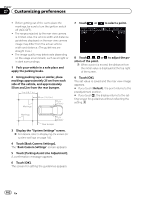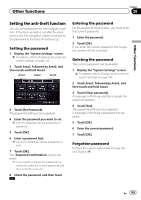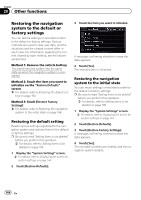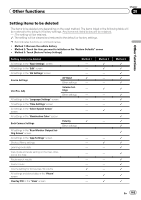Pioneer AVIC-X950BH Operation Manual - Page 160
Replicating the settings, Using the rear view camera, functions, Customizing preferences
 |
View all Pioneer AVIC-X950BH manuals
Add to My Manuals
Save this manual to your list of manuals |
Page 160 highlights
Chapter 27 Customizing preferences p Touching closes the pop-up screen. p When "Mirror AV" is selected, the following restrictions are applied to rear display. - When selecting "Rear View" in the map display, nothing is displayed. - All sounds cannot be output for the rear display. - When playing back video files on the ex- ternal storage device (USB, SD), the video image is not output. - The picture may have noise if the iPod video is output to the rear display. p When "Disc" is selected, the following re- striction is applied to rear display. - When a CD or MP3/WMA/AAC disc is set in the built-in DVD drive, only the sound is output. p When "iPod" is selected, the following re- striction is applied to rear display. - The picture may have noise if the iPod video is output to the rear display. p When "AV1" or "AV2" is selected, the fol- lowing restrictions are applied to the rear display. - The video image and sound are output only when "AV1" or "AV2" has both video and sound. - The video image and sound are output only when the corresponding settings on "AV1 Input" or "AV2 Input" are "On". Replicating the settings You can import settings you have made on the utility program AVIC FEEDS which is available separately to the navigation system. p AVIC FEEDS is available on our website. 1 Use AVIC FEEDS to replicate the settings and store them on an SD memory card. 2 Insert an SD memory card into the SD card slot. = For details of the operation, refer to Inserting and ejecting an SD memory card on page 16. A message confirming whether to update the settings appears. 3 Touch [Yes]. Update starts. After the settings are updated, a message notifying completion of update appears. 4 Touch [OK]. The navigation system restarts. Using the rear view camera functions The following two functions are available. The rear view camera feature requires a separately sold rear view camera (e.g. ND-BC6). (For details, consult your dealer.) Rear view camera The navigation system features a function that automatically switches to the full-screen image of the rear view camera installed on your vehicle. When the shift lever is in the REVERSE (R) position, the screen automatically switches to full-screen rear view camera image. Camera for Rear view mode Rear view can be displayed at all times (e.g. when monitoring an attached trailer, etc.) as a split screen where map information is partially displayed. Please note that with this setting, camera image is not resized to fit, and that a portion of what is seen by the camera is not viewable. = For details, refer to Setting for rear view camera on page 161. 160 En