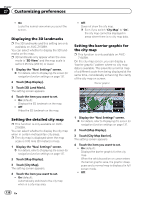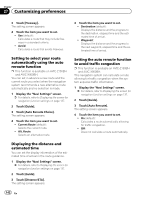Pioneer AVIC-X950BH Operation Manual - Page 143
Changing the virtual speed
 |
View all Pioneer AVIC-X950BH manuals
Add to My Manuals
Save this manual to your list of manuals |
Page 143 highlights
Customizing preferences Chapter 27 Customizing preferences Setting the auto-zoom display This setting enables switching to an enlarged map around the point where your vehicle is approaching an intersection, entrance/exit of freeway or a junction. 1 Display the "Navi Settings" screen. = For details, refer to Displaying the screen for navigation function settings on page 137. 2 Touch [Guide]. 3 Touch [Close Up View]. The setting screen appears. 4 Touch the item you want to set. ! On (default): Switches to an enlarged map. ! Off: Does not switch to an enlarged map. Changing the setting of the navigation interruption screen You can set whether to automatically switch to the navigation screen from the AV screen when your vehicle approaches a guidance point such as an intersection. 1 Display the "Navi Settings" screen. = For details, refer to Displaying the screen for navigation function settings on page 137. 2 Touch [Guide]. 3 Touch [AV Guide Mode]. The setting screen appears. 4 Touch the item you want to set. ! On (default): Switches from the AV operation screen to the map screen. ! Off: Does not switch the screen. p This setting is effective only when "Close Up View" is set to "On". Setting the App operation screen interruption You can set whether to automatically switch to the navigation screen from the AppRadio Mode screen. 1 Display the "Navi Settings" screen. = For details, refer to Displaying the screen for navigation function settings on page 137. 2 Touch [Guide]. 3 Touch [App Guide Mode]. The setting screen appears. 4 Touch the item you want to set. ! On (default): Switches from the App operation screen to the map screen. ! Off: Does not switch the screen. Changing the virtual speed of the vehicle You can set the average speed for the ordinary road or freeway to calculate the estimated time of arrival. p This setting is enabled if the route calcula- tion does not take account of traffic congestion. = For details, refer to Setting the auto re- route function to avoid traffic congestion on page 142. 1 Display the "Navi Settings" screen. = For details, refer to Displaying the screen for navigation function settings on page 137. 2 Touch [Guide]. 3 Touch [Minor Ordinary Road], [Major Ordinary Road] or [Freeway]. The setting screen appears. 4 Touch the item you want to set. The estimated time of arrival is calculated based on the average speed you set. The average speed you can select for each kind of road is as follows. Minor Ordinary Road ! mile or Mile&Yard: En 143