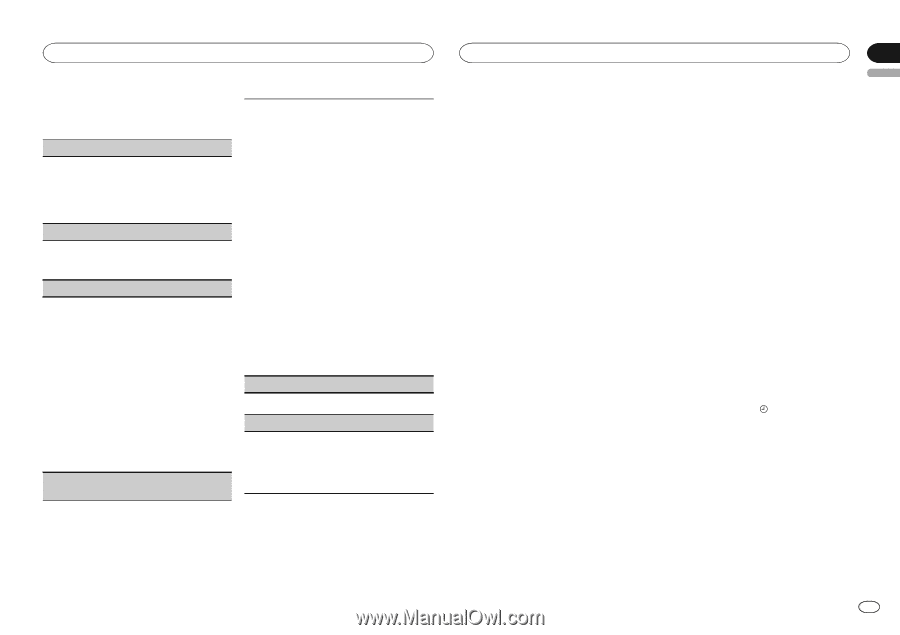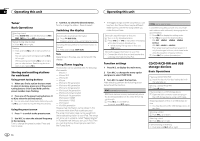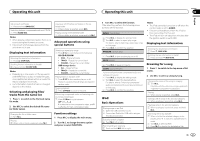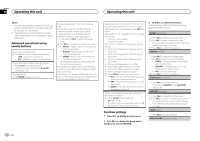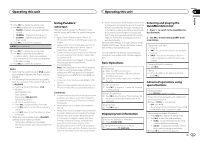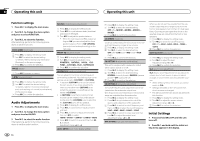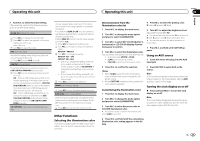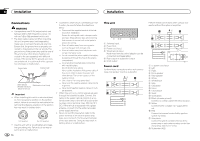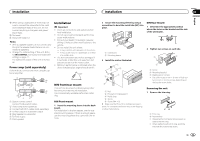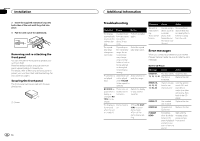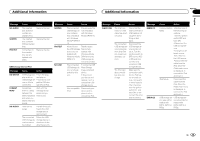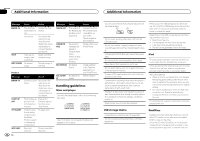Pioneer DEH-6300UB Owner's Manual - Page 11
Other Functions, Operating this unit - set clock
 |
UPC - 884938121163
View all Pioneer DEH-6300UB manuals
Add to My Manuals
Save this manual to your list of manuals |
Page 11 highlights
Operating this unit Operating this unit Section 02 English 3 Turn M.C. to select the initial setting. After selecting, perform the following procedures to set the initial setting. CLOCK SET (setting the clock) 1 Press M.C. to display the setting mode. 2 Press M.C. to select the segment of the clock display you wish to set. Hour-Minute 3 Turn M.C. to adjust the clock. AUX (auxiliary input) Activate this setting when using an auxiliary device connected to this unit. 1 Press M.C. to turn AUX on or off. USB PNP (plug and play) This setting allows you to switch your source to USB/USB-iPod/PANDORA automatically. 1 Press M.C. to turn the plug and play function on or off. ON - When a USB storage device/iPod is connected, depending on the type of device, the source is automatically switched to USB/USBiPod/PANDORA when you turn on the engine. If you disconnect your USB storage device/ iPod, this unit's source is turned off. OFF - When USB storage device/iPod is connected, the source is not switched to USB/ USB-iPod/PANDORA automatically. Please change the source to USB/USB-iPod/PANDORA manually. SW CONTROL (rear output and subwoofer setting) The rear speaker leads output and RCA output can be used for full-range speaker or subwoofer connection. If you switch to REAR SP :SW, you can connect a rear speaker lead directly to a subwoofer without using an auxiliary amp. Initially, REAR SP is set for rear full-range speaker connection (FUL). 1 Press M.C. to display the setting mode. 2 Turn M.C. to change the output and press to select. REAR SP-PREOUT 3 Turn M.C. to change the setting. REAR SP: FUL-SW PREOUT: SW-REA ! Even if you change this setting, there will be no output unless you turn the subwoofer output on (refer to SW SETTING 1 (subwoofer on/off setting) on the previous page). ! If you change this setting, subwoofer output in the audio menu will return to the factory settings. 4 Press M.C. to confirm the selection. DEMO (demo display setting) 1 Press M.C. to turn the demo display on or off. EVER SCRL (scroll mode setting) When ever scroll is set to ON, recorded text information scrolls continuously in the display. Set to OFF if you prefer the information to scroll just once. 1 Press M.C. to turn the ever scroll on or off. Other Functions Selecting the illumination color This unit is equipped with multiple-color illumination. You can select a desired color from the color list. Direct selection from the illumination color list 1 Press M.C. to display the main menu. 2 Turn M.C. to change the menu option and press to select ILLUMINATION. 3 Turn M.C. to select KEY COLOR (button illumination) or LCD COLOR (display illumination); press to confirm. 4 Turn M.C. to select the illumination color. You can select one option from the following list. ! 30 preset colors (WHITE to ROSE) ! SCAN (cycle through all colors) ! CUSTOM (customized illumination color) 5 Press M.C. to select the primary color. R (red)-G (green)-B (blue) 6 Turn M.C. to adjust the brightness level. Adjustment range: 0 to 60 # You cannot select a level below 10 for all three of R (red), G (green), and B (blue) at the same time. # You can also perform the same operation on other colors. 7 Press M.C. and hold until CUSTOM appears. Using an AUX source 1 Insert the stereo mini plug into the AUX input jack. 5 Press M.C. to confirm the selection. Notes ! When SCAN is selected, the illuminated color automatically cycles through the 30 preset colors. ! When CUSTOM is selected, the customized color saved is selected. Customizing the illumination color 1 Press M.C. to display the main menu. 2 Turn M.C. to change the menu option and press to select ILLUMINATION. 3 Turn M.C. to select the preset color or CUSTOM illumination color. # You cannot create a custom illumination color when SCAN is selected. 2 Press SRC/OFF to select AUX as the source. Note AUX cannot be selected unless the auxiliary setting is turned on. For more details, refer to AUX (auxiliary input) on this page. Turning the clock display on or off % Press and hold TAG/ to turn the clock display on or off. Note The clock display disappears temporarily when you perform other operations, but the clock display appears again after 25 seconds. 4 Press M.C. and hold until the customizing illumination color setting appears in the display. En 11