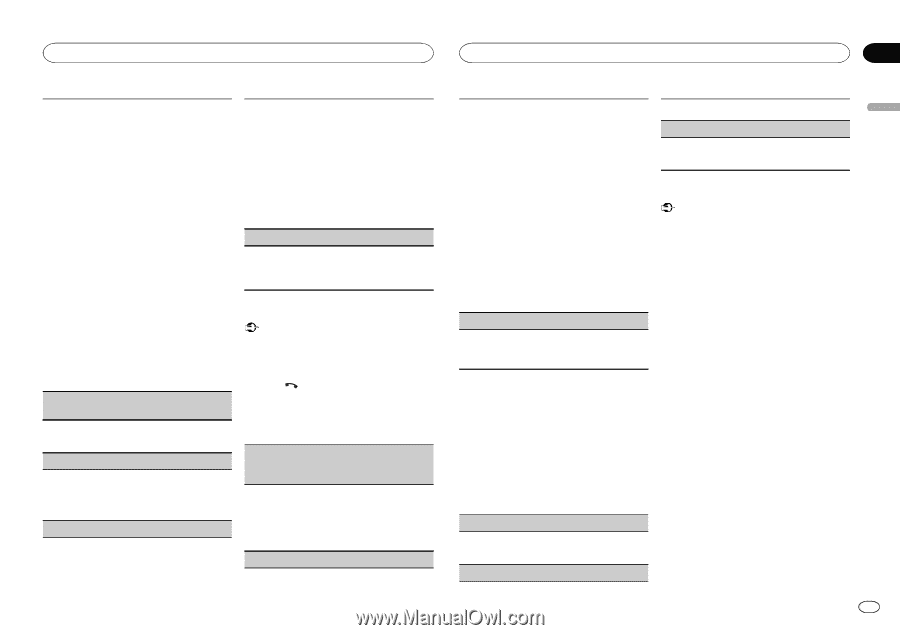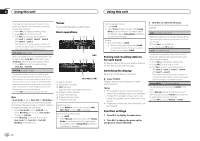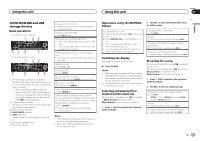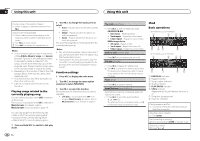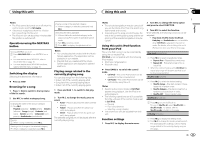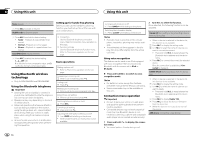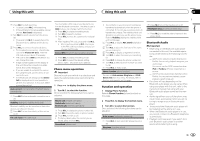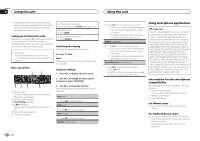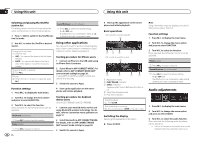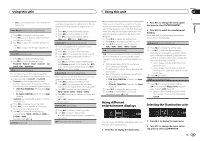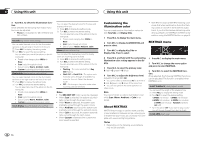Pioneer DEH-X7500S Owner's Manual - Page 13
Phone menu operation, Function and operation, Bluetooth Audio
 |
View all Pioneer DEH-X7500S manuals
Add to My Manuals
Save this manual to your list of manuals |
Page 13 highlights
Using this unit Using this unit Section 02 English 1 Press M.C. to start searching. ! To cancel, press M.C. while searching. ! If this unit fails to find any available cellular phones, Not found is displayed. 2 Turn M.C. to select a device from the device list. ! Press and hold M.C. to swap between the Bluetooth device address and the device name. 3 Press M.C. to connect the selected device. ! To complete the connection, check the device name (Pioneer BT Unit). Enter the PIN code on your device if necessary. ! PIN code is set to 0000 as the default. You can change this code. ! 6-digit number appears on the display of this unit. Once the connection is established, this number disappears. ! If you are unable to complete the connection using this unit, use the device to connect to the unit. ! If three devices are already paired, Device Full is displayed and it is not possible to perform this operation. In this case, delete a paired device first. Auto connect (connecting to a Bluetooth device automatically) 1 Press M.C. to turn automatic connection on or off. Visibility (setting the visibility of this unit) Bluetooth visibility can be turned on so that other devices can discover the unit. 1 Press M.C. to turn the visibility of this unit on or off. Pin code input (PIN code input) You must enter a PIN code on your device to confirm the Bluetooth connection. The default code is 0000, but you can change it with this function. 1 Press M.C. to display the setting mode. 2 Turn M.C. to select a number. 3 Press M.C. to move the cursor to the next posi- tion. 4 After inputting PIN code, press and hold M.C. ! After inputting, pressing M.C. returns you to the PIN code input display, and you can change the PIN code. Device INFO (Bluetooth device address display) 1 Press M.C. to display the setting mode. 2 Press M.C. to select the desired setting. Device name-Bluetooth device address Phone menu operation Important Be sure to park your vehicle in a safe place and apply the parking brake when performing this operation. 1 Press to display the phone menu. 2 Turn M.C. to select the function. Once selected, the following functions can be adjusted. Missed calls (missed call history) Dialed calls (dialed call history) Received calls (received call history) 1 Press M.C. to display the phone number list. 2 Turn M.C. to select a name or phone number. 3 Press M.C. to make a call. ! To display details about the contact you se- lected, press and hold M.C. PhoneBook (phone book) ! The contacts on your phone will normally be transferred automatically when the phone is connected. If it is not, use your phone menu to transfer the contacts. The visibility of this unit should be on when you use the phone menu. Refer to Visibility (setting the visibility of this unit) on this page. 1 Press M.C. to display ABC Search (alphabetical list). 2 Turn M.C. to select the first letter of the name you are looking for. 3 Press M.C. to display a registered name list. 4 Turn M.C. to select the name you are looking for. 5 Press M.C. to display the phone number list. 6 Turn M.C. to select a phone number you want to call. 7 Press M.C. to make a call. Phone Function (phone function) You can set Auto answer, Ring tone and PH.B. Name view from this menu. For details, refer to Function and operation on this page. Function and operation 1 Display Phone Function. Refer to Phone Function (phone function) on this page. 2 Press M.C. to display the function menu. 3 Turn M.C. to select the function. Once selected, the following functions can be adjusted. Auto answer (automatic answering) 1 Press M.C. to turn automatic answering on or off. Ring tone (ring tone select) 1 Press M.C. to turn the ring tone on or off. PH.B.Name view (phone book name view) 1 Press M.C. to invert the order of names in the phone book. Bluetooth Audio Important ! Depending on the Bluetooth audio player connected to this unit, the available operations will be limited to the following two levels: - A2DP profile (Advanced Audio Distribution Profile): You can only playback songs on your audio player. You cannot use the A2DP connection when iPod or Pandora (iPhone) is selected as a source. - AVRCP profile (Audio/Video Remote Control Profile): You can perform playback, pause playback, select songs, etc. ! Functions will vary depending on the Bluetooth audio player you are using. When using your player with this unit, refer to the instruction manual that came with your Bluetooth audio player as well as this manual. ! As the signal from your cellular phone may cause noise, avoid using it when you are listening to songs on your Bluetooth audio player. ! The sound of the Bluetooth audio player will be muted when the phone is in use. ! When the Bluetooth audio player is in use, you cannot connect to a Bluetooth telephone automatically. ! Playback continues even if you switch from your Bluetooth audio player to another source while listening to a song. En 13