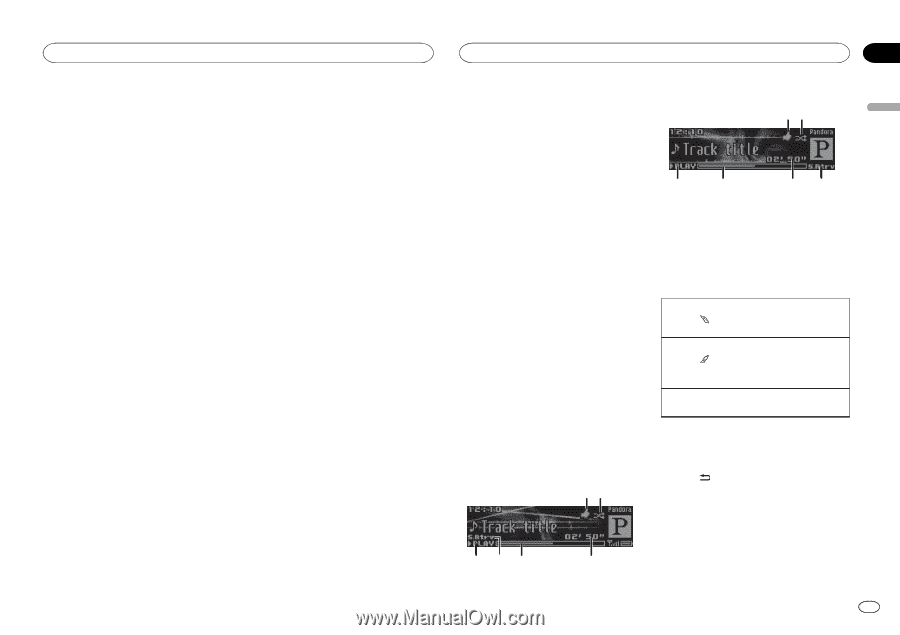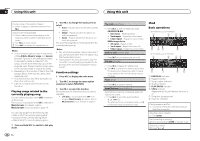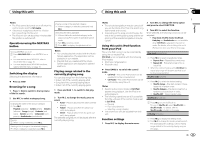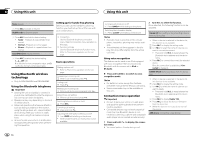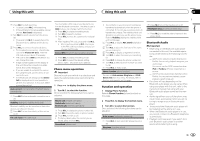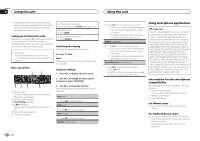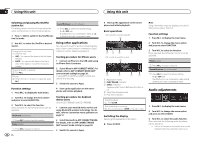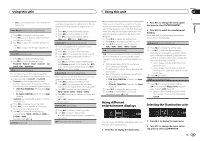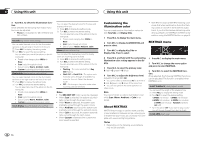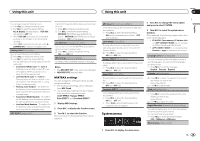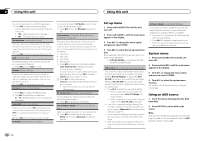Pioneer DEH-X7500S Owner's Manual - Page 15
Using Pandora - usb
 |
View all Pioneer DEH-X7500S manuals
Add to My Manuals
Save this manual to your list of manuals |
Page 15 highlights
Using this unit Using this unit Section 02 English Compatibility with all Android devices is not guaranteed. For details about Android device compatibility with this unit, refer to the information on our website. Notes ! Please check our website for a list of sup- ported smartphone applications for this unit. ! Pioneer is not liable for any issues that may arise from incorrect or flawed app-based content. ! The content and functionality of the supported applications are the responsibility of the App providers. Using Pandoraâ IMPORTANT: Requirements to access Pandora using the Pioneer car audio/video products: ! iPhone compatibility Apple iPhone (first generation), iPhone 3G, iPhone 3GS, iPhone 4, iPhone 4S, iPod touch 1G, iPod touch 2G, iPod touch 3G or iPod touch 4G (firmware version 3.0 or later) Certain firmware versions for the iPhone may not be compatible with the Pandora application. If this appears to be the case, please update the firmware to a version that is compatible with Pandora. ! Latest version of the Pandora application, downloaded to your device (Search Apple iTunes App Store for "Pandora"). ! Current Pandora account (Free account and paid accounts available from Pandora; create a free account online at http://www.pandora.com/register or through the Pandora application for the iPhone). ! Data Plan Note: If the Data Plan for your iPhone does not provide for unlimited data usage, additional charges from your carrier may apply for accessing the Pandora service via 3G and/or EDGE networks. ! Connection to the Internet via 3G, EDGE or Wi-Fi network. ! Optional Pioneer adapter cable connecting your iPhone to the Pioneer car audio/video products. Limitations: ! Access to the Pandora service will depend on the availability of a cellular and/or Wi-Fi network for purposes of allowing your device to connect to the Internet. ! Ability of the Pioneer car audio/video products to access the Pandora service is subject to change without notice and could be affected by any of the following: compatibility issues with future firmware versions of iPhone; compatibility issues with future firmware versions of the Pandora application for the iPhone; changes to the Pandora music service by Pandora; discontinuation of the Pandora music service by Pandora. ! Certain functions of the Pandora service are not available when accessing the service through the Pioneer car audio/video products, including, but not limited to, creating new stations, deleting stations, emailing current stations, buying tracks from iTunes, viewing additional text information, logging in to Pandora, and adjusting Cell Network Audio Quality. Pandora internet radio is a music service not affiliated with Pioneer. More information is available at http://www.pandora.com. You can play Pandora by connecting your iPhone with the Pandora application installed. Starting procedure for iPhone users 1 Connect an iPhone to the USB cable using an iPhone Dock Connector. 2 Select Wired in APP CONNECT MODE. For details, refer to APP CONNECT MODE (APP connect mode setting) on page 20. If using DEH-X7500HD and DEH-X7500S, proceed to the next step. DEH-X7500HD and DEH-X7500S 12 3 Switch the source to Pandora. 4 Start up the application on the smartphone and initiate playback. Starting procedure for Android device users Only for DEH-X8500BH and DEH-X8500BS The device has Android OS 2.2 or later. 1 Connect your Android device to this unit using Bluetooth wireless technology. For details, refer to Connection menu operation on page 12. 2 Select Bluetooth in APP CONNECT MODE. For details, refer to APP CONNECT MODE (APP connect mode setting) on page 20. 3 Switch the source to Pandora. The smartphone application will start up automatically. If it fails to start, follow the instructions on the screen to attempt to resolve the problem. Basic operations DEH-X8500BH and DEH-X8500BS 12 3 45 6 3 5 64 1 Thumbs Up/Thumbs Down indicator 2 Shuffle indicator 3 PLAY/PAUSE indicator 4 S.Rtrv indicator Appears when Sound Retriever function is on. 5 Song time (progress bar) 6 Play time indicator Giving a Thumbs Up 1 Press to give a "Thumbs Up" for the track currently playing. Giving a Thumbs Down 1 Press to give a "Thumbs Down" for the track currently playing and to skip to the next track. Skipping tracks 1 Turn LEVER to the right. Switching the display Selecting the desired text information % Press /DISP. Notes ! Depending on the station, text information can be changed. ! Due to music licensing restrictions, Pandora limits the total number of skips per hour. En 15