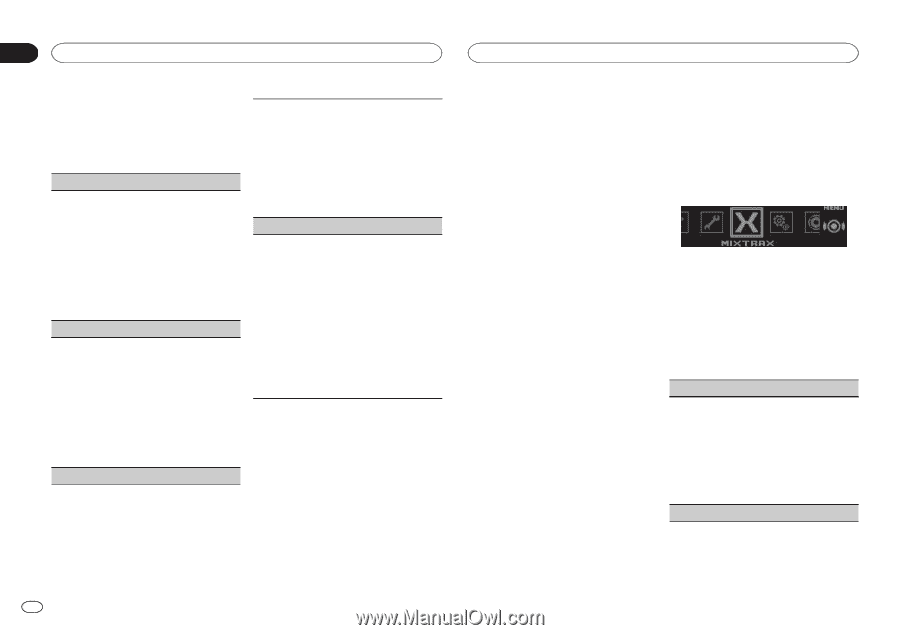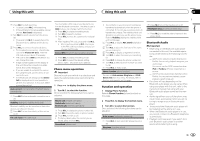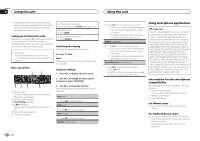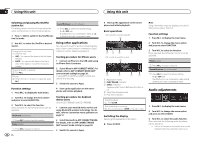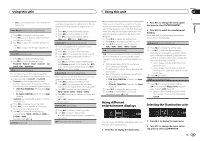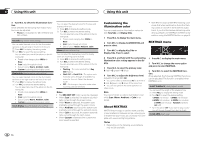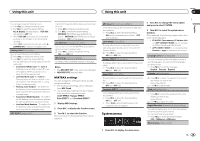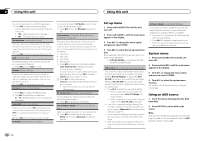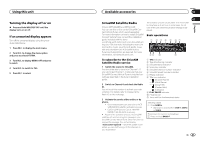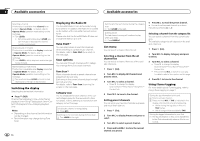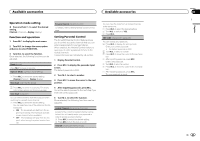Pioneer DEH-X7500S Owner's Manual - Page 18
Customizing the, illumination color, About MIXTRAX, MIXTRAX menu, Using this unit
 |
View all Pioneer DEH-X7500S manuals
Add to My Manuals
Save this manual to your list of manuals |
Page 18 highlights
Section 02 Using this unit Using this unit 3 Turn M.C. to select the illumination function. Once selected, the following illumination functions can be adjusted. ! Phone is not available for DEH-X7500HD and DEH-X7500S. Key Side (key section color setting) You can select desired colors for the illuminated sections on the left side on the front of this unit. 1 Press M.C. to display the setting mode. 2 Turn M.C. to select the desired setting. You can select any one of the options in the following list: ! Preset colors (ranging from White to Rose) ! Scan (cycle through all colors) ! Sets of colors (Warm, Ambient, Calm) ! Custom (customized illumination color) Display Side (display section color setting) You can select desired colors for the illuminated sections on the right side on the front of this unit. 1 Press M.C. to display the setting mode. 2 Turn M.C. to select the desired setting. You can select any one of the options in the following list: ! Preset colors (ranging from White to Rose) ! Scan (cycle through all colors) ! Sets of colors (Warm, Ambient, Calm) ! Custom (customized illumination color) Key & Display (key and display color setting) You can select the desired colors for the keys and display of this unit. 1 Press M.C. to display the setting mode. 2 Turn M.C. to select the desired setting. You can select any one of the options in the following list: ! Preset colors (ranging from White to Rose) ! Scan (cycle through all colors) ! Sets of colors (Warm, Ambient, Calm) Phone (phone color setting) You can select the desired key colors to display when an incoming call is received. 1 Press M.C. to display the setting mode. 2 Turn M.C. to select the desired setting. You can select any one of the options in the following list: ! Flashing - The color selected from Key Side flashes. ! Flash FX 1 to Flash FX 6 - The system auto- matically cycles through all available key colors for this unit. Select the desired mode. ! OFF - No change in key color made when incoming calls are received. Notes ! The MIX/DISP OFF color cannot be changed. ! When Scan is selected, the system automati- cally cycles through the preset colors. ! When Warm is selected, the system auto- matically cycles through the warm colors. ! When Ambient is selected, the system auto- matically cycles through the ambient colors. ! When Calm is selected, the system automati- cally cycles through the calm colors. ! When Custom is selected, the customized color saved is selected. Customizing the illumination color You can create custom illumination colors for both Key Side and Display Side. 1 Press M.C. to display the main menu. 2 Turn M.C. to display ILLUMINATION and press to select. ! MIXTRAX includes a MIXTRAX flashing color mode that when switched on turns the flashing colors on and off in time with the audio track. If you find the feature distracting while driving, please turn MIXTRAX off. Refer to Operations using the MIXTRAX button on page 9. MIXTRAX menu 3 Turn M.C. to display Key Side or Display Side. Press to select. 4 Press M.C. and hold until the customizing illumination color setting appears in the display. 5 Press M.C. to select the primary color. R (red)-G (green)-B (blue) 6 Turn M.C. to adjust the brightness level. Adjustment range: 0 to 60 # You cannot select a level below 20 for all three of R (red), G (green), and B (blue) at the same time. # You can also perform the same operation on other colors. Note You cannot create a custom illumination color while Scan, Warm, Ambient or Calm is selected. About MIXTRAX MIXTRAX technology is used to insert a variety of sound effects in between songs, allowing you to experience your music as a nonstop mix complete with visual and lighting effects. Notes ! Depending on the file/song, sound effects may not be available. 1 Press M.C. to display the main menu. 2 Turn M.C. to change the menu option and press to select MIXTRAX. 3 Turn M.C. to select the MIXTRAX function. Once selected, the following MIXTRAX functions can be adjusted. The function is enabled when MIXTRAX is on. SHORT PLAYBACK (short playback mode) You can select the length of the playback time. 1 Press M.C. to display the setting mode. 2 Turn M.C. to select the desired setting. 1.0 MIN (1.0 minute)-1.5 MIN (1.5 minutes)- 2.0 MIN (2.0 minutes)-2.5 MIN (2.5 minutes) -3.0 MIN (3.0 minutes)-Random (random) -OFF (off) ! Turn this option OFF if you want to play a selection all the way through from start to finish. FLASH AREA (flash area) 18 En