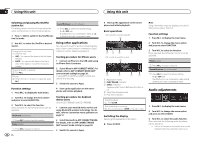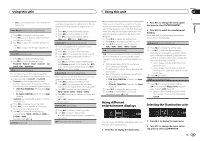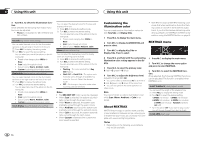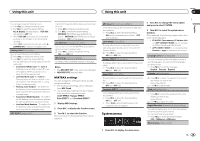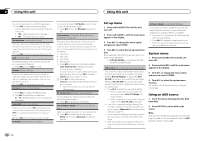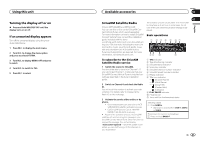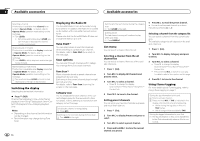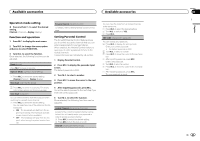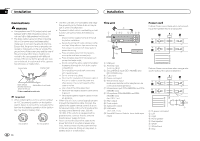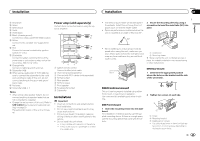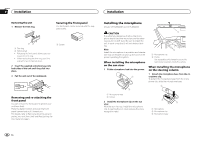Pioneer DEH-X7500S Owner's Manual - Page 21
Turning the display off or on, If an unwanted display appears, SiriusXM Satellite Radio, Using
 |
View all Pioneer DEH-X7500S manuals
Add to My Manuals
Save this manual to your list of manuals |
Page 21 highlights
Using this unit Turning the display off or on % Press and hold MIX/DISP OFF until the display turns on or off. If an unwanted display appears Turn off the unwanted display using the procedures listed below. 1 Press M.C. to display the main menu. 2 Turn M.C. to change the menu option and press to select SYSTEM. 3 Turn M.C. to display DEMO OFF and press to select. 4 Turn M.C. to switch to YES. 5 Press M.C. to select. Available accessories Section 02 03 SiriusXM Satellite Radio Only for DEH-X8500BS and DEH-X7500S You can use this unit to control SiriusXM Connect Vehicle Tuner, which is sold separately. For more information on how to install SiriusXM Connect Vehicle Tuner, consult the installation guide included with the tuner. Everything worth listening to is on SiriusXM, getting over 130 channels, including the most commercial‐free music, plus the best sports, news, talk and entertainment. A SiriusXM Vehicle Tuner and Subscription are required. For more information, visit www.siriusxm.com. The activation process usually takes 10 to 15 minutes but may take up to an hour in some cases. Do not turn off the unit while the activation message is displayed. Basic operations 1 2 3 4 5 67 89 a b To subscribe to the SiriusXM Satellite Radio service 1 Switch the source to SiriusXM. You should be able to tune in to Channel 1. If you cannot get Channel 1, make sure that your SiriusXM Connect Vehicle Tuner is installed correctly as described in the tuner installation guide. 2 Switch to Channel 0 and check the Radio ID. You will need this number to activate your subscription. For details, refer to Displaying the Radio ID on the next page. 3 Activate the service either online or by phone. ! Go to www.siriusxm.com, and click on ACTIVATE RADIO to start the activation process. ! Call SiriusXM Listener Care at 1-800-XMRADIO (1-866-635-2349) to activate. # As part of the activation process, the SiriusXM satellites will send an activation message to your SiriusXM Connect Vehicle Tuner. Once the tuner has received the message, this unit will display "Subscription Updated -". Once the update is completed, you can start tuning in to the channels in your subscription. 1 TAG indicator 2 Tags transferring indicator 3 SiriusXM band indicator 4 Scan play indicator 5 SiriusXM channel number indicator 6 SiriusXM preset number indicator 7 Replay indicator 8 Title icon indicator - (Channel Name) - (Artist Name) - (Song Title) - (Content Info) - (Category) 9 PLAY/PAUSE indicator a Progress bar b Time until the live broadcast starts Selecting a band 1 Press BAND/ . ! Band can be selected from SXM-1, SXM-2 or SXM-3. Returning to the current live broadcast 1 Press and hold BAND/ . En 21 English