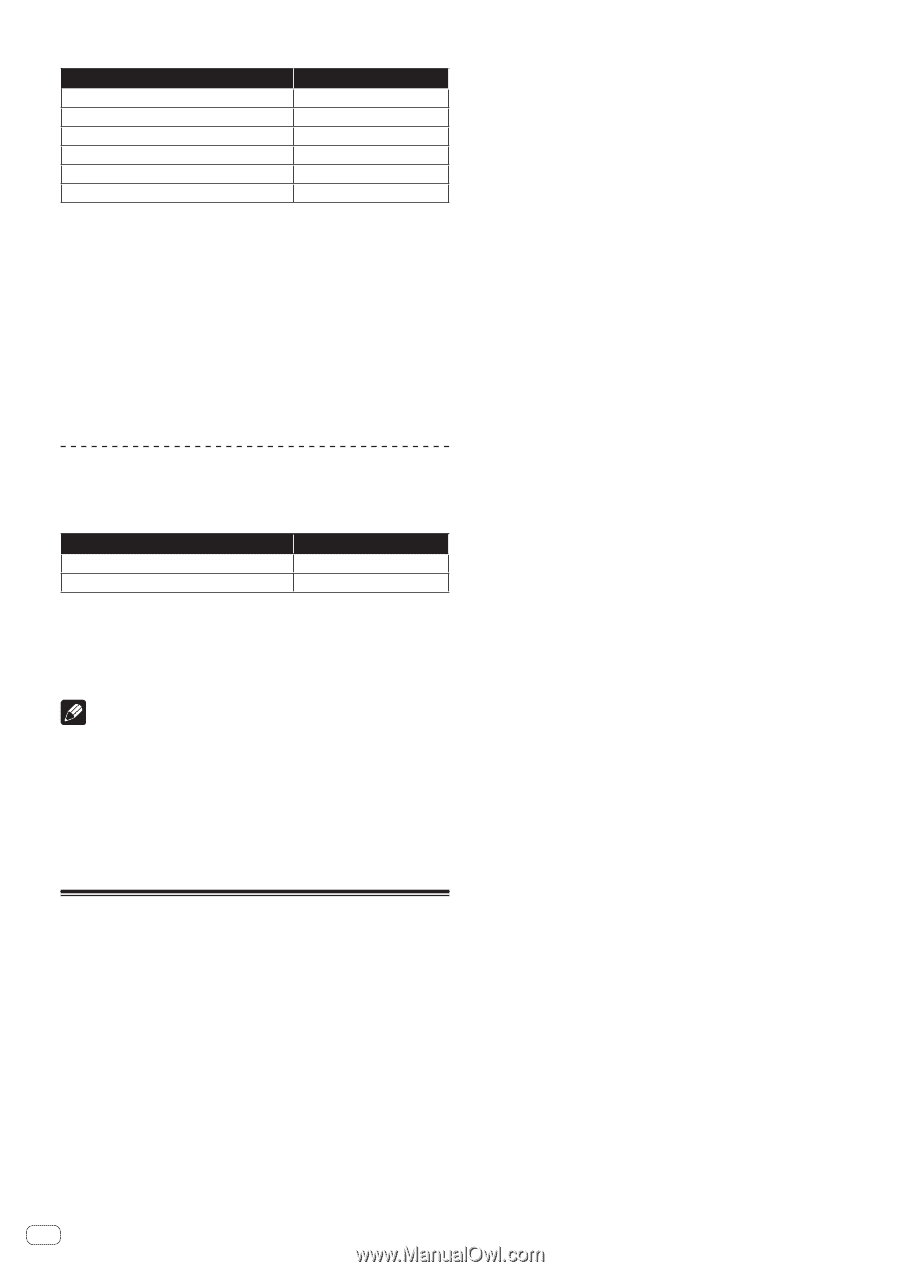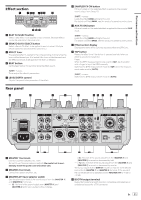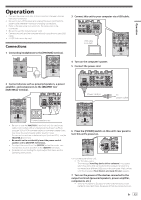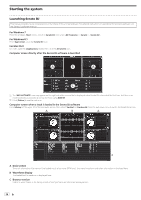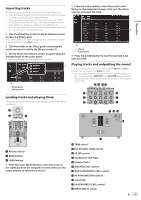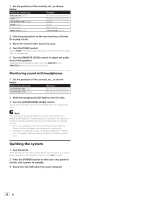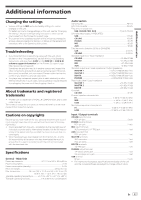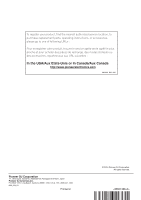Pioneer DJM-S9 Operating Instructions - Page 16
Quitting the system
 |
View all Pioneer DJM-S9 manuals
Add to My Manuals
Save this manual to your list of manuals |
Page 16 highlights
1 Set the positions of the controls, etc., as shown below. Names of controls, etc. Position MASTER LEVEL control Turned fully counterclockwise TRIM control Turned fully counterclockwise ISO (HI, MID, LOW) controls Center FILTER control Center Channel fader Moved forward INPUT SELECT switch [USB-A DECK1] position 2 Click the play button on the user interface of Serato DJ to play a track. 3 Move the channel fader away from you. 4 Turn the [TRIM] control. Adjust [TRIM] so that the orange indicator on the channel level indicator lights at the peak level. 5 Turn the [MASTER LEVEL] control to adjust the audio level of the speakers. Adjust the level of the sound output from the [MASTER 1] and [MASTER 2] terminals to an appropriate level. Monitoring sound with headphones 1 Set the positions of the controls, etc., as shown below. Names of controls, etc. Position HEADPHONES MIX control Turned fully counterclockwise HEADPHONES LEVEL control Turned fully counterclockwise 2 Slide the headphone [CUE] fader to the CH1 side. 3 Turn the [HEADPHONES LEVEL] control. Adjust the sound level output from the headphones to an appropriate level. Note This unit and the Serato DJ software include a variety of functions enabling individualistic DJ performances. For details on the respective functions, see the operating instructions and the Serato DJ software manual. ! This unit's operating instructions can be downloaded from the Pioneer DJ site. For details, see Acquiring the manual (p. 6 ). ! The Serato DJ software manual can be downloaded from "Serato. com". For details, see Downloading the Serato DJ software manual (p. 6 ). Quitting the system 1 Quit Serato DJ. When the software is closed, a message for confirming that you want to close it appears on the computer's screen. Click [Yes] to close. 2 Press the [POWER] switch on this unit's rear panel to set this unit's power to standby. 3 Disconnect the USB cable from your computer. 16 En