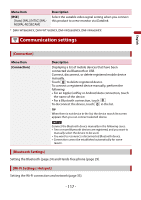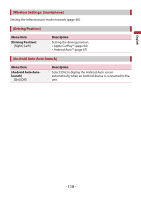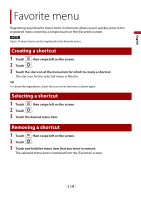Pioneer DMH-WT8600NEX Owners Manual - Page 114
Dynamic Bass Enhancer]
 |
View all Pioneer DMH-WT8600NEX manuals
Add to My Manuals
Save this manual to your list of manuals |
Page 114 highlights
English Menu Item [Balance] [Time Alignment] [On] [Off] Listening Position*1*2 [Off] [Front Left] [Front Right] [Front] [All] Standard Mode*3*4 [Front Left] [Front Right] [Rear Left] [Rear Right] [Subwoofer] Network Mode*3*4 [High Left] [High Right] [Mid Left] [Mid Right] [Subwoofer] Distance [0] to [210] [Graphic EQ] [Super Bass (S.Bass)] [Powerful] [Natural] [Vocal] [Flat] [Dynamic] [Vivid] [Custom1] [Custom2] [Subwoofer] [On] [Off] [Crossover]*5 [Dynamic Bass Enhancer] [Off] [Low] [High] Description Touch or to adjust the left/right balance. NOTE This function is available when [Network Mode] is selected as the speaker mode, or when [Standard Mode] is selected as the speaker mode and [Subwoofer] is selected in [Rear Speaker Output]. Select or customize the time alignment settings to reflect the distance between the listener's position and each speaker. You need to measure the distance between the head of the listener and each speaker unit. 1 Touch or to select the listening position then select the alignment speaker. 2 Touch or to input the distance between the selected speaker and listening position. TIP If you touch [TA On], the time alignment is turned off mandatorily. NOTE This function is available only when the listening position setting is set to [Front Left] or [Front Right]. Select or customize the equalizer curve. Select a curve that you want to use as the basis of customizing then touch the frequency that you want to adjust. TIPS • If you make adjustments when a curve [Super Bass (S.Bass)], [Powerful], [Natural], [Vocal], [Flat], [Dynamic] or [Vivid] is selected, the equalizer curve settings will be changed to [Custom1] mandatorily. • If you make adjustments when the [Custom2] curve is selected for example, the [Custom2] curve will be updated. • [Custom1] and [Custom2] curves can be created common to all sources. • If you trail a finger across the bars of multiple equalizer bands, the equalizer curve settings will be set to the value of the touched point on each bar. Select enable or disable rear subwoofer output from this product. Select a speaker unit (filter) to adjust the HPF or LPF cutoff frequency and the slope for each speaker unit (page 115). Increases the bass boost level and gives sound a more dynamic effect. - 114 -