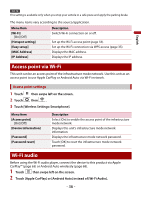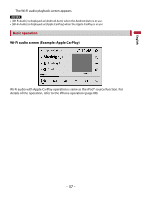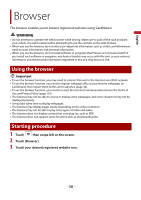Pioneer DMH-WT8600NEX Owners Manual - Page 33
Wi-Fi®
 |
View all Pioneer DMH-WT8600NEX manuals
Add to My Manuals
Save this manual to your list of manuals |
Page 33 highlights
English Wi-Fi® By connecting this unit to a Wi-Fi network, you can browse the Internet and use Apple CarPlay via the wireless connection. Wi-Fi connection 1 Turn on the Wi-Fi function on the device. 2 Touch then swipe left on the screen. 3 Touch then . 4 Touch [Wi-Fi Settings: Hotspot]. 5 Set [Wi-Fi] to [On]. 6 Touch [Hotspot setting]. 7 Touch . The available Wi-Fi networks appear on the list. 8 Touch one of the listed Wi-Fi networks on the list. The network password input screen appears if a password is required. 9 Input the network password then touch [Connection]. Important When you connect this unit to the Internet via Wi-Fi for the first time, the Internet Communication Service the Terms of Use and Privacy Policy is displayed. To use the Internet service, you need to accept the policy. Otherwise, most of the applications that use the Internet are not available. You can select to accept or withdraw from the policy at any time in [Terms of Use / Privacy] (page 110). TIP You can also connect easily to Wi-Fi via WPS (page 35). Setting the Wi-Fi access point 1 Touch then swipe left on the screen. 2 Touch then . 3 Touch [Wi-Fi Settings: Hotspot]. 4 Touch [Hotspot setting]. - 33 -