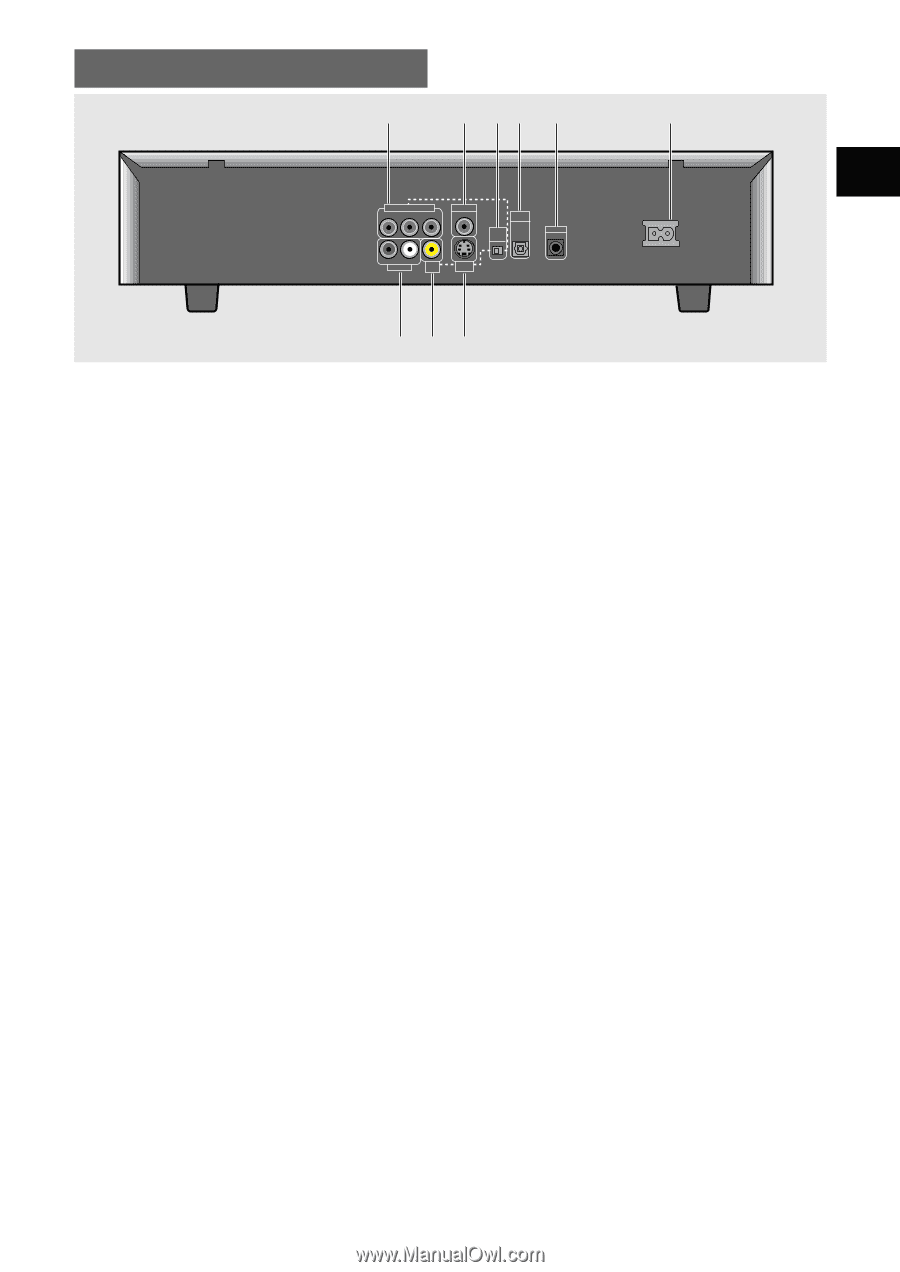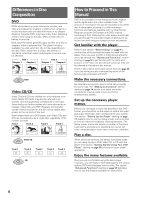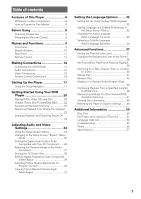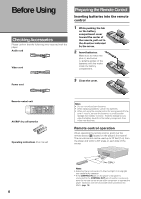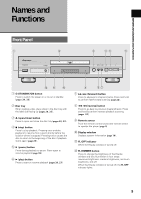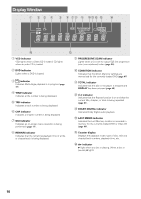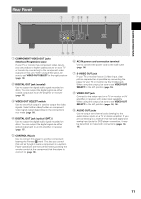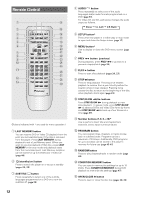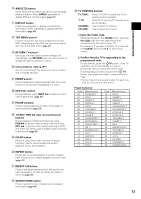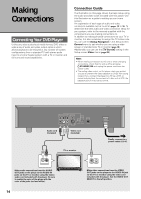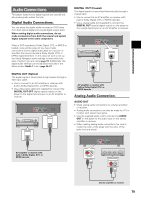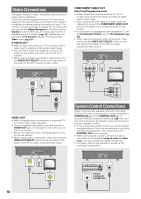Pioneer DV-434 Owner's Manual - Page 11
Rear Panel - dvd player remote control
 |
View all Pioneer DV-434 manuals
Add to My Manuals
Save this manual to your list of manuals |
Page 11 highlights
NAMES AND FUNCTIONS Rear Panel 1 2 34 5 6 COMPONENT VIDEO OUT Y PB PR DIGITAL OUT VIDEO OUT SELECT DIGITAL OUT OPT CONTROL IN R L AUDIO OUT VIDEO OUT S-VIDEO OUT AC IN 9 87 1 COMPONENT VIDEO OUT jacks (Interlace/Progressive-scan) If your TV or monitor has component video inputs, you can produce a higher quality picture on your TV or monitor by connecting to the component video outputs on this unit. When using these jacks, be sure to set VIDEO OUT SELECT to the right position (page 16). 2 DIGITAL OUT jack (coaxial) Use to output the digital audio signal recorded on discs. You can output the digital signal via either coaxial output jack to an AV amplifier or receiver (page 15). 3 VIDEO OUT SELECT switch Use to set which output is used to output the video signals. Select either video/S-video or component video signal output depending on the connections you make (page 16). 4 DIGITAL OUT jack (optical (OPT.)) Use to output the digital audio signal recorded on discs. You can output the digital signal via either optical output jack to an AV amplifier or receiver (page 15). 6 AC IN power cord connection terminal Use to connect the power cord to the wall outlet (page 14). 7 S-VIDEO OUT jack If your TV or monitor has an S-video input, clear picture reproduction is possible by connecting the player to your TV or monitor via the S-Video jack. When using this output, be sure to set VIDEO OUT SELECT to the left position (page 16). 8 VIDEO OUT jack Connect to the video input on a TV or monitor or AV amplifier or receiver with video input capability. When using this output, be sure to set VIDEO OUT SELECT to the left position (pages 14, 16). 9 AUDIO OUT jacks Use to output two-channel audio (analog) to the audio stereo inputs on a TV or stereo amplifier. If you are connecting to a receiver that has both digital and analog input jacks for DVD player connection, it may be beneficial to make both connections (pages 14, 15). 5 CONTROL IN jack Use to connect this player to another component bearing the Pioneer Î mark. This lets you control this unit as though it were a component in a system. Player operations are then performed by pointing the remote control at the component that the player is connect to (page 16). 11