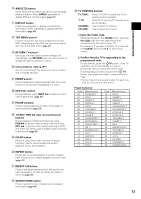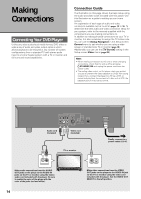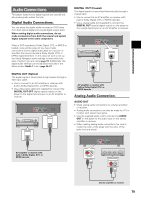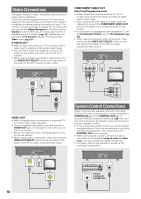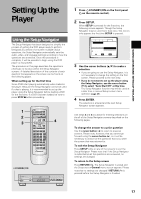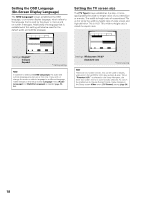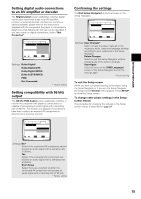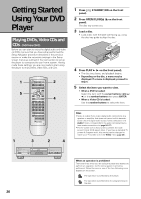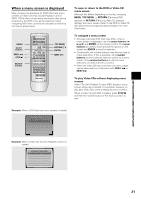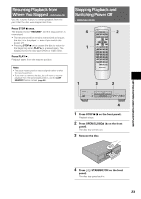Pioneer DV-434 Owner's Manual - Page 18
Setting the OSD Language, On-Screen Display Language, Setting the TV screen size
 |
View all Pioneer DV-434 manuals
Add to My Manuals
Save this manual to your list of manuals |
Page 18 highlights
Setting the OSD Language (On-Screen Display Language) The [OSD Language] screen establishes the OSD language, or on-screen display language, which refers to the language that is used by the player in menus and on-screen messages. Additionally, the language that is established at this setting will also be used for the default audio and subtitle language. Audio1 Audio2 Video Language General Setup Navigator Language English OSD Language français Español Move ENTER Select SETUP Exit Settings: English* français Español * Factory setting Note In addition to setting the [OSD Language], the audio and subtitle language are also set at this time. If you wish to change the audio or subtitle language to a different language, make changes in the Setup screen Language menu [Audio Language] and [Subtitle Language] as needed (page 32, 34). Setting the TV screen size The [TV Type] screen establishes the size, or more appropriately the width to height ration of your television or monitor. The width-to-height ratio of conventional TVs is 4:3, while the width-to-height ratio of wide screen and high-definition TVs is 16:9. This width-to-height ratio is called the aspect ratio. Audio1 Audio2 Video Language General Setup Navigator TV Connection TV Type Widescreen (16:9) Standard (4:3) Move ENTER Select SETUP Exit Settings: Widescreen (16:9)* Standard (4:3) * Factory setting Note There are two screen formats that can be used to display wide-screen format DVDs: letter box and pan & scan. When "Standard (4:3)" is selected in the Setup Navigator, the letter box screen format is automatically selected. To switch the preference to the pan & scan format, make changes in the Setup screen Video menu [TV Screen] setting (page 28). 18