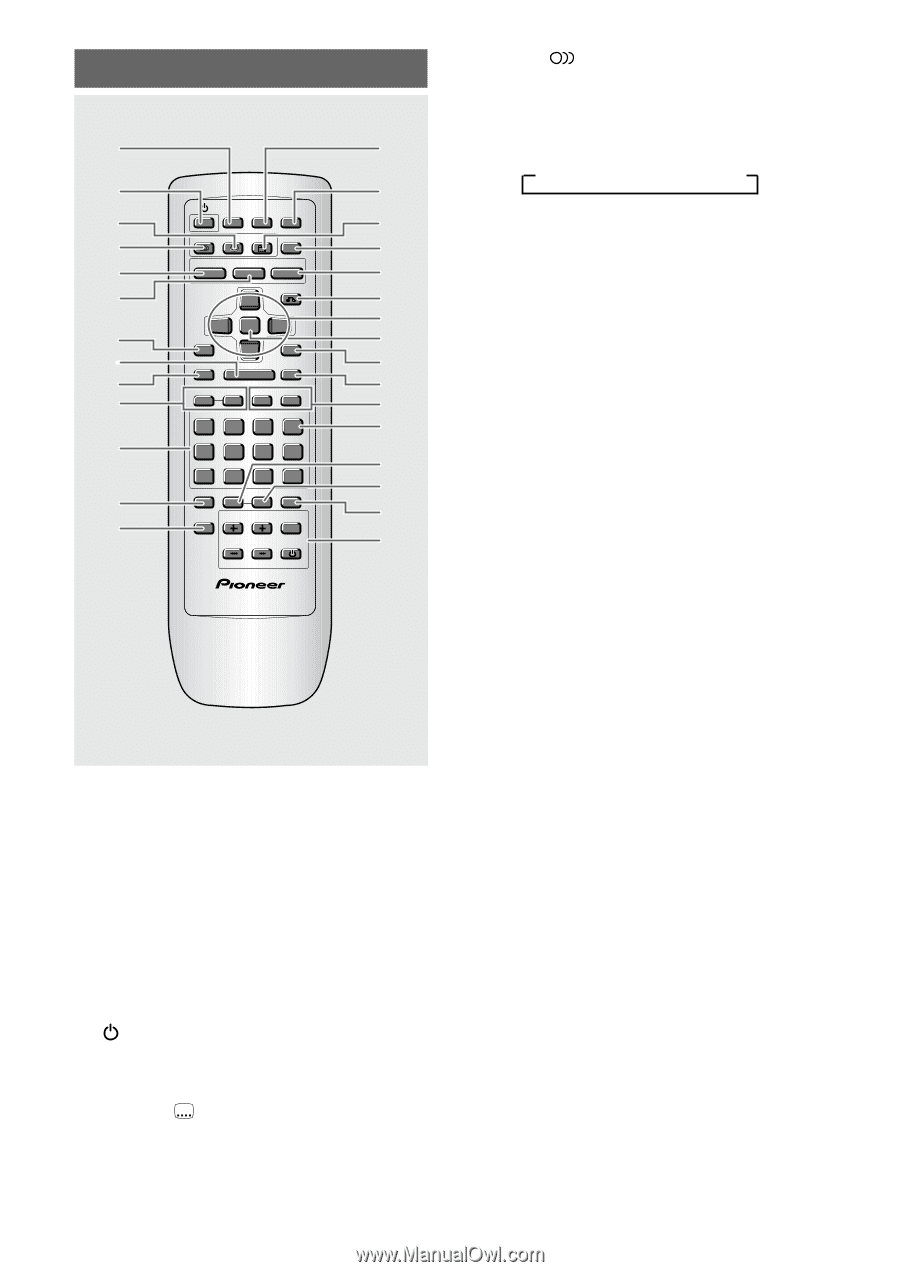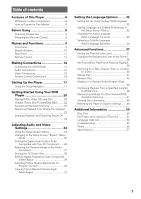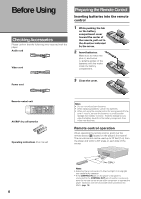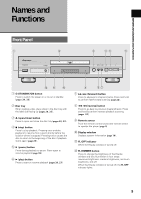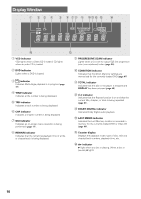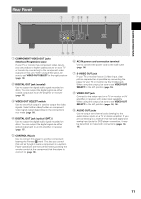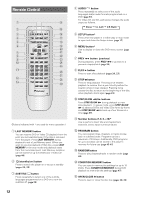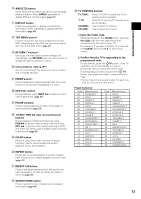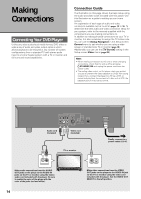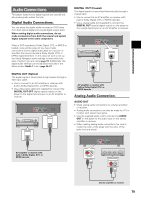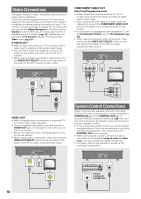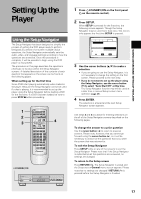Pioneer DV-434 Owner's Manual - Page 12
Remote Control
 |
View all Pioneer DV-434 manuals
Add to My Manuals
Save this manual to your list of manuals |
Page 12 highlights
Remote Control 1 2 3 4 5 6 7 8 9 0 - = ~ LAST CONDITION MEMORY MEMORY OPEN/ CLOSE 0 AUDIO SUBTITLE ANGLE DISPLAY SETUP MENU 5 TOP MENU RETURN 5 5 ENTER 5 PREV 4 STOP PLAY 7 3 STEP/SLOW eE REV 1 1 2 3 NEXT ¢ PAUSE 8 FWD ¡ CLEAR C 4 5 6 +10 7 8 9 0 PROGRAM RANDOM REPEAT REPEAT SEARCH MODE A-B TV CONTROL VOLUME CHANNEL TV FUNC TV Î ! @ ¡ ™ £ ¢ (Buttons indicated with * are used for menu operation.) 1 LAST MEMORY button You can resume DVD or Video CD playback from the point you last watched even if the disc is removed from the player. Press LAST MEMORY during playback to set a Last Memory point. When you want to resume playback of that disc, press LAST MEMORY in the stop mode and playback starts from the memorized point. Last Memory locations can be stored for up to 5 DVDs and 1 Video CD (page 46). 2 (standby/on) button Press to switch the player on or to put in standby (pages 20, 23). 3 SUBTITLE button Press repeatedly to select one of the subtitle languages programmed on a DVD or to turn the subtitles off (page 34). 4 AUDIO button Press repeatedly to select one of the audio languages and/or audio formats programmed on a DVD (page 33). For Video CD and CD, each press changes the audio output as follows. = Stereo = 1/L (Left) = 2/R (Right) 5 SETUP button* Press when the player is in either play or stop mode to open and close the Setup screen (page 17). 6 MENU button* Use to display or close the DVD menu screen (page 21). 7 PREV 4 button (previous) During playback, press PREV 4 to go back to a previous chapter/track (page 22). 8 PLAY 3 button Press to start disc playback (pages 20, 23). 9 STOP 7 button Press to stop playback. Pressing once enables playback to resume from a point shortly before the location where it was stopped. Pressing twice causes the disc to return to the beginning of the disc when playback starts again (page 23). 0 STEP/SLOW e/E buttons Press STEP/SLOW E during playback to view slow playback. In pause mode, press STEP/SLOW E to advance DVDs and Video CDs frame by frame and STEP/SLOW e to back up a few frames at a time (page 39). - Number buttons (1-9, 0, +10)* Use to perform direct title and chapter/track searches, and to input numerical values. = PROGRAM button You can program titles, chapters, or tracks to play back in a desired order. Programs can be a maximum of 24 steps. Additionally, DVD programs for up to 24 discs can be stored in the player's memory for future use (page 43-45). ~ RANDOM button Press to play chapters/tracks in random order (page 42). ! CONDITION MEMORY button You can store in memory the settings for up to 15 DVDs. Press CONDITION MEMORY during DVD playback to memorize the settings (page 47). @ OPEN/CLOSE 0 button Press to open or close the disc tray (pages 20, 23). 12