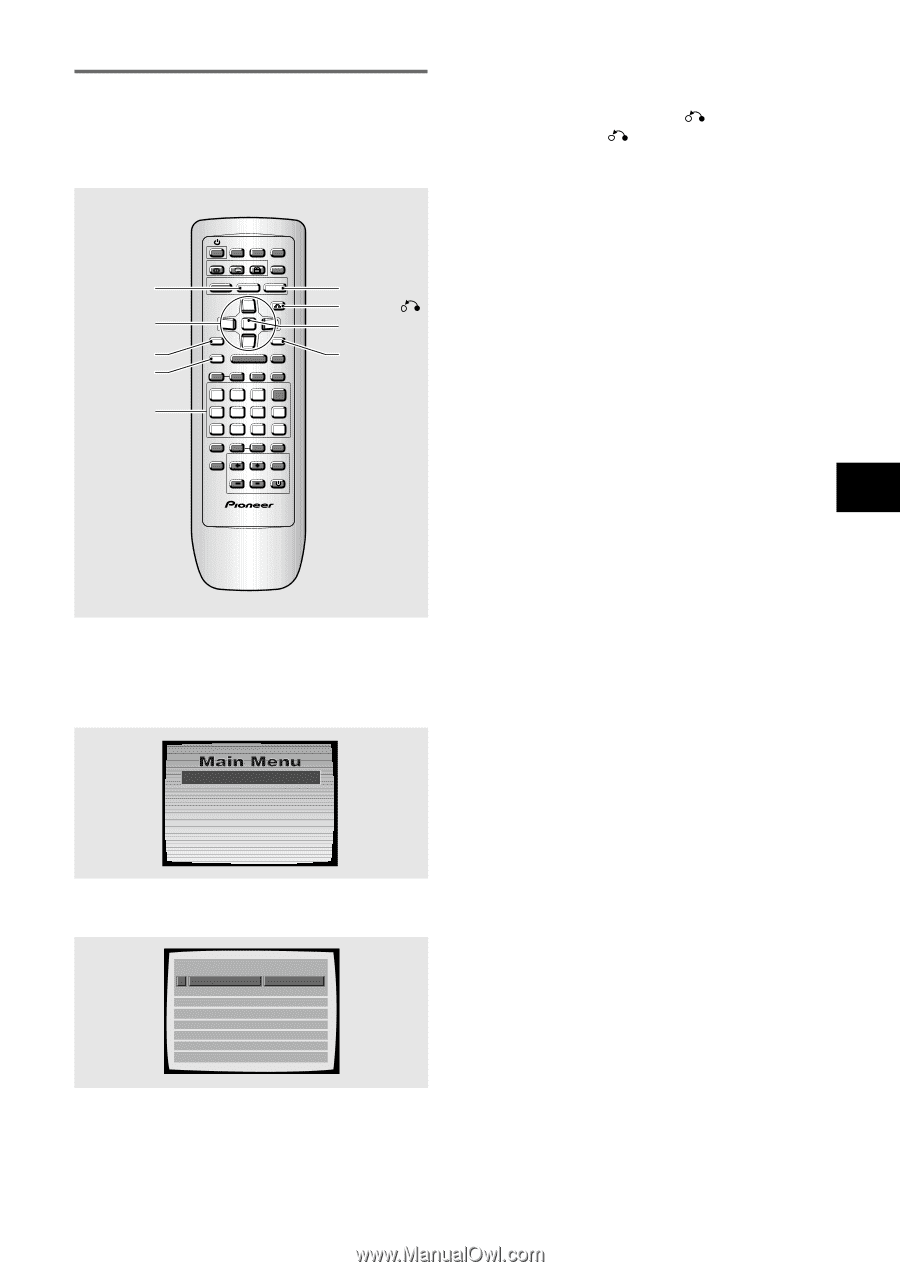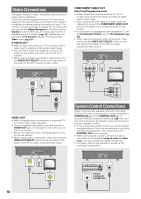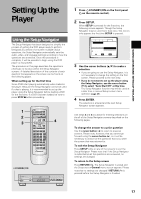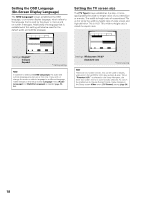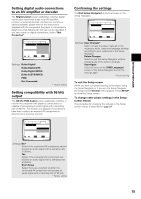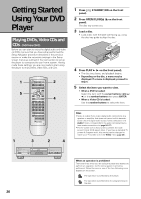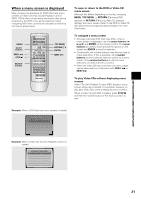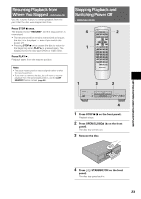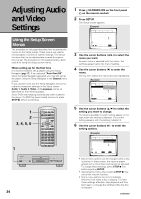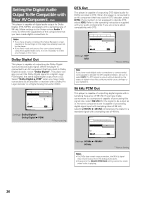Pioneer DV-434 Owner's Manual - Page 21
When a menu screen is displayed
 |
View all Pioneer DV-434 manuals
Add to My Manuals
Save this manual to your list of manuals |
Page 21 highlights
GETTING STARTED USING YOUR DVD PLAYER 5 When a menu screen is displayed Menu screens are displayed for DVDs that have menu screens or Video CDs that include Playback Control (PBC). DVDs often contain extra information that can be accessed in the DVD menu and sometimes makes navigating DVD menu screens as enjoyable as watching the feature presentation. MENU Cursor buttons PREV 4 STOP 7 Number buttons LAST CONDITION MEMORY MEMORY OPEN/ CLOSE 0 AUDIO SUBTITLE ANGLE DISPLAY SETUP MENU 5 TOP MENU RETURN 5 ENTER 5 PREV 4 STOP PLAY 7 3 STEP/SLOW eE REV 1 1 2 3 NEXT ¢ PAUSE 8 FWD ¡ CLEAR C 4 5 6 +10 7 8 9 0 PROGRAM RANDOM REPEAT REPEAT SEARCH MODE A-B TV CONTROL VOLUME CHANNEL TV FUNC TV Î TOP MENU RETURN ENTER NEXT ¢ To open or return to the DVD or Video CD menu screen Although this differs depending on the disc, pressing MENU, TOP MENU, or RETURN during DVD playback or RETURN during Video CD playback displays the menu screen. Refer to the DVD or Video CD disc jacket and accompanying documentation for more information. To navigate a menu screen • Although individual DVD titles may differ, when a menu screen is displayed, use the cursor buttons (2/ 3/5/∞) and ENTER on the remote control. The cursor buttons are used to move around the options on the screen and ENTER is used for selection. • Occasionally, the number buttons may also be used to make selections. If this is possible, using number buttons serves to directly select an option on a menu screen. Only number buttons are used to make selections on Video CD menu screens. • When the Video CD has more than one menu, pages can be advanced to or returned to with PREV 4 or NEXT ¢. To play Video CDs without displaying menu screens Video CDs with Playback Control (PBC) display a menu screen when play is started. It is possible, however, to play back Video CDs without displaying menu screens. When a Video CD with PBC is loaded, press STOP 7, and then the number button of the track you want to play. Example: When a DVD that has menu screens is loaded 1 Highlight Clips 2 Chapter List 3 Commercial Header 4 Subtitles 5 Soundtrack 6 Start Main Feature Example: When a Video CD that has Playback Control is loaded STANDARD VOCAL BEST 1 Don't Tekno for an Answer 2 Bad Whack Naff Riff 3 dubmyheadbassman 4 Gooey Love Jingle 5 Praise the Day 6 G3, Ba-san 7 Abstract Jazz Phunk 8 Rock the Love Jive Bertie B.& the Goans Hood in the Boyz Sleek Machine Philip William Formerly an Artist Pfeuti John Torn Hot Monkey Stick 21