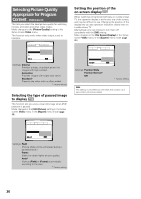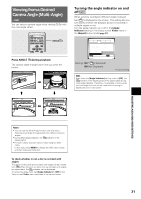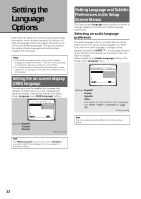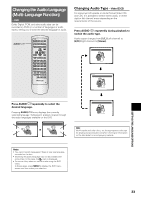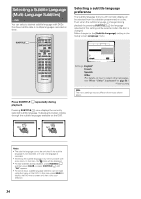Pioneer DV-434 Owner's Manual - Page 34
Selecting a Subtitle Language, Multi-Language Subtitles
 |
View all Pioneer DV-434 manuals
Add to My Manuals
Save this manual to your list of manuals |
Page 34 highlights
Selecting a Subtitle Language (Multi-Language Subtitles) - DVD You can select a desired subtitle language with DVDs that have subtitle data in multiple languages recorded on them. SUBTITLE LAST CONDITION MEMORY MEMORY OPEN/ CLOSE 0 AUDIO SUBTITLE ANGLE DISPLAY SETUP MENU 5 TOP MENU RETURN 5 5 ENTER 5 PREV 4 STOP PLAY 7 3 STEP/SLOW eE REV 1 1 2 3 NEXT ¢ PAUSE 8 FWD ¡ CLEAR C 4 5 6 +10 7 8 9 0 PROGRAM RANDOM REPEAT REPEAT SEARCH MODE A-B TV CONTROL VOLUME CHANNEL TV FUNC TV Î Press SUBTITLE repeatedly during playback. Pressing SUBTITLE once displays the currently selected subtitle language. Subsequent presses rotates through the subtitle languages available on the DVD. Subtitle :1 English Subtitle :2 Spanish Selecting a subtitle language preference The subtitle language that you will normally display can be selected from the subtitles programmed on a disc. Even when the subtitle language is changed during playback by pressing SUBTITLE , the language selected at this setting will be selected when the disc is changed. Make changes to the [Subtitle Language] setting in the Setup screen Language menu. Audio1 Audio2 Video Language General OSD Language - English Audio Language - English Subtitle Language JFarpeanncehse Auto Language - ESnpgalnisihsh Other Setup disc's subtitle language Move SETUP Exit Settings: English* French Spanish Other (For details on how to select other languages, see 'When "Other" is selected' on page 35.) *Factory setting Note The menu settings may be different from those shown above. HELLO! HOLA! Notes • The subtitle language cannot be switched if the subtitle language is not recorded, or if only one language is recorded. • Switching the subtitle language may not be possible with some discs. In this case, the mark will be displayed. • To clear subtitles during playback, press SUBTITLE and then press CLEAR, or press SUBTITLE until "Off" appears. • For some discs, subtitle language selection can be made using the menu on the DVD. In this case, press MENU to display the DVD menu screen and then make your selection. 34