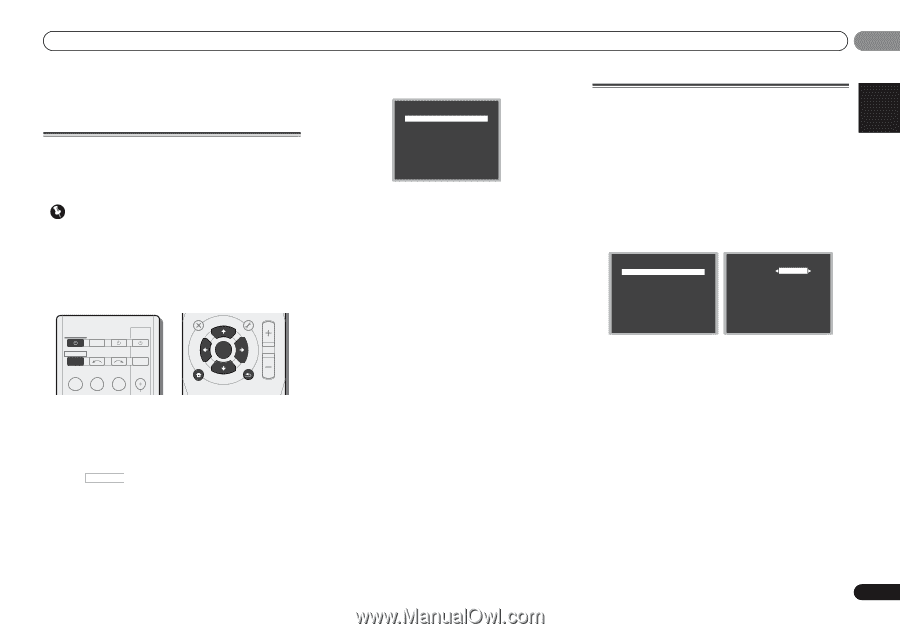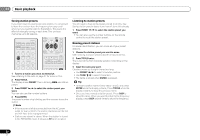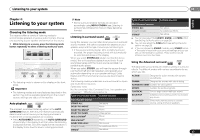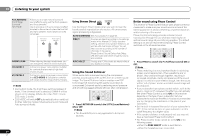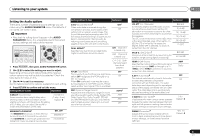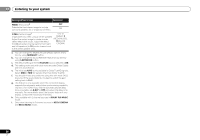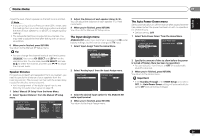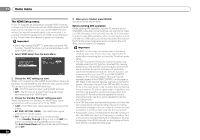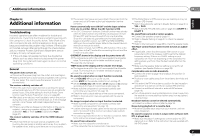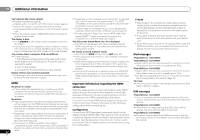Pioneer HTP-072 Owner's Manual - Page 27
Home menu
 |
View all Pioneer HTP-072 manuals
Add to My Manuals
Save this manual to your list of manuals |
Page 27 highlights
Home menu 05 English Français Español PRESET Chapter 5: Home menu Using the Home menu The following section shows you how to make detailed settings to specify how you're using the receiver, and also explains how to fine-tune individual speaker system settings to your liking. Important • The OSD will not appear if you have connected using the HDMI output to your TV. Use composite connections for Home Menu. • If headphones are connected to the receiver, disconnect them. • You can't use the Home Menu when the iPod/USB input is selected. RECEIVER SLEEP TV SOURCE CONTROL PARAMETER TOP MENU TUNE MENU VOLUME PRESET RECEIVER INPUT SELECT INPUT ENTER BD DVD CD HOME MENU PTY iPod CTRL TUNE TUNER iP d/USB SAT/CBL CH 1 Switch on the receiver and your TV. Press RECEIVER to switch on. BAND RETURN MUTE 2 Switch the TV input to the input that connects this receiver to the TV through the corresponding composite cable. 3 Press RECEIVER , then press HOME MENU. The Home menu appears on your TV. Use and ENTER on the remote control to navigate through the screens and select menu items. Press RETURN to exit the current menu. • Press HOME MENU at any time to exit the Home menu. 4 Select the setting you want to adjust. Home Menu 1.Manual SP Setup 2.Input Assign 3.Auto Power Down 4.HDMI Setup Return • Manual SP Setup -Speaker Setting - Specify the size and number of speakers you've connected (see below). -X.Over - Specify which frequencies will be sent to the subwoofer (page 28). -Channel Level - Adjust the overall balance of your speaker system (page 28). -Speaker Distance - Specify the distance of your speakers from the listening position (page 29). • Input Assign - Specify what you've connected to the ANALOG IN1 audio input (see The Input Assign menu on page 29). • Auto Power Down - Sets to automatically turn off the power when the receiver has not operated for several hours (see The Auto Power Down menu on page 29). • HDMI Setup - Set the audio return channel function and set the HDMI input signal to Standby Through output or not during standby (see The HDMI Setup menu on page 30). Manual speaker setup This receiver allows you to make detailed settings to optimize the surround sound performance. You only need to make these settings once (unless you change the placement of your current speaker system or add new speakers). Speaker Setting Use this setting to specify your speaker configuration (size, number of speakers). 1 Select 'Manual SP Setup' from the Home Menu. 2 Select 'Speaker Setting' from the Manual SP Setup menu. 1.Manual SP Setup a.Speaker Setting b.X.Over c.Channel Level d.Speaker Distance 1a.Speaker Setting Front SMALL Center [ SMALL ] Surr [ SMALL ] Subwoofer: YES Return Return 3 Choose the set of speakers that you want to set then select a speaker size. Use / to select the size (and number) of each of the following speakers: • Front -Select LARGE if your front speakers reproduce bass frequencies effectively, or if you didn't connect a subwoofer. Select SMALL to send the bass frequencies to the subwoofer. • Center - Select LARGE if your center speaker reproduces bass frequencies effectively, or select SMALL to send bass frequencies to the other speakers or subwoofer. If you didn't connect a center speaker, choose NO (the center channel is sent to the other speakers). • Surr - Select LARGE if your surround speakers reproduce bass frequencies effectively. Select SMALL to send bass frequencies to the other speakers or subwoofer. If you didn't connect surround speakers choose NO (the sound of the surround channels is sent to the other speakers). 27 En